Questionar – FAQ Accordions for Elementor
Updated on: January 22, 2025
Version 1.1.7
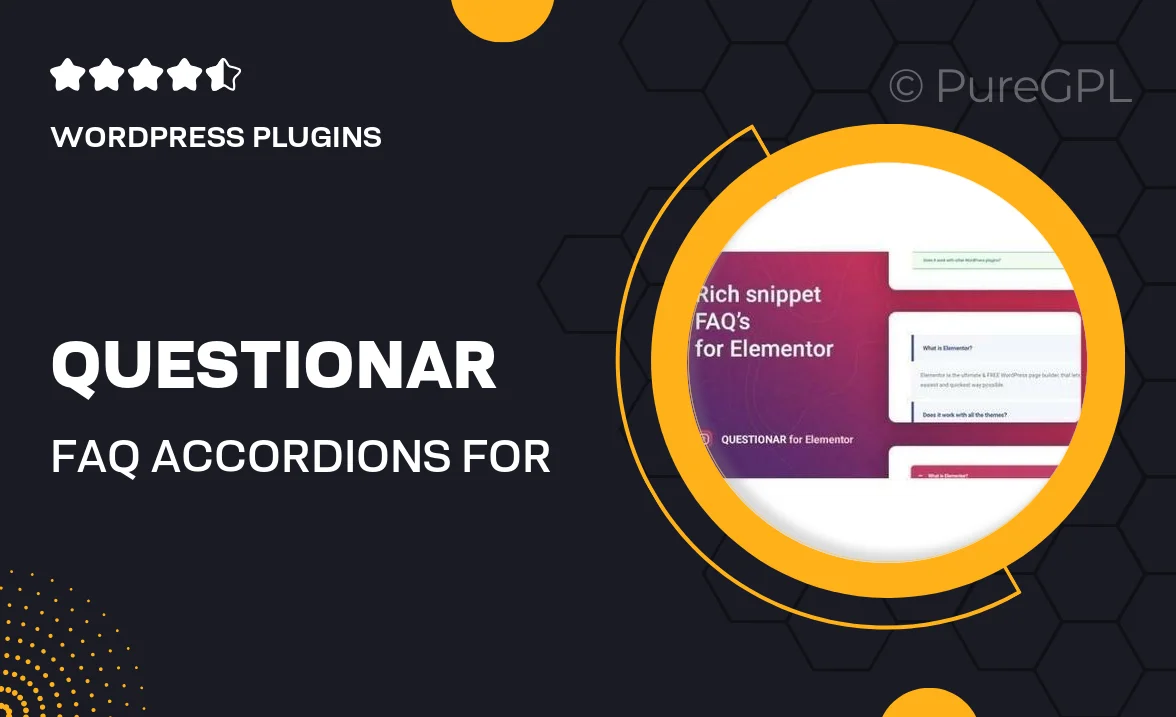
Single Purchase
Buy this product once and own it forever.
Membership
Unlock everything on the site for one low price.
Product Overview
Questionar is the ultimate FAQ accordion plugin designed specifically for Elementor. It simplifies the process of creating and managing FAQs on your website, allowing you to present information in a clean and organized manner. With a user-friendly interface, you can easily customize the look and feel of your accordions to match your site’s branding. Plus, it’s fully responsive, ensuring that your FAQs look great on any device. What makes it stand out is its versatility; whether you’re building a business site or a blog, Questionar adapts to your needs.
Key Features
- Easy drag-and-drop interface for seamless integration with Elementor.
- Fully responsive design that looks stunning on all devices.
- Multiple styles and customization options to fit your brand.
- Built-in animations to enhance user engagement.
- SEO-friendly structure to help your FAQs rank better.
- Simple management of FAQ items through an intuitive dashboard.
- Option to add images and icons for a more visually appealing FAQ.
- Translation ready, making it suitable for multilingual websites.
- Regular updates and dedicated support for peace of mind.
Installation & Usage Guide
What You'll Need
- After downloading from our website, first unzip the file. Inside, you may find extra items like templates or documentation. Make sure to use the correct plugin/theme file when installing.
Unzip the Plugin File
Find the plugin's .zip file on your computer. Right-click and extract its contents to a new folder.

Upload the Plugin Folder
Navigate to the wp-content/plugins folder on your website's side. Then, drag and drop the unzipped plugin folder from your computer into this directory.

Activate the Plugin
Finally, log in to your WordPress dashboard. Go to the Plugins menu. You should see your new plugin listed. Click Activate to finish the installation.

PureGPL ensures you have all the tools and support you need for seamless installations and updates!
For any installation or technical-related queries, Please contact via Live Chat or Support Ticket.