Quantity Discounts & Pricing for WooCommerce
Updated on: September 19, 2024
Version 4.0.4
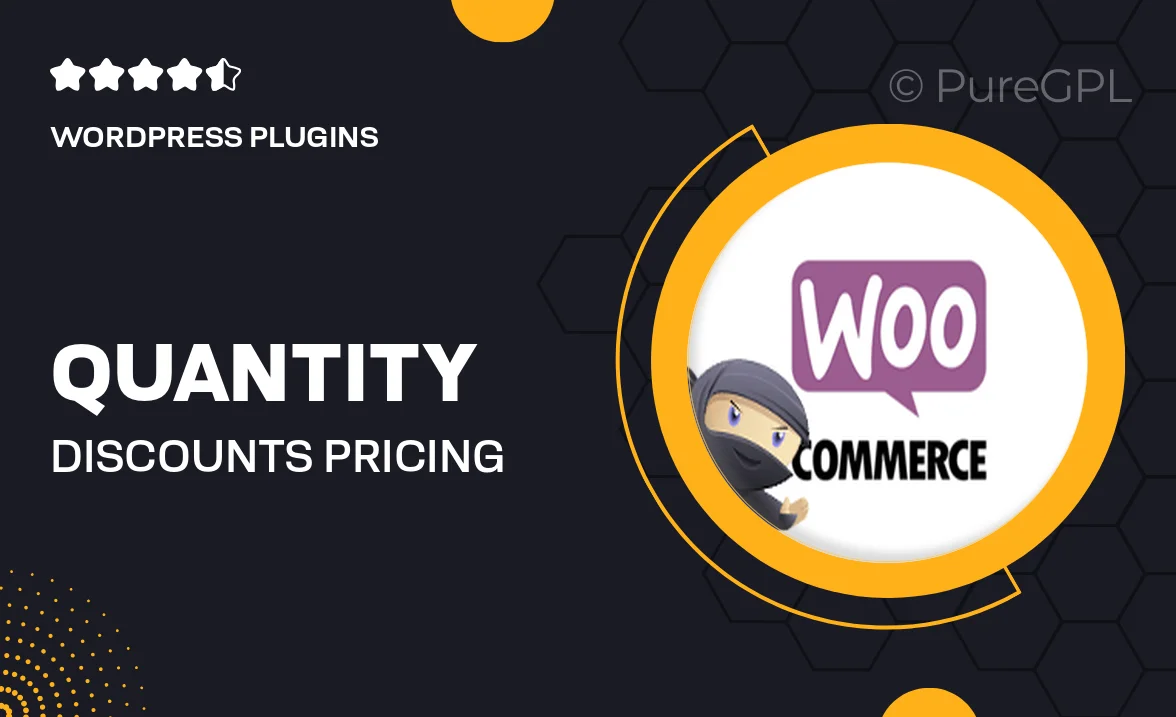
Single Purchase
Buy this product once and own it forever.
Membership
Unlock everything on the site for one low price.
Product Overview
Unlock the potential of your WooCommerce store with the "Quantity Discounts & Pricing" plugin. This powerful tool allows you to offer tiered pricing options based on the quantity of products purchased, encouraging customers to buy more while saving money. Whether you're running a small shop or a large e-commerce site, this plugin is designed to seamlessly integrate with your existing setup. Plus, with easy-to-use settings, you can customize discounts that cater to your specific business needs. Elevate your sales strategy and watch your customer loyalty soar with attractive pricing options!
Key Features
- Flexible quantity-based pricing options to boost sales volume.
- Easy setup and integration with your WooCommerce store.
- Customizable discount rules tailored to your products.
- Real-time updates on discount pricing for a seamless shopping experience.
- Compatibility with various WooCommerce themes and extensions.
- Detailed reporting to track the effectiveness of your discount strategies.
- Option to set discounts for specific user roles or customer groups.
- Responsive design ensures discounts are displayed perfectly on all devices.
Installation & Usage Guide
What You'll Need
- After downloading from our website, first unzip the file. Inside, you may find extra items like templates or documentation. Make sure to use the correct plugin/theme file when installing.
Unzip the Plugin File
Find the plugin's .zip file on your computer. Right-click and extract its contents to a new folder.

Upload the Plugin Folder
Navigate to the wp-content/plugins folder on your website's side. Then, drag and drop the unzipped plugin folder from your computer into this directory.

Activate the Plugin
Finally, log in to your WordPress dashboard. Go to the Plugins menu. You should see your new plugin listed. Click Activate to finish the installation.

PureGPL ensures you have all the tools and support you need for seamless installations and updates!
For any installation or technical-related queries, Please contact via Live Chat or Support Ticket.