Qsm / quiz and survey master | Export Results
Updated on: April 24, 2025
Version 2.1.0
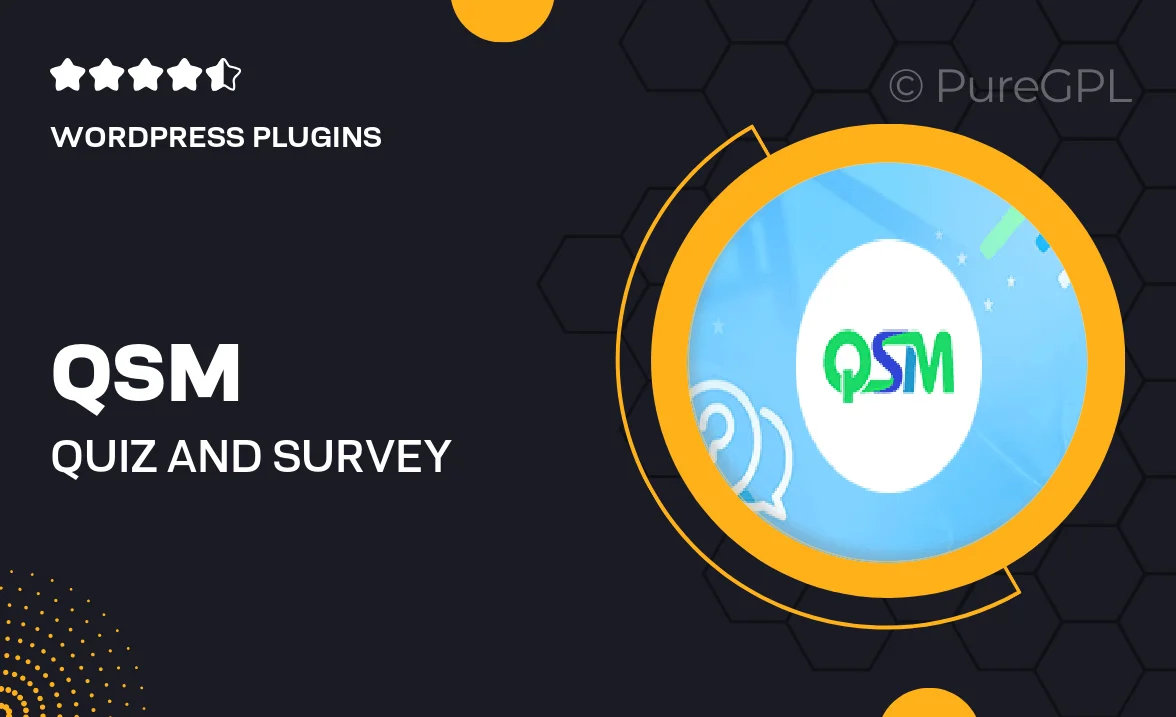
Single Purchase
Buy this product once and own it forever.
Membership
Unlock everything on the site for one low price.
Product Overview
The QSM / Quiz and Survey Master Export Results add-on is designed to enhance your quiz and survey experience. With this powerful tool, you can easily export results in various formats, making data management a breeze. Whether you're running assessments, gathering feedback, or conducting research, this add-on simplifies the process of analyzing responses. Plus, it integrates seamlessly with your existing QSM setup, ensuring a smooth user experience. What makes it stand out is the flexibility it offers, allowing you to choose how you want to view and share your data.
Key Features
- Export results in multiple formats, including CSV and Excel.
- Effortlessly analyze quiz and survey data with user-friendly options.
- Seamless integration with the QSM platform for easy setup.
- Filter and customize export data to suit your needs.
- Save time with bulk export options for large datasets.
- Access detailed reports for in-depth analysis of results.
- Perfect for educators, marketers, and researchers alike.
Installation & Usage Guide
What You'll Need
- After downloading from our website, first unzip the file. Inside, you may find extra items like templates or documentation. Make sure to use the correct plugin/theme file when installing.
Unzip the Plugin File
Find the plugin's .zip file on your computer. Right-click and extract its contents to a new folder.

Upload the Plugin Folder
Navigate to the wp-content/plugins folder on your website's side. Then, drag and drop the unzipped plugin folder from your computer into this directory.

Activate the Plugin
Finally, log in to your WordPress dashboard. Go to the Plugins menu. You should see your new plugin listed. Click Activate to finish the installation.

PureGPL ensures you have all the tools and support you need for seamless installations and updates!
For any installation or technical-related queries, Please contact via Live Chat or Support Ticket.