Qsm / quiz and survey master | ConvertKit Integration
Updated on: July 16, 2025
Version 1.3.0
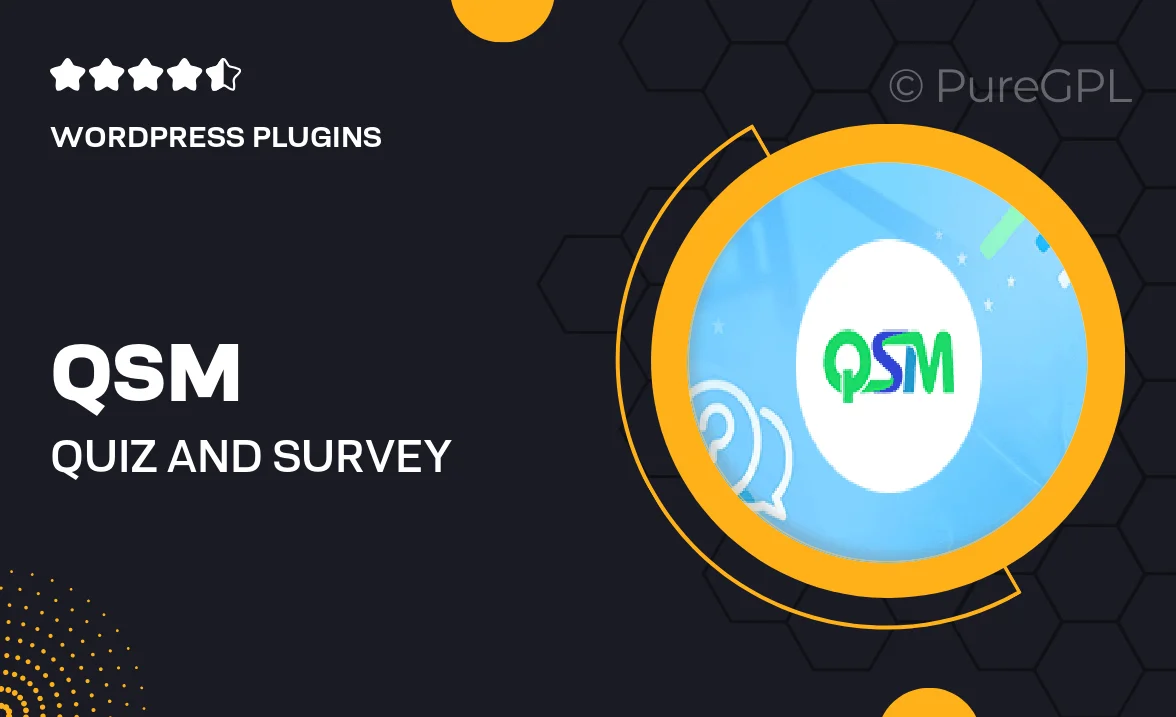
Single Purchase
Buy this product once and own it forever.
Membership
Unlock everything on the site for one low price.
Product Overview
Enhance your quiz and survey experience with the QSM / Quiz and Survey Master ConvertKit Integration. This powerful plugin seamlessly connects your quizzes and surveys to your ConvertKit account, allowing you to automate email marketing efforts like never before. With this integration, you can effortlessly gather leads and engage with your audience based on their quiz responses. Plus, the user-friendly setup means you can get started right away without any technical hassles. It's the perfect tool for educators, marketers, and anyone looking to boost interaction and grow their email list.
Key Features
- Seamless integration with ConvertKit for efficient email marketing.
- Automate lead generation based on quiz and survey responses.
- User-friendly setup that requires no coding skills.
- Customizable opt-in forms to match your brand's style.
- Track and analyze participant engagement with detailed reports.
- Build targeted email sequences for better audience engagement.
- Compatible with all QSM quizzes and surveys for flexibility.
- Easy management of subscriber lists directly from your dashboard.
Installation & Usage Guide
What You'll Need
- After downloading from our website, first unzip the file. Inside, you may find extra items like templates or documentation. Make sure to use the correct plugin/theme file when installing.
Unzip the Plugin File
Find the plugin's .zip file on your computer. Right-click and extract its contents to a new folder.

Upload the Plugin Folder
Navigate to the wp-content/plugins folder on your website's side. Then, drag and drop the unzipped plugin folder from your computer into this directory.

Activate the Plugin
Finally, log in to your WordPress dashboard. Go to the Plugins menu. You should see your new plugin listed. Click Activate to finish the installation.

PureGPL ensures you have all the tools and support you need for seamless installations and updates!
For any installation or technical-related queries, Please contact via Live Chat or Support Ticket.