Qsm / quiz and survey master | Aweber Integration
Updated on: April 1, 2024
Version 1.2.5
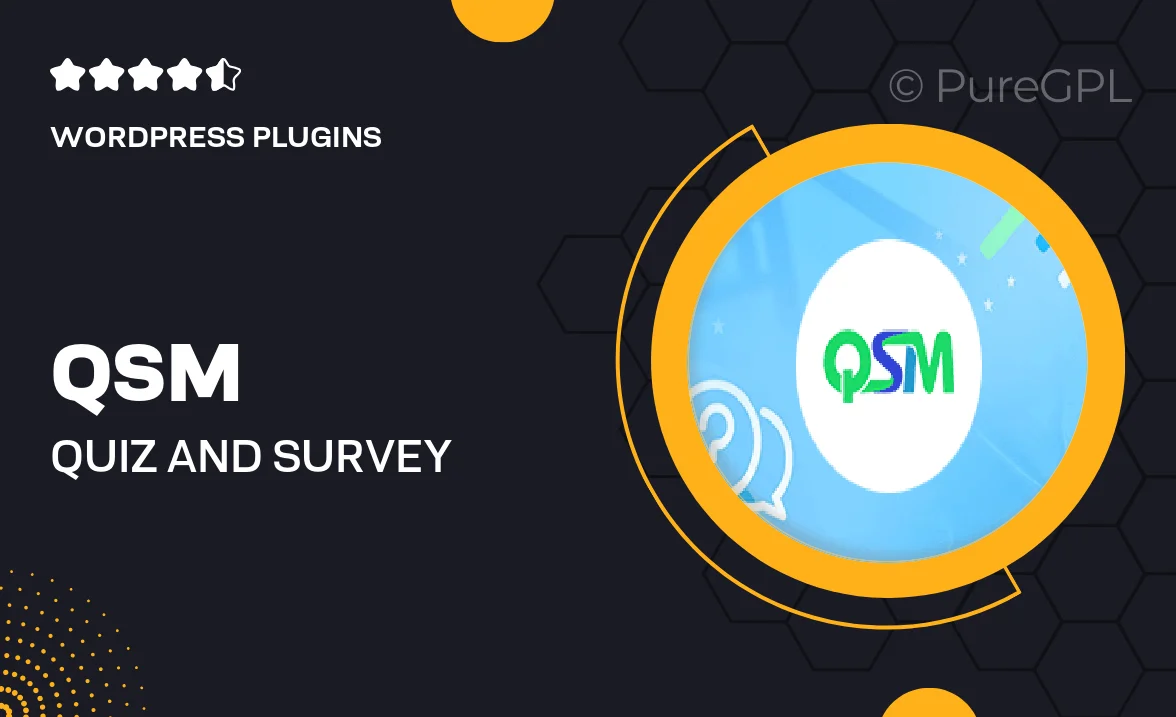
Single Purchase
Buy this product once and own it forever.
Membership
Unlock everything on the site for one low price.
Product Overview
Transform your quizzes and surveys into powerful marketing tools with the QSM/Aweber Integration. This seamless plugin allows you to effortlessly connect your Quiz and Survey Master forms with Aweber, ensuring that every submission is automatically added to your email lists. It's perfect for engaging your audience and building your subscriber base. Plus, with customizable opt-in options, you can encourage users to join your mailing list while they interact with your content. What makes it stand out is its user-friendly interface that makes setup a breeze, allowing you to focus on creating captivating content.
Key Features
- Simplified integration with Aweber for easy email list management.
- Customizable opt-in forms to boost subscriber engagement.
- Automatic addition of quiz/survey respondents to your mailing list.
- User-friendly setup, perfect for beginners and pros alike.
- Real-time data collection for better audience insights.
- Responsive design to ensure a seamless experience on all devices.
- Comprehensive support and documentation to guide you.
- Regular updates for ongoing compatibility with Aweber.
Installation & Usage Guide
What You'll Need
- After downloading from our website, first unzip the file. Inside, you may find extra items like templates or documentation. Make sure to use the correct plugin/theme file when installing.
Unzip the Plugin File
Find the plugin's .zip file on your computer. Right-click and extract its contents to a new folder.

Upload the Plugin Folder
Navigate to the wp-content/plugins folder on your website's side. Then, drag and drop the unzipped plugin folder from your computer into this directory.

Activate the Plugin
Finally, log in to your WordPress dashboard. Go to the Plugins menu. You should see your new plugin listed. Click Activate to finish the installation.

PureGPL ensures you have all the tools and support you need for seamless installations and updates!
For any installation or technical-related queries, Please contact via Live Chat or Support Ticket.