Publishpress | Future Pro
Updated on: December 28, 2025
Version 4.9.4
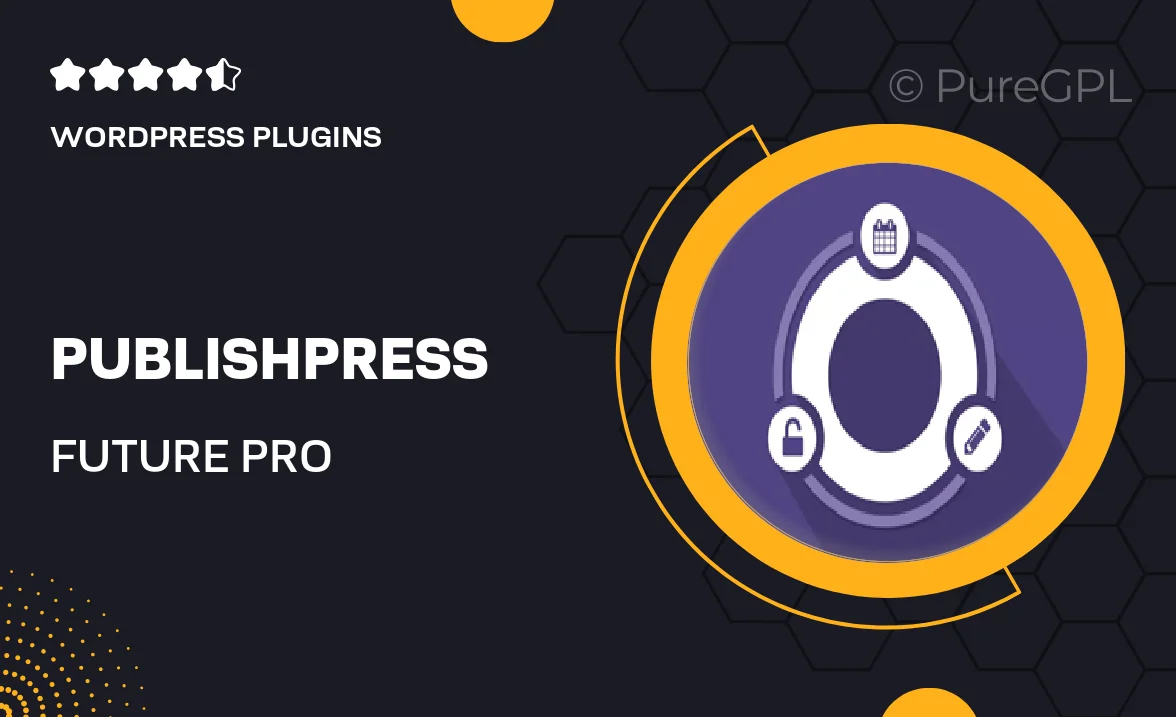
Single Purchase
Buy this product once and own it forever.
Membership
Unlock everything on the site for one low price.
Product Overview
PublishPress | Future Pro is the ultimate tool for managing your editorial workflow with ease and efficiency. Designed specifically for content creators, this powerful WordPress plugin streamlines the process of planning, scheduling, and publishing your posts. With its intuitive interface, you can easily collaborate with your team, assign tasks, and keep track of deadlines. Plus, the built-in calendar view allows you to visualize your content schedule at a glance. What makes it stand out is its flexibility; whether you’re running a small blog or a large publication, PublishPress | Future Pro adapts to your needs seamlessly.
Key Features
- Easy editorial calendar to visualize your content schedule.
- Customizable notifications to keep your team informed.
- Collaboration tools for assigning tasks and tracking progress.
- Integration with popular plugins to enhance functionality.
- Flexible post status options to manage drafts, scheduled, and published content.
- Detailed analytics to monitor post performance and engagement.
- Support for multiple user roles to streamline workflow.
- Customizable content overview dashboard for quick insights.
Installation & Usage Guide
What You'll Need
- After downloading from our website, first unzip the file. Inside, you may find extra items like templates or documentation. Make sure to use the correct plugin/theme file when installing.
Unzip the Plugin File
Find the plugin's .zip file on your computer. Right-click and extract its contents to a new folder.

Upload the Plugin Folder
Navigate to the wp-content/plugins folder on your website's side. Then, drag and drop the unzipped plugin folder from your computer into this directory.

Activate the Plugin
Finally, log in to your WordPress dashboard. Go to the Plugins menu. You should see your new plugin listed. Click Activate to finish the installation.

PureGPL ensures you have all the tools and support you need for seamless installations and updates!
For any installation or technical-related queries, Please contact via Live Chat or Support Ticket.