ProteusThemes MedicPress – WordPress Theme for Doctors, Clinics and Hospitals
Updated on: October 30, 2024
Version 2.0.1
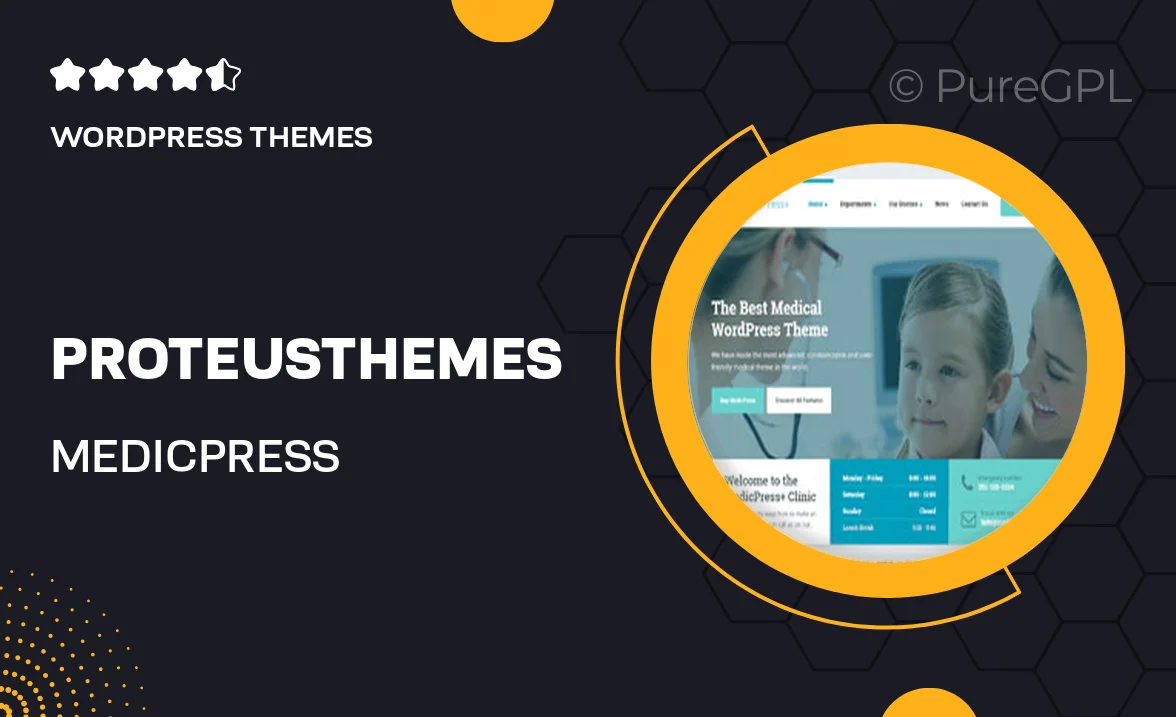
Single Purchase
Buy this product once and own it forever.
Membership
Unlock everything on the site for one low price.
Product Overview
MedicPress by ProteusThemes is the ultimate WordPress theme designed specifically for medical professionals. Whether you're a doctor, a clinic, or a hospital, this theme caters to all your needs with its sleek and professional design. It’s not just about looks; MedicPress is packed with features that make it easy to create a user-friendly website. With customizable layouts, you can easily showcase your services, staff, and patient testimonials. Plus, its responsive design ensures that your site looks great on any device, making it accessible to all. What makes it stand out is its focus on usability, allowing patients to find the information they need effortlessly.
Key Features
- Customizable layouts to highlight your services and staff effectively.
- Responsive design for optimal viewing on desktops, tablets, and smartphones.
- Integrated appointment booking system to streamline patient scheduling.
- Easy-to-use drag-and-drop page builder for quick edits and updates.
- SEO-friendly structure to improve your online visibility and attract more patients.
- Multiple pre-designed demo sites to help you get started quickly.
- Support for popular plugins like WooCommerce for easy online payments.
- Regular updates and dedicated support to keep your site running smoothly.
Installation & Usage Guide
What You'll Need
- After downloading from our website, first unzip the file. Inside, you may find extra items like templates or documentation. Make sure to use the correct plugin/theme file when installing.
Unzip the Theme File
Find the theme's .zip file on your computer. Right-click and extract its contents to a new folder.

Upload the Theme Folder
Navigate to the wp-content/themes folder on your website's side. Then, drag and drop the unzipped theme folder from your computer into this directory.

Activate the Theme
Finally, log in to your WordPress dashboard. Go to the Themes menu. You should see your new theme listed. Click Activate to finish the installation.

PureGPL ensures you have all the tools and support you need for seamless installations and updates!
For any installation or technical-related queries, Please contact via Live Chat or Support Ticket.