Profile builder | Custom Profile Menus
Updated on: March 31, 2024
Version 1.1.1
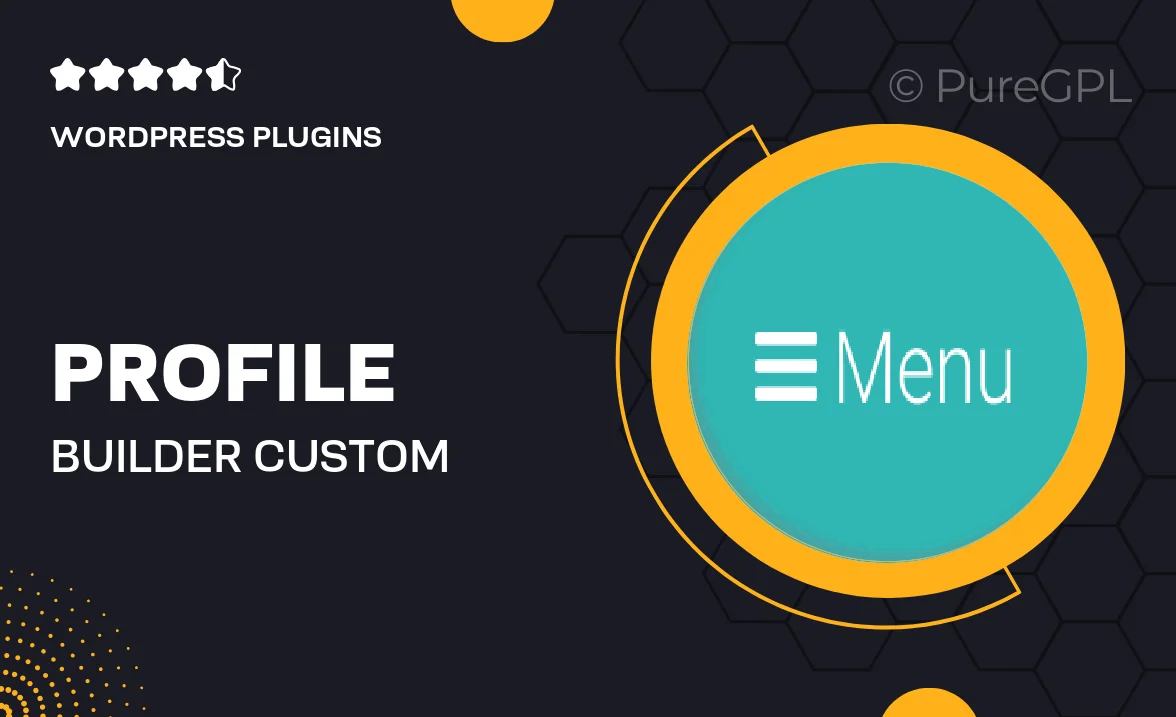
Single Purchase
Buy this product once and own it forever.
Membership
Unlock everything on the site for one low price.
Product Overview
Transform the way your users interact with their profiles using the Profile Builder | Custom Profile Menus plugin. This powerful tool allows you to create personalized menus for each user, enhancing their experience and engagement on your site. With an intuitive interface, you can easily set up custom links and navigation tailored to individual preferences. Plus, the ability to display different menus based on user roles means that every visitor can have a unique experience. What makes it stand out is its flexibility and ease of use, allowing you to focus on what truly matters—your content.
Key Features
- Create personalized profile menus for each user.
- Display different menus based on user roles for tailored experiences.
- Intuitive drag-and-drop interface for easy menu customization.
- Seamless integration with existing WordPress profiles.
- Responsive design ensures menus look great on any device.
- Option to add custom links and icons to enhance navigation.
- Built-in support for multiple languages for global reach.
- Regular updates and dedicated support for peace of mind.
Installation & Usage Guide
What You'll Need
- After downloading from our website, first unzip the file. Inside, you may find extra items like templates or documentation. Make sure to use the correct plugin/theme file when installing.
Unzip the Plugin File
Find the plugin's .zip file on your computer. Right-click and extract its contents to a new folder.

Upload the Plugin Folder
Navigate to the wp-content/plugins folder on your website's side. Then, drag and drop the unzipped plugin folder from your computer into this directory.

Activate the Plugin
Finally, log in to your WordPress dashboard. Go to the Plugins menu. You should see your new plugin listed. Click Activate to finish the installation.

PureGPL ensures you have all the tools and support you need for seamless installations and updates!
For any installation or technical-related queries, Please contact via Live Chat or Support Ticket.