Productify – Products Displays For WooCommerce
Updated on: February 23, 2025
Version 1.1.3
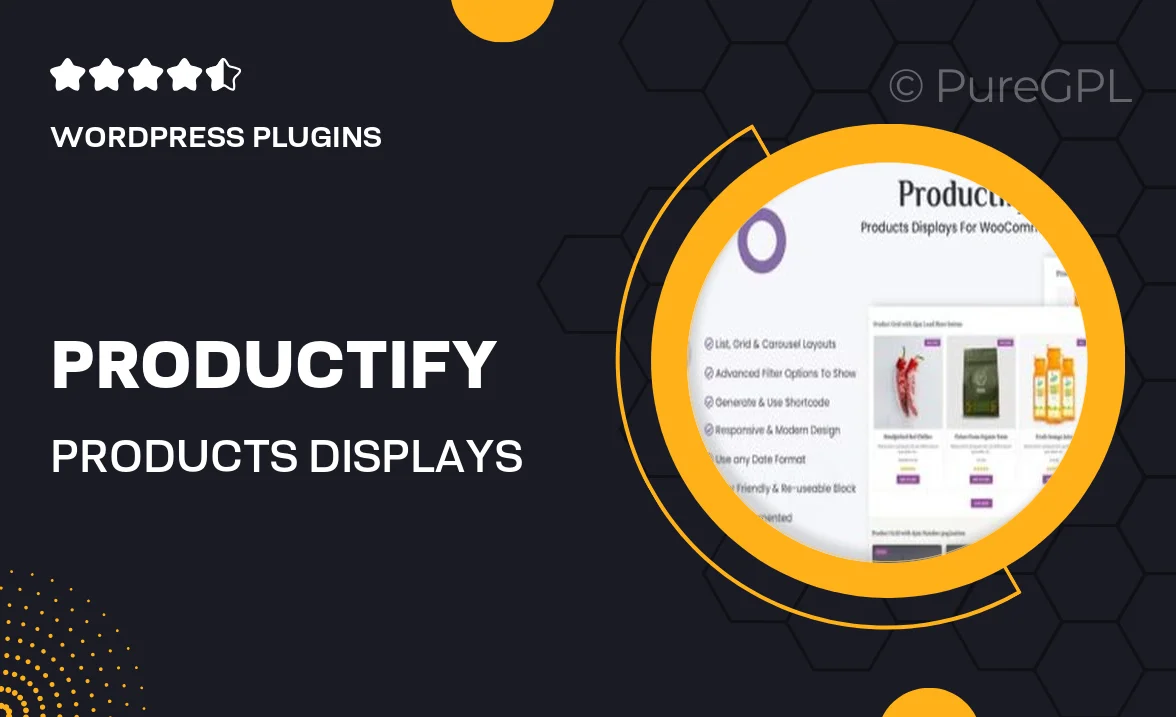
Single Purchase
Buy this product once and own it forever.
Membership
Unlock everything on the site for one low price.
Product Overview
Transform your WooCommerce store with Productify, a powerful plugin designed to enhance product displays effortlessly. With its user-friendly interface, you can create stunning layouts that captivate your customers and boost sales. Whether you want to highlight bestsellers or feature new arrivals, Productify offers customizable options to fit your brand’s style. Plus, it’s fully responsive, ensuring your products look great on any device. Elevate your online store’s aesthetic and functionality with this essential tool.
Key Features
- Customizable product grids to showcase your items beautifully.
- Responsive design for seamless viewing on all devices.
- Easy drag-and-drop interface for quick setup.
- Multiple layout options to match your store’s theme.
- Integration with WooCommerce for effortless management.
- Filter and sort options to enhance user experience.
- Built-in support for product ratings and reviews.
- SEO-friendly to help improve your search rankings.
- Regular updates and dedicated support for peace of mind.
Installation & Usage Guide
What You'll Need
- After downloading from our website, first unzip the file. Inside, you may find extra items like templates or documentation. Make sure to use the correct plugin/theme file when installing.
Unzip the Plugin File
Find the plugin's .zip file on your computer. Right-click and extract its contents to a new folder.

Upload the Plugin Folder
Navigate to the wp-content/plugins folder on your website's side. Then, drag and drop the unzipped plugin folder from your computer into this directory.

Activate the Plugin
Finally, log in to your WordPress dashboard. Go to the Plugins menu. You should see your new plugin listed. Click Activate to finish the installation.

PureGPL ensures you have all the tools and support you need for seamless installations and updates!
For any installation or technical-related queries, Please contact via Live Chat or Support Ticket.