Product Filter for WooCommerce
Updated on: October 13, 2025
Version 9.1.2
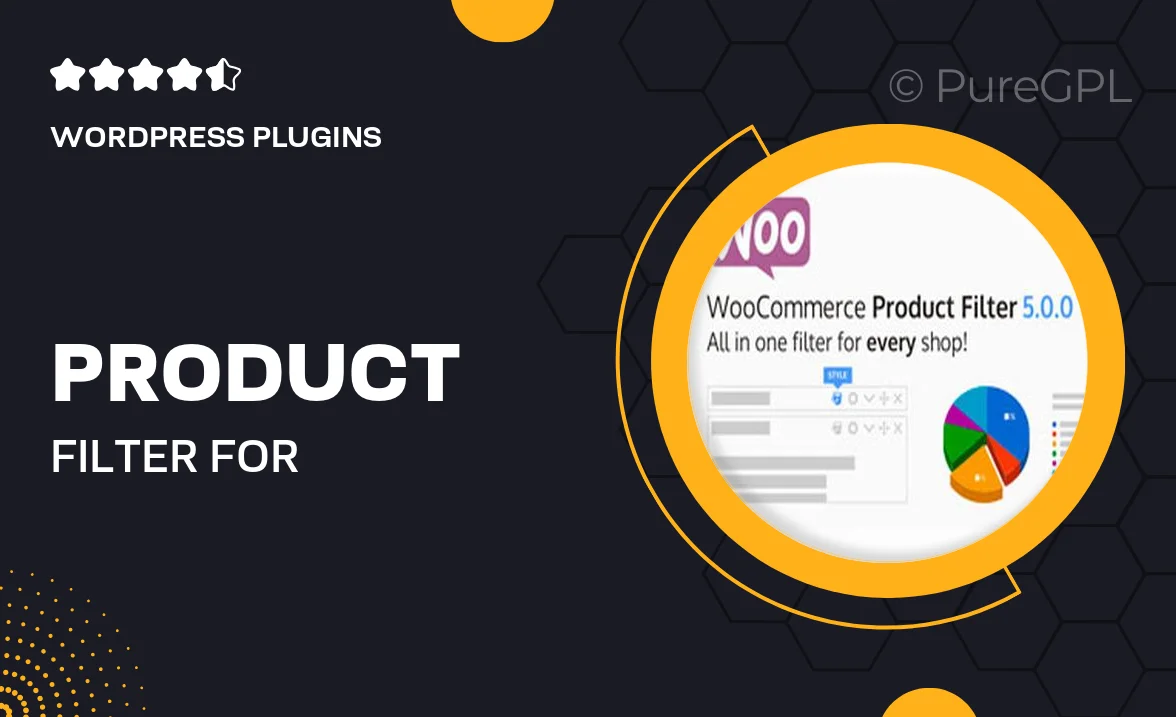
Single Purchase
Buy this product once and own it forever.
Membership
Unlock everything on the site for one low price.
Product Overview
Enhance your WooCommerce store with the Product Filter for WooCommerce plugin, designed to streamline the shopping experience for your customers. With intuitive filtering options, shoppers can easily find exactly what they’re looking for, whether it’s by category, price range, or specific attributes. This plugin not only boosts user satisfaction but also increases your chances of conversion. Plus, its seamless integration ensures that you can set it up quickly without any hassle. On top of that, it’s fully customizable, allowing you to match the filters to your store’s design effortlessly.
Key Features
- User-friendly filtering options for a smooth shopping experience.
- Customizable filter styles to match your store's aesthetics.
- Supports multiple attributes, including categories, tags, and prices.
- Responsive design, ensuring functionality on all devices.
- Easy integration with existing WooCommerce themes.
- Real-time filtering results that enhance user engagement.
- Quick setup with comprehensive documentation for guidance.
- Regular updates and dedicated support to keep your plugin running smoothly.
Installation & Usage Guide
What You'll Need
- After downloading from our website, first unzip the file. Inside, you may find extra items like templates or documentation. Make sure to use the correct plugin/theme file when installing.
Unzip the Plugin File
Find the plugin's .zip file on your computer. Right-click and extract its contents to a new folder.

Upload the Plugin Folder
Navigate to the wp-content/plugins folder on your website's side. Then, drag and drop the unzipped plugin folder from your computer into this directory.

Activate the Plugin
Finally, log in to your WordPress dashboard. Go to the Plugins menu. You should see your new plugin listed. Click Activate to finish the installation.

PureGPL ensures you have all the tools and support you need for seamless installations and updates!
For any installation or technical-related queries, Please contact via Live Chat or Support Ticket.