Pro Box Layout – for Visual Composer : Displaying Post & Custom Post in a News & Magazine Style
Updated on: March 18, 2024
Version 2.1.0
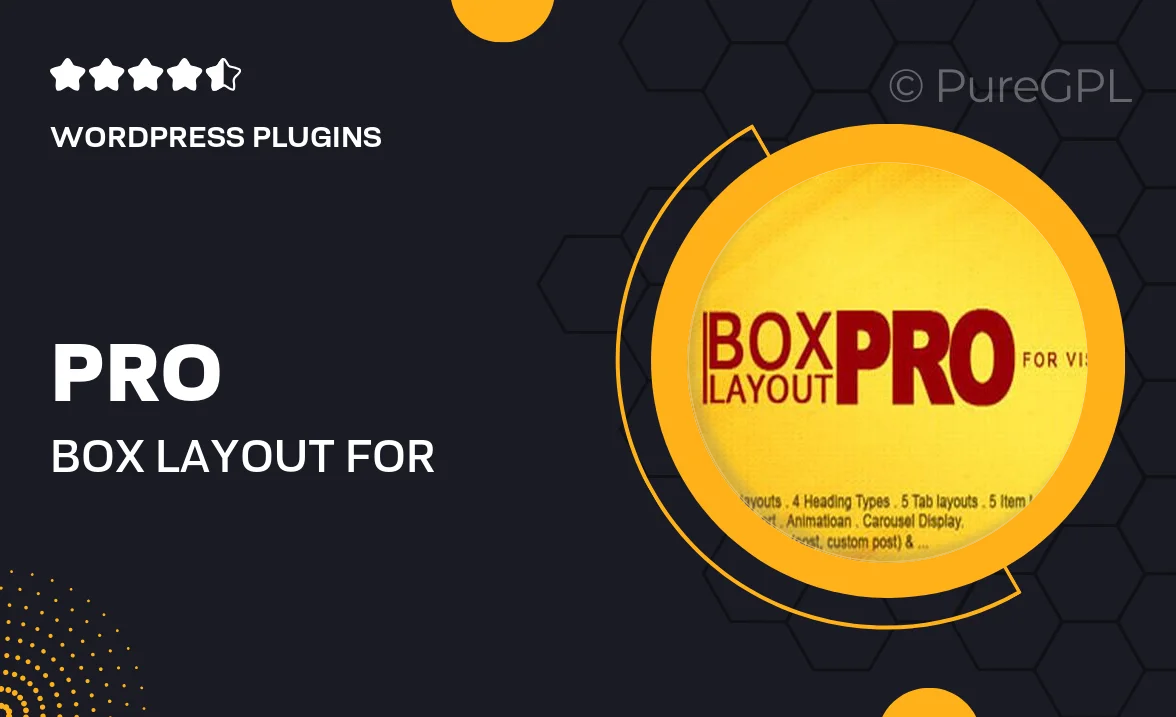
Single Purchase
Buy this product once and own it forever.
Membership
Unlock everything on the site for one low price.
Product Overview
Elevate your website's design with Pro Box Layout for Visual Composer. This powerful plugin allows you to showcase posts and custom post types in a sleek, magazine-style format. With its user-friendly interface, you can easily create dynamic layouts that captivate your audience. Whether you're running a blog, news site, or magazine, this plugin offers the flexibility you need to display content beautifully. Plus, it’s fully responsive, ensuring your site looks great on any device. What makes it stand out is the variety of customization options that let you tailor your presentation style to fit your brand.
Key Features
- Intuitive drag-and-drop interface for effortless layout creation.
- Multiple post layout options to suit different content types.
- Fully responsive design for seamless viewing on all devices.
- Customizable styles and colors to match your website's branding.
- Easy integration with Visual Composer for quick setup.
- Supports both standard and custom post types for versatile content display.
- SEO-friendly structure to help improve your site's visibility.
- Regular updates and dedicated support to keep your plugin running smoothly.
Installation & Usage Guide
What You'll Need
- After downloading from our website, first unzip the file. Inside, you may find extra items like templates or documentation. Make sure to use the correct plugin/theme file when installing.
Unzip the Plugin File
Find the plugin's .zip file on your computer. Right-click and extract its contents to a new folder.

Upload the Plugin Folder
Navigate to the wp-content/plugins folder on your website's side. Then, drag and drop the unzipped plugin folder from your computer into this directory.

Activate the Plugin
Finally, log in to your WordPress dashboard. Go to the Plugins menu. You should see your new plugin listed. Click Activate to finish the installation.

PureGPL ensures you have all the tools and support you need for seamless installations and updates!
For any installation or technical-related queries, Please contact via Live Chat or Support Ticket.