PrivateContent | Premium Plans Add-on
Updated on: December 14, 2023
Version 1.261
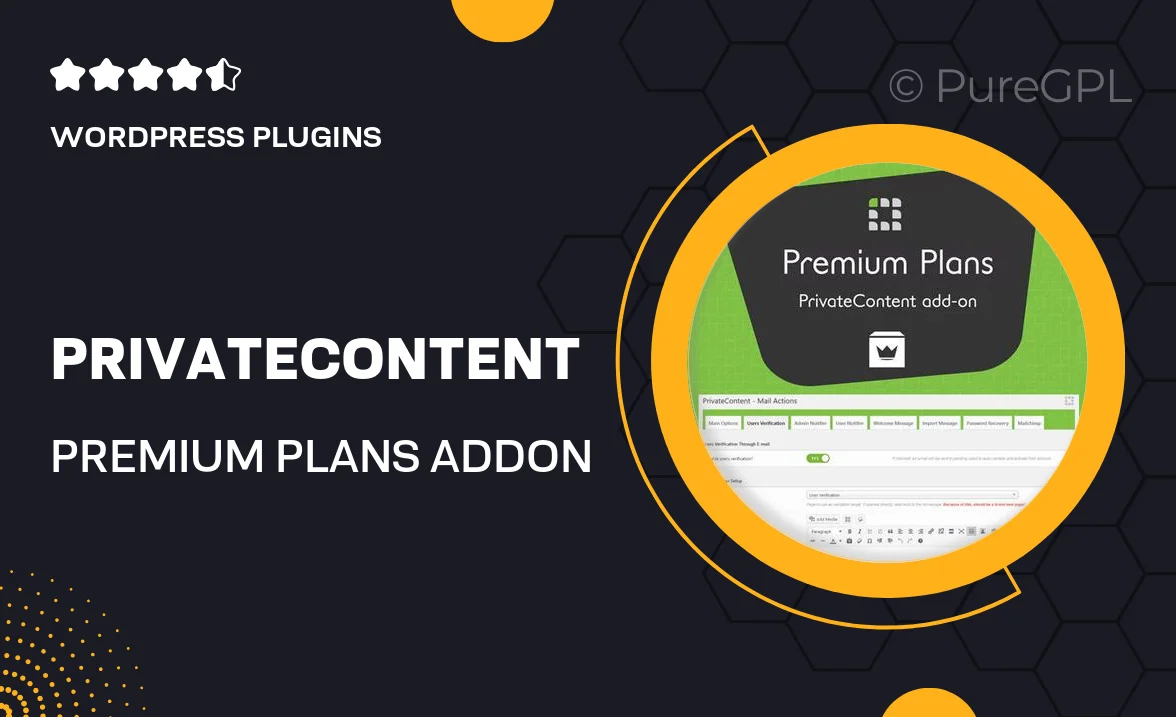
Single Purchase
Buy this product once and own it forever.
Membership
Unlock everything on the site for one low price.
Product Overview
Unlock the full potential of your PrivateContent plugin with the Premium Plans Add-on. This powerful extension allows you to create a tiered membership system, offering users exclusive access to content based on their subscription level. Whether you’re running a blog, an online course, or a community forum, this add-on provides you with the flexibility to manage memberships effortlessly. Plus, it comes with a user-friendly interface that makes configuration a breeze. Enhance user engagement and retention by offering tailored experiences that keep your audience coming back for more.
Key Features
- Flexible membership tiers to cater to different user needs.
- Easy-to-use interface for quick setup and management.
- Customizable subscription plans to fit your business model.
- Seamless integration with existing PrivateContent features.
- Automated billing and payment management for hassle-free transactions.
- Detailed analytics to track user engagement and subscription performance.
- Enhanced content protection for premium members.
- Responsive support team ready to assist with any inquiries.
Installation & Usage Guide
What You'll Need
- After downloading from our website, first unzip the file. Inside, you may find extra items like templates or documentation. Make sure to use the correct plugin/theme file when installing.
Unzip the Plugin File
Find the plugin's .zip file on your computer. Right-click and extract its contents to a new folder.

Upload the Plugin Folder
Navigate to the wp-content/plugins folder on your website's side. Then, drag and drop the unzipped plugin folder from your computer into this directory.

Activate the Plugin
Finally, log in to your WordPress dashboard. Go to the Plugins menu. You should see your new plugin listed. Click Activate to finish the installation.

PureGPL ensures you have all the tools and support you need for seamless installations and updates!
For any installation or technical-related queries, Please contact via Live Chat or Support Ticket.