PrivateContent – Files Manager
Updated on: September 6, 2025
Version 1.8.0
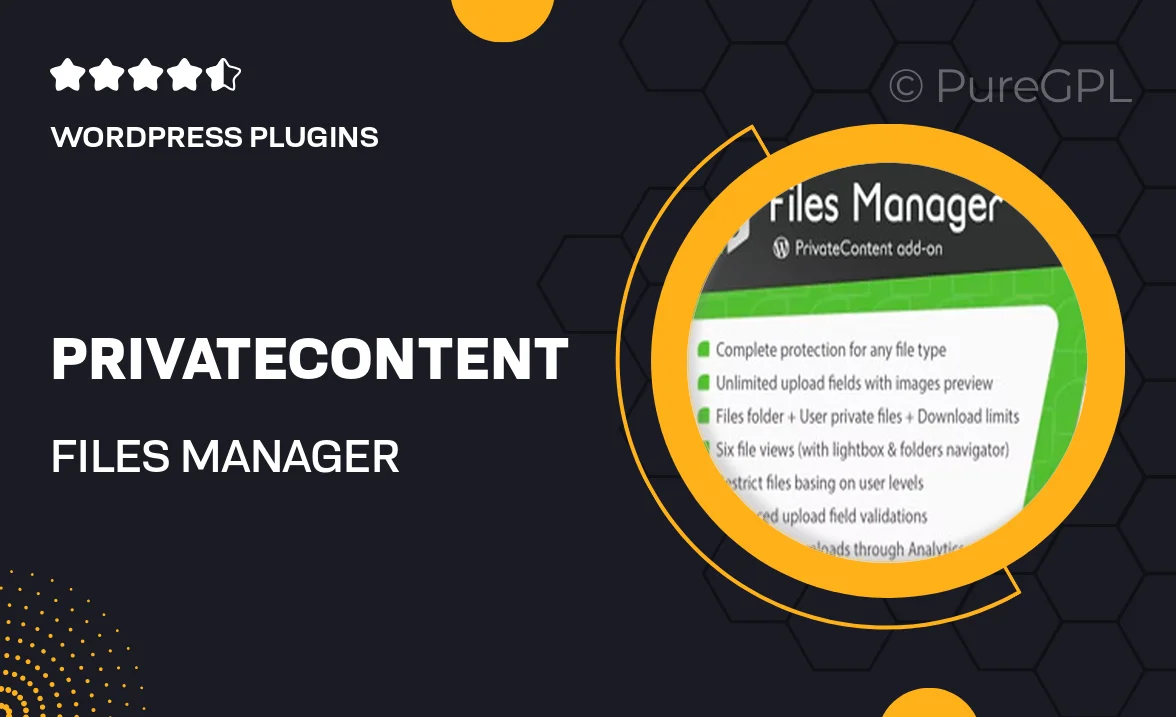
Single Purchase
Buy this product once and own it forever.
Membership
Unlock everything on the site for one low price.
Product Overview
PrivateContent – Files Manager is an essential tool for anyone looking to securely manage and share files within their WordPress site. This powerful plugin allows you to create private areas where users can upload, download, and manage files effortlessly. With its user-friendly interface, you can easily set permissions, ensuring that only authorized users have access to sensitive documents. Plus, the plugin integrates seamlessly with your existing WordPress setup, making it a breeze to implement. What makes it stand out is its robust security features, designed to protect your files from unauthorized access. Whether you're running a membership site, an online course, or just need a safe space for file sharing, PrivateContent is the perfect solution.
Key Features
- User-friendly file management system for easy uploads and downloads.
- Customizable user permissions to control access to files.
- Robust security measures to protect sensitive information.
- Seamless integration with existing WordPress themes and plugins.
- Responsive design for optimal viewing on any device.
- Detailed activity logs to track user interactions with files.
- Support for multiple file types, including documents, images, and videos.
- Easy-to-navigate dashboard for quick access to all features.
Installation & Usage Guide
What You'll Need
- After downloading from our website, first unzip the file. Inside, you may find extra items like templates or documentation. Make sure to use the correct plugin/theme file when installing.
Unzip the Plugin File
Find the plugin's .zip file on your computer. Right-click and extract its contents to a new folder.

Upload the Plugin Folder
Navigate to the wp-content/plugins folder on your website's side. Then, drag and drop the unzipped plugin folder from your computer into this directory.

Activate the Plugin
Finally, log in to your WordPress dashboard. Go to the Plugins menu. You should see your new plugin listed. Click Activate to finish the installation.

PureGPL ensures you have all the tools and support you need for seamless installations and updates!
For any installation or technical-related queries, Please contact via Live Chat or Support Ticket.