PrivateContent – Files Manager add-on
Updated on: December 10, 2024
Version 1.7.0
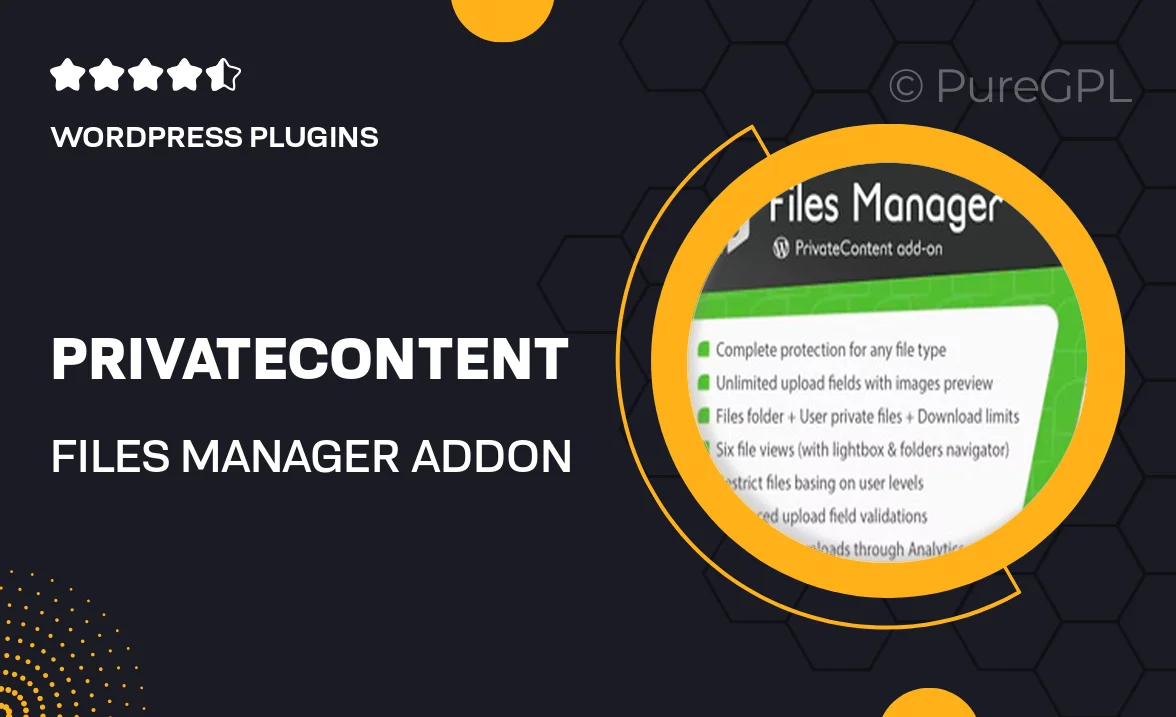
Single Purchase
Buy this product once and own it forever.
Membership
Unlock everything on the site for one low price.
Product Overview
Take control of your digital assets with the PrivateContent – Files Manager add-on. This powerful tool enhances your PrivateContent setup by allowing seamless file management for your users. Whether you need to share documents, images, or any other files, this add-on simplifies the process. Plus, it ensures that only the right users have access to the files they need. With an intuitive interface and robust functionality, you can easily upload, organize, and manage files without any hassle. What makes it stand out is its compatibility with existing PrivateContent features, enabling a smooth integration into your current workflow.
Key Features
- Effortless file uploads for easy document sharing.
- User-specific access controls to protect sensitive information.
- Intuitive interface for hassle-free file management.
- Seamless integration with PrivateContent for a unified experience.
- Organize files into categories for improved navigation.
- Support for multiple file types, including images and documents.
- Real-time updates to keep your files current and accessible.
- Enhanced user experience with quick file retrieval options.
Installation & Usage Guide
What You'll Need
- After downloading from our website, first unzip the file. Inside, you may find extra items like templates or documentation. Make sure to use the correct plugin/theme file when installing.
Unzip the Plugin File
Find the plugin's .zip file on your computer. Right-click and extract its contents to a new folder.

Upload the Plugin Folder
Navigate to the wp-content/plugins folder on your website's side. Then, drag and drop the unzipped plugin folder from your computer into this directory.

Activate the Plugin
Finally, log in to your WordPress dashboard. Go to the Plugins menu. You should see your new plugin listed. Click Activate to finish the installation.

PureGPL ensures you have all the tools and support you need for seamless installations and updates!
For any installation or technical-related queries, Please contact via Live Chat or Support Ticket.