Pricer – Price List for Elementor
Updated on: January 22, 2025
Version 1.0.9
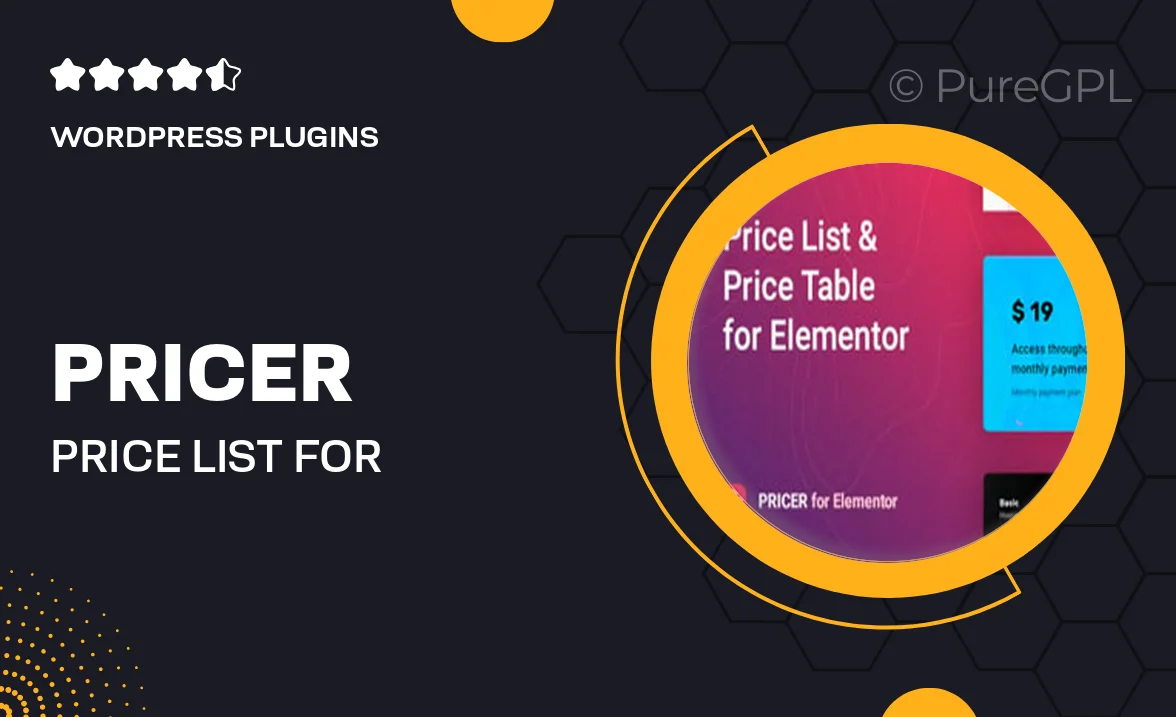
Single Purchase
Buy this product once and own it forever.
Membership
Unlock everything on the site for one low price.
Product Overview
Introducing Pricer – the ultimate price list plugin designed specifically for Elementor users. This powerful tool allows you to create stunning and customizable pricing tables that fit seamlessly into your website. With Pricer, you can showcase your products or services in a visually appealing manner, making it easier for customers to compare options and make informed decisions. Plus, its user-friendly interface means you can set up everything without any coding knowledge. What makes it stand out is its flexibility, allowing you to adjust styles and layouts to perfectly match your brand's aesthetic.
Key Features
- Fully customizable pricing tables to match your brand's look and feel.
- Easy integration with Elementor for a seamless design experience.
- Responsive design ensures your price lists look great on any device.
- Multiple pricing plans and options for clear comparisons.
- Built-in tooltip and pop-up features for additional information.
- Regular updates and dedicated support to keep your plugin running smoothly.
- Fast and lightweight, ensuring optimal website performance.
- Custom CSS options for advanced users looking to fine-tune designs.
Installation & Usage Guide
What You'll Need
- After downloading from our website, first unzip the file. Inside, you may find extra items like templates or documentation. Make sure to use the correct plugin/theme file when installing.
Unzip the Plugin File
Find the plugin's .zip file on your computer. Right-click and extract its contents to a new folder.

Upload the Plugin Folder
Navigate to the wp-content/plugins folder on your website's side. Then, drag and drop the unzipped plugin folder from your computer into this directory.

Activate the Plugin
Finally, log in to your WordPress dashboard. Go to the Plugins menu. You should see your new plugin listed. Click Activate to finish the installation.

PureGPL ensures you have all the tools and support you need for seamless installations and updates!
For any installation or technical-related queries, Please contact via Live Chat or Support Ticket.