PressGrid Frontend Publish Reaction & Multimedia
Updated on: December 18, 2023
Version 1.3.1
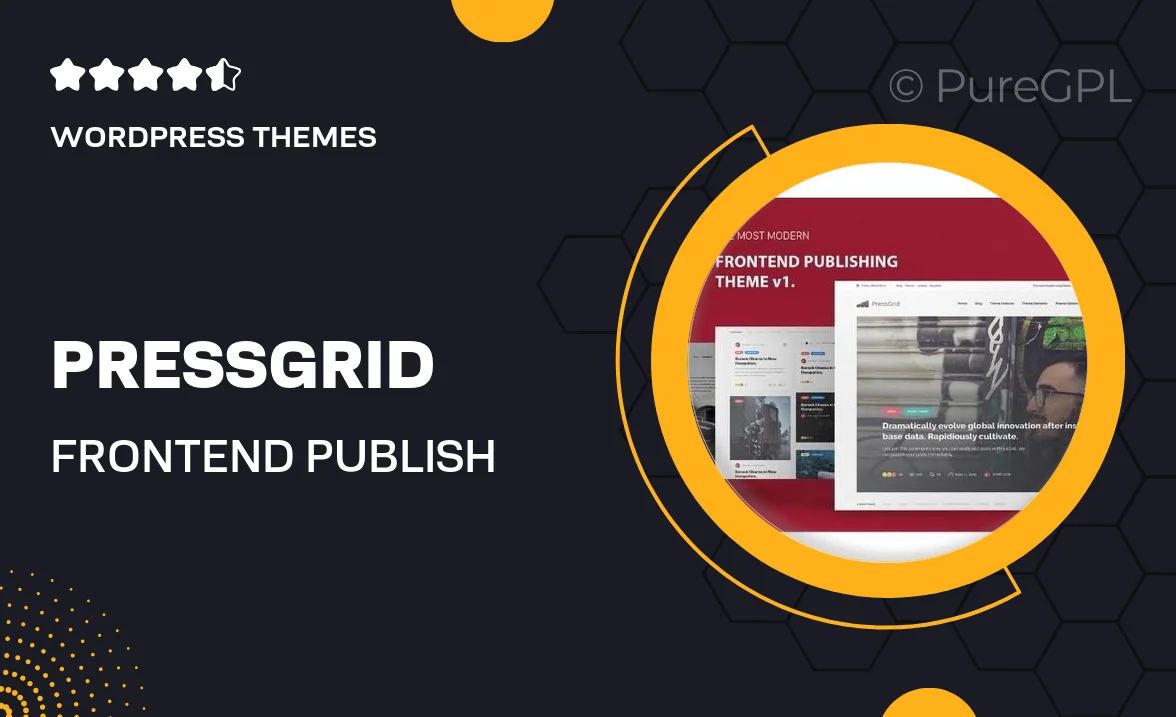
Single Purchase
Buy this product once and own it forever.
Membership
Unlock everything on the site for one low price.
Product Overview
Elevate your WordPress site with PressGrid Frontend Publish Reaction & Multimedia, a powerful plugin designed to enhance user interaction. This tool allows your visitors to engage effortlessly by submitting content directly from the frontend. Plus, it supports multimedia uploads, making it easier than ever for users to share their thoughts through images, videos, and more. With an intuitive interface, your audience will feel empowered to contribute, fostering a vibrant community around your site. What makes it stand out is its seamless integration with existing themes and its customizable options, ensuring it fits perfectly within your website's design.
Key Features
- Frontend content submission for easy user engagement.
- Supports multimedia uploads, including images and videos.
- Customizable submission forms to match your site's branding.
- Real-time notifications to keep you updated on new submissions.
- Moderation tools to manage user-generated content effectively.
- Responsive design ensures a smooth experience on all devices.
- Easy integration with popular WordPress themes.
Installation & Usage Guide
What You'll Need
- After downloading from our website, first unzip the file. Inside, you may find extra items like templates or documentation. Make sure to use the correct plugin/theme file when installing.
Unzip the Theme File
Find the theme's .zip file on your computer. Right-click and extract its contents to a new folder.

Upload the Theme Folder
Navigate to the wp-content/themes folder on your website's side. Then, drag and drop the unzipped theme folder from your computer into this directory.

Activate the Theme
Finally, log in to your WordPress dashboard. Go to the Themes menu. You should see your new theme listed. Click Activate to finish the installation.

PureGPL ensures you have all the tools and support you need for seamless installations and updates!
For any installation or technical-related queries, Please contact via Live Chat or Support Ticket.