Popup Maker – Secure Idle User Logout
Updated on: December 18, 2023
Version 1.2.1
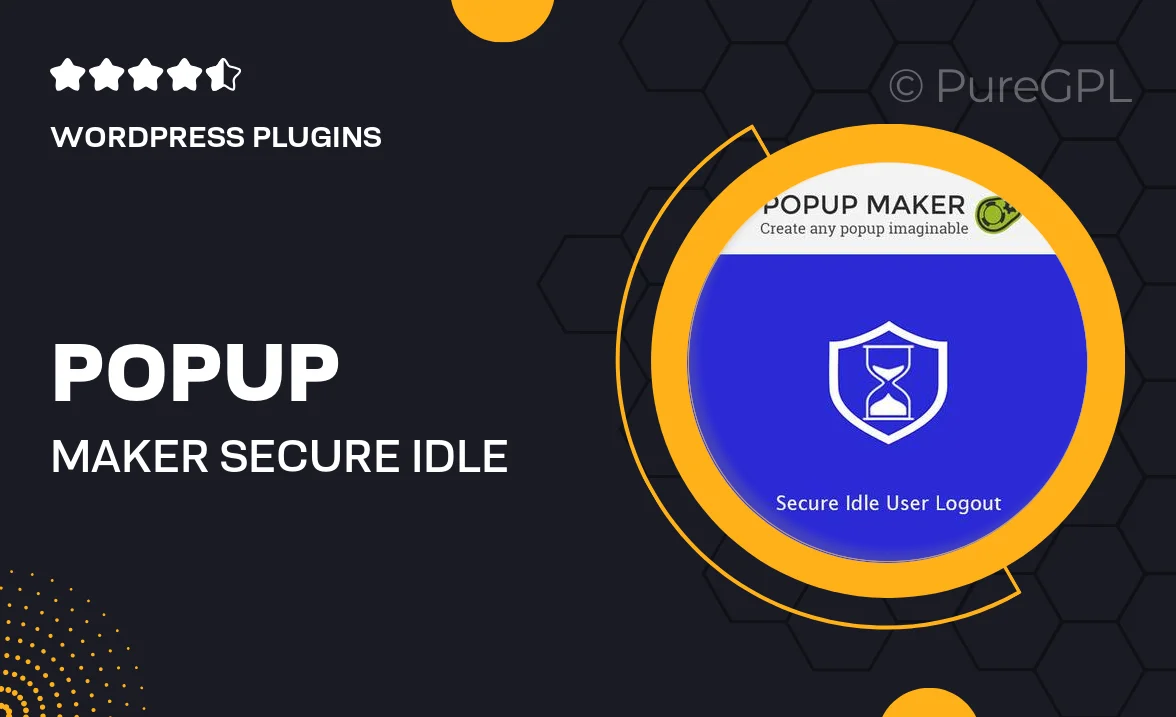
Single Purchase
Buy this product once and own it forever.
Membership
Unlock everything on the site for one low price.
Product Overview
Popup Maker – Secure Idle User Logout is a powerful WordPress plugin designed to enhance your website's security by automatically logging out idle users. This tool is essential for protecting sensitive information and ensuring that unauthorized access is minimized. With an intuitive interface, managing user sessions has never been easier. Plus, you can customize the logout settings to fit your specific needs, offering peace of mind without sacrificing user experience. What makes it stand out is its seamless integration with your existing WordPress setup, allowing you to focus on your content while it takes care of security.
Key Features
- Automatic logout for idle users to enhance security.
- Customizable timeout settings to suit your site's needs.
- Easy integration with any WordPress theme.
- Friendly user notifications before logout to improve experience.
- Lightweight and efficient, ensuring minimal impact on site performance.
- Compatible with popular security plugins for added protection.
- Comprehensive documentation and support for easy setup.
Installation & Usage Guide
What You'll Need
- After downloading from our website, first unzip the file. Inside, you may find extra items like templates or documentation. Make sure to use the correct plugin/theme file when installing.
Unzip the Plugin File
Find the plugin's .zip file on your computer. Right-click and extract its contents to a new folder.

Upload the Plugin Folder
Navigate to the wp-content/plugins folder on your website's side. Then, drag and drop the unzipped plugin folder from your computer into this directory.

Activate the Plugin
Finally, log in to your WordPress dashboard. Go to the Plugins menu. You should see your new plugin listed. Click Activate to finish the installation.

PureGPL ensures you have all the tools and support you need for seamless installations and updates!
For any installation or technical-related queries, Please contact via Live Chat or Support Ticket.