Popup Maker – Forced Interaction
Updated on: December 18, 2023
Version 1.0.2
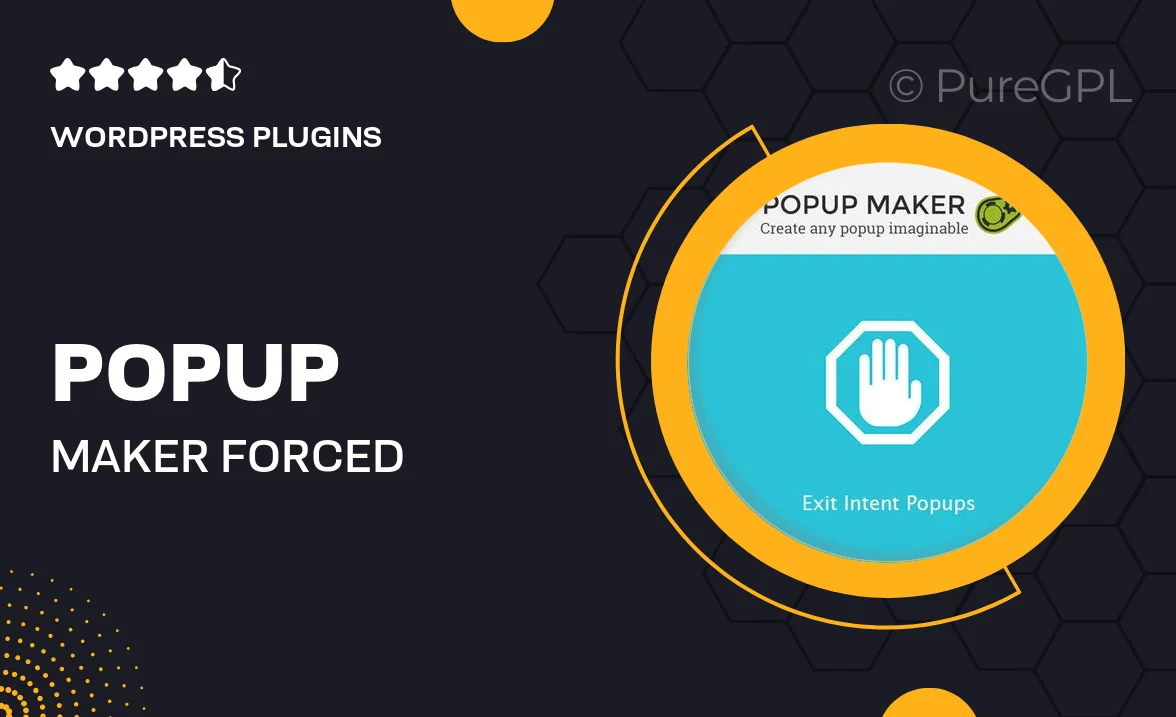
Single Purchase
Buy this product once and own it forever.
Membership
Unlock everything on the site for one low price.
Product Overview
Popup Maker – Forced Interaction is a powerful tool designed to enhance user engagement on your website. With its intuitive interface, you can create eye-catching popups that demand attention without being intrusive. Whether you want to gather leads, promote special offers, or simply share important announcements, this plugin makes it easy. Plus, you can customize every aspect of the popups to fit your brand's style. What makes it stand out is its ability to control when and how users interact with your popups, ensuring that your message is seen and acted upon.
Key Features
- Customizable popup designs to match your brand's aesthetics.
- Control when popups appear for maximum engagement.
- Easy integration with various email marketing platforms.
- Advanced targeting options to reach specific user segments.
- Analytics tracking to measure popup performance and user interaction.
- Mobile-responsive designs for seamless viewing on all devices.
- Option to create exit-intent popups to capture abandoning visitors.
- Multiple display types including slide-ins, modals, and more.
Installation & Usage Guide
What You'll Need
- After downloading from our website, first unzip the file. Inside, you may find extra items like templates or documentation. Make sure to use the correct plugin/theme file when installing.
Unzip the Plugin File
Find the plugin's .zip file on your computer. Right-click and extract its contents to a new folder.

Upload the Plugin Folder
Navigate to the wp-content/plugins folder on your website's side. Then, drag and drop the unzipped plugin folder from your computer into this directory.

Activate the Plugin
Finally, log in to your WordPress dashboard. Go to the Plugins menu. You should see your new plugin listed. Click Activate to finish the installation.

PureGPL ensures you have all the tools and support you need for seamless installations and updates!
For any installation or technical-related queries, Please contact via Live Chat or Support Ticket.