Popup builder | MailChimp Popup
Updated on: February 26, 2024
Version 4.4
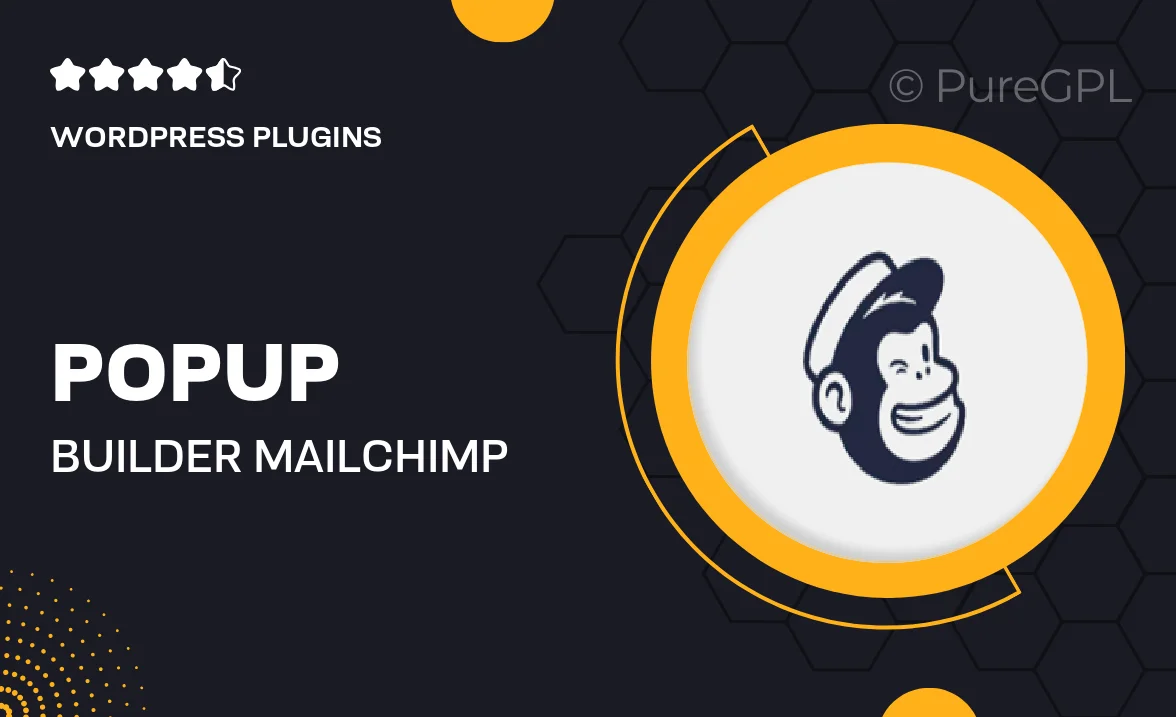
Single Purchase
Buy this product once and own it forever.
Membership
Unlock everything on the site for one low price.
Product Overview
Enhance your website's engagement with the Popup Builder for MailChimp. This intuitive tool allows you to create eye-catching popups that capture visitors' attention without being intrusive. Whether you're promoting a newsletter, special offer, or gathering leads, this plugin makes it easy to design and customize popups that align with your brand. Plus, its seamless integration with MailChimp ensures that your email marketing efforts are streamlined. With various display options and targeting capabilities, you can connect with your audience effectively and boost conversions.
Key Features
- Easy-to-use drag-and-drop interface for quick popup creation.
- Seamless integration with MailChimp for hassle-free email list management.
- Multiple design templates to match your website's aesthetics.
- Advanced targeting options to display popups based on user behavior.
- Customizable triggers to control when and how popups appear.
- Mobile-responsive designs ensuring optimal performance on all devices.
- A/B testing capabilities to optimize your popup effectiveness.
- Analytics dashboard to track performance and conversions.
Installation & Usage Guide
What You'll Need
- After downloading from our website, first unzip the file. Inside, you may find extra items like templates or documentation. Make sure to use the correct plugin/theme file when installing.
Unzip the Plugin File
Find the plugin's .zip file on your computer. Right-click and extract its contents to a new folder.

Upload the Plugin Folder
Navigate to the wp-content/plugins folder on your website's side. Then, drag and drop the unzipped plugin folder from your computer into this directory.

Activate the Plugin
Finally, log in to your WordPress dashboard. Go to the Plugins menu. You should see your new plugin listed. Click Activate to finish the installation.

PureGPL ensures you have all the tools and support you need for seamless installations and updates!
For any installation or technical-related queries, Please contact via Live Chat or Support Ticket.