Polylang for WooCommerce
Updated on: November 11, 2025
Version 2.1.5
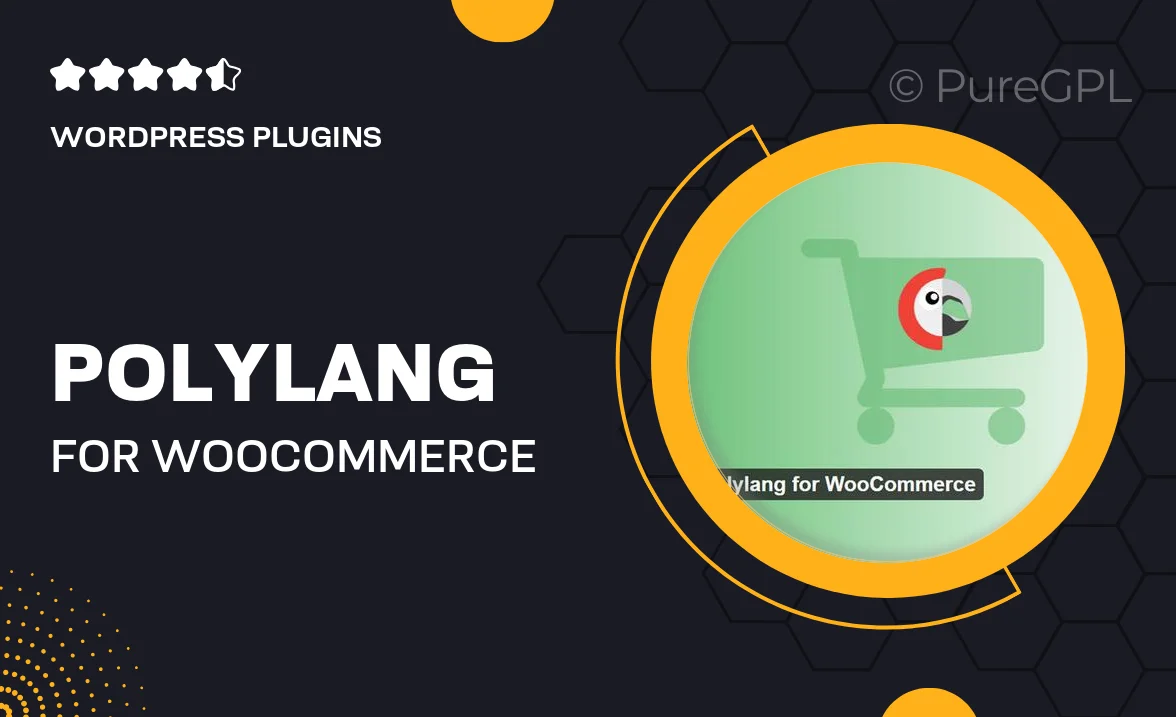
Single Purchase
Buy this product once and own it forever.
Membership
Unlock everything on the site for one low price.
Product Overview
Polylang for WooCommerce is the ultimate solution for creating a multilingual online store. With this powerful plugin, you can easily translate your products, categories, and even your checkout pages into multiple languages, ensuring a seamless shopping experience for customers around the globe. It integrates flawlessly with WooCommerce, allowing you to manage translations within a user-friendly interface. Plus, it supports RTL languages, making it versatile for various markets. What makes it stand out is its ability to maintain SEO-friendly URLs for each language, helping you reach a broader audience without compromising on visibility.
Key Features
- Effortless translation of products, categories, and attributes.
- Seamless integration with WooCommerce for a smooth experience.
- Support for RTL languages, catering to diverse audiences.
- SEO-friendly URLs for each language, boosting visibility.
- User-friendly interface for managing translations easily.
- Customizable language switcher to enhance user experience.
- Compatibility with popular themes and plugins, ensuring flexibility.
- Automatic synchronization of product updates across languages.
Installation & Usage Guide
What You'll Need
- After downloading from our website, first unzip the file. Inside, you may find extra items like templates or documentation. Make sure to use the correct plugin/theme file when installing.
Unzip the Plugin File
Find the plugin's .zip file on your computer. Right-click and extract its contents to a new folder.

Upload the Plugin Folder
Navigate to the wp-content/plugins folder on your website's side. Then, drag and drop the unzipped plugin folder from your computer into this directory.

Activate the Plugin
Finally, log in to your WordPress dashboard. Go to the Plugins menu. You should see your new plugin listed. Click Activate to finish the installation.

PureGPL ensures you have all the tools and support you need for seamless installations and updates!
For any installation or technical-related queries, Please contact via Live Chat or Support Ticket.