Poco – Fast Food Restaurant WordPress Theme
Updated on: October 9, 2025
Version 2.2.6
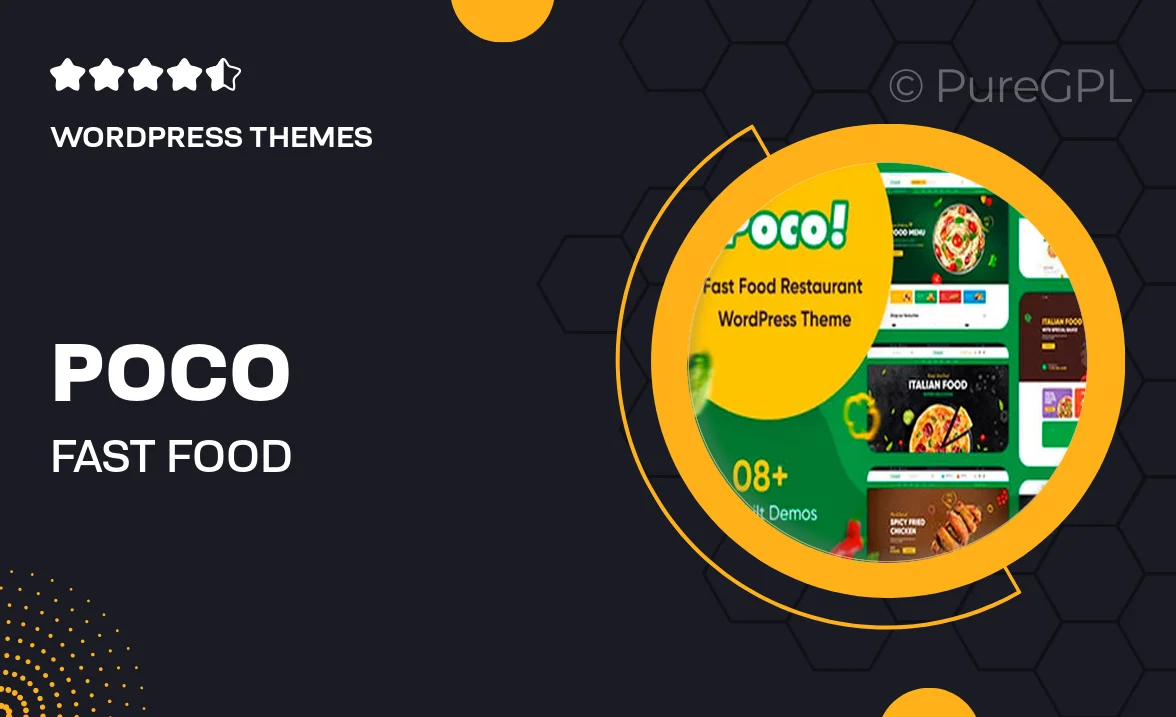
Single Purchase
Buy this product once and own it forever.
Membership
Unlock everything on the site for one low price.
Product Overview
Introducing Poco, the perfect WordPress theme tailored for fast food restaurants and cafes. With its vibrant design and user-friendly interface, Poco makes it easy to showcase your delicious menu items and enticing promotions. This theme is fully responsive, ensuring your site looks great on any device. Plus, it offers customizable layouts, allowing you to create a unique online presence that reflects your brand. Whether you're launching a new restaurant or revamping an existing one, Poco is designed to help you attract and engage customers effortlessly.
Key Features
- Fully responsive design for optimal viewing on all devices
- Customizable menu layouts to highlight your dishes
- Integrated reservation system to streamline bookings
- SEO-friendly structure to enhance your online visibility
- One-click demo import for quick setup
- Extensive color and typography options for personal branding
- Fast loading times to keep your visitors engaged
- Support for popular plugins like WooCommerce for easy online ordering
- User-friendly interface for effortless customization
Installation & Usage Guide
What You'll Need
- After downloading from our website, first unzip the file. Inside, you may find extra items like templates or documentation. Make sure to use the correct plugin/theme file when installing.
Unzip the Theme File
Find the theme's .zip file on your computer. Right-click and extract its contents to a new folder.

Upload the Theme Folder
Navigate to the wp-content/themes folder on your website's side. Then, drag and drop the unzipped theme folder from your computer into this directory.

Activate the Theme
Finally, log in to your WordPress dashboard. Go to the Themes menu. You should see your new theme listed. Click Activate to finish the installation.

PureGPL ensures you have all the tools and support you need for seamless installations and updates!
For any installation or technical-related queries, Please contact via Live Chat or Support Ticket.