Plugin Republic | Bookings for WooCommerce
Updated on: March 28, 2024
Version 2.0.14
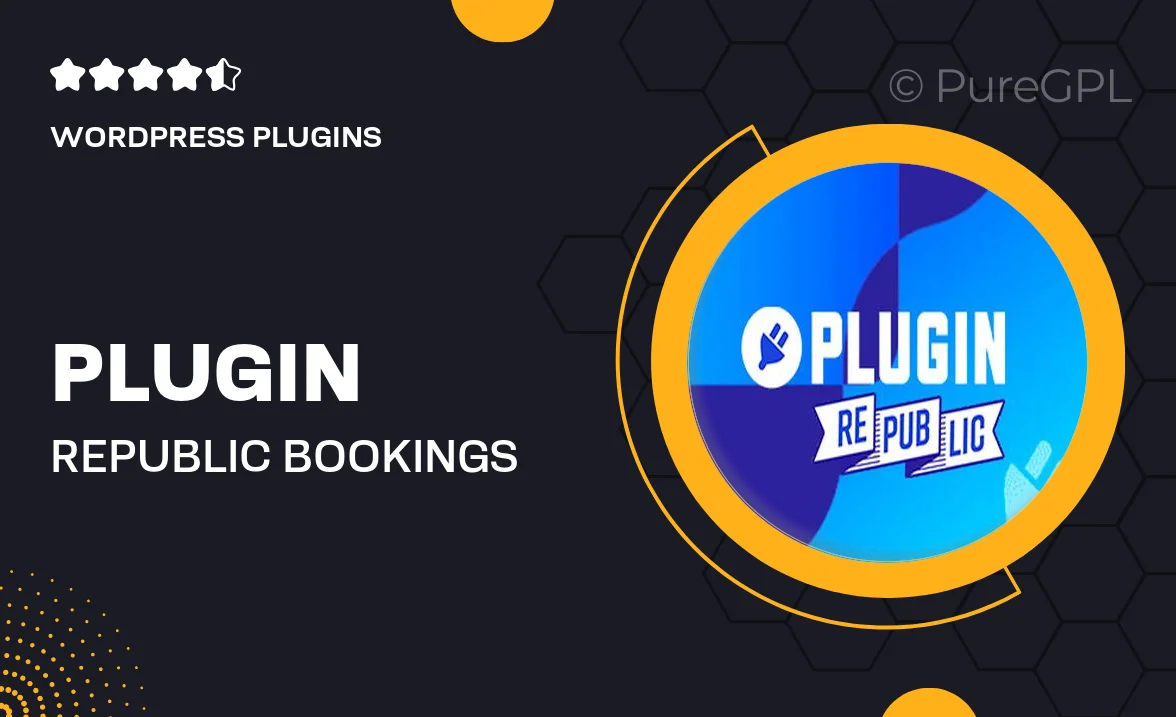
Single Purchase
Buy this product once and own it forever.
Membership
Unlock everything on the site for one low price.
Product Overview
Transform your WooCommerce store into a powerful booking system with Plugin Republic's Bookings for WooCommerce. This intuitive plugin allows you to manage appointments, reservations, and bookings seamlessly. Whether you're running a salon, a consultancy, or any service-oriented business, this plugin simplifies the entire booking process. Plus, it integrates effortlessly with your existing WooCommerce setup, ensuring a smooth user experience for both you and your customers. With customizable options and a user-friendly interface, managing your bookings has never been easier.
Key Features
- Easy integration with WooCommerce for a streamlined booking experience.
- Customizable booking forms to suit your specific service needs.
- Automated email notifications to keep customers informed about their bookings.
- Flexible scheduling options, allowing for various time slots and durations.
- Real-time availability management to avoid double bookings.
- Intuitive dashboard for easy management of appointments and reservations.
- Support for multiple services and staff members, perfect for team environments.
- Mobile-friendly design ensures a smooth booking process on any device.
Installation & Usage Guide
What You'll Need
- After downloading from our website, first unzip the file. Inside, you may find extra items like templates or documentation. Make sure to use the correct plugin/theme file when installing.
Unzip the Plugin File
Find the plugin's .zip file on your computer. Right-click and extract its contents to a new folder.

Upload the Plugin Folder
Navigate to the wp-content/plugins folder on your website's side. Then, drag and drop the unzipped plugin folder from your computer into this directory.

Activate the Plugin
Finally, log in to your WordPress dashboard. Go to the Plugins menu. You should see your new plugin listed. Click Activate to finish the installation.

PureGPL ensures you have all the tools and support you need for seamless installations and updates!
For any installation or technical-related queries, Please contact via Live Chat or Support Ticket.