Pinterest Automatic Pin WordPress Plugin
Updated on: October 4, 2025
Version 4.20.1
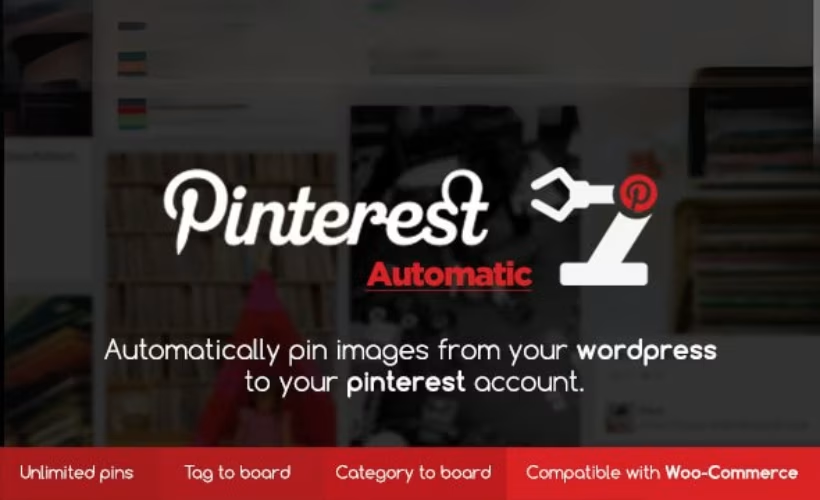
Single Purchase
Buy this product once and own it forever.
Membership
Unlock everything on the site for one low price.
Product Overview
Transform your WordPress site into a Pinterest powerhouse with the Pinterest Automatic Pin WordPress Plugin. This plugin effortlessly automates the pinning of your blog posts, images, and products directly to your Pinterest boards. Imagine saving hours of manual work while significantly boosting your social media presence. Plus, the user-friendly interface makes it easy to set up and start pinning in minutes. What makes it stand out is its ability to customize your pin descriptions and select specific boards, ensuring your content reaches the right audience.
Key Features
- Automated pinning of blog posts and images to your Pinterest boards.
- Customizable pin descriptions for better engagement.
- Option to select specific boards for targeted pinning.
- Supports multiple images per post for enhanced visibility.
- Easy-to-use setup process, perfect for beginners.
- Built-in scheduling options for timely pinning.
- Analytics tracking to monitor your pin performance.
- Compatible with various WordPress themes and plugins.
Installation & Usage Guide
What You'll Need
- After downloading from our website, first unzip the file. Inside, you may find extra items like templates or documentation. Make sure to use the correct plugin/theme file when installing.
Unzip the Plugin File
Find the plugin's .zip file on your computer. Right-click and extract its contents to a new folder.

Upload the Plugin Folder
Navigate to the wp-content/plugins folder on your website's side. Then, drag and drop the unzipped plugin folder from your computer into this directory.

Activate the Plugin
Finally, log in to your WordPress dashboard. Go to the Plugins menu. You should see your new plugin listed. Click Activate to finish the installation.

PureGPL ensures you have all the tools and support you need for seamless installations and updates!
For any installation or technical-related queries, Please contact via Live Chat or Support Ticket.