Pimwick | PW WooCommerce Gift Cards Pro
Updated on: July 24, 2025
Version 3.35
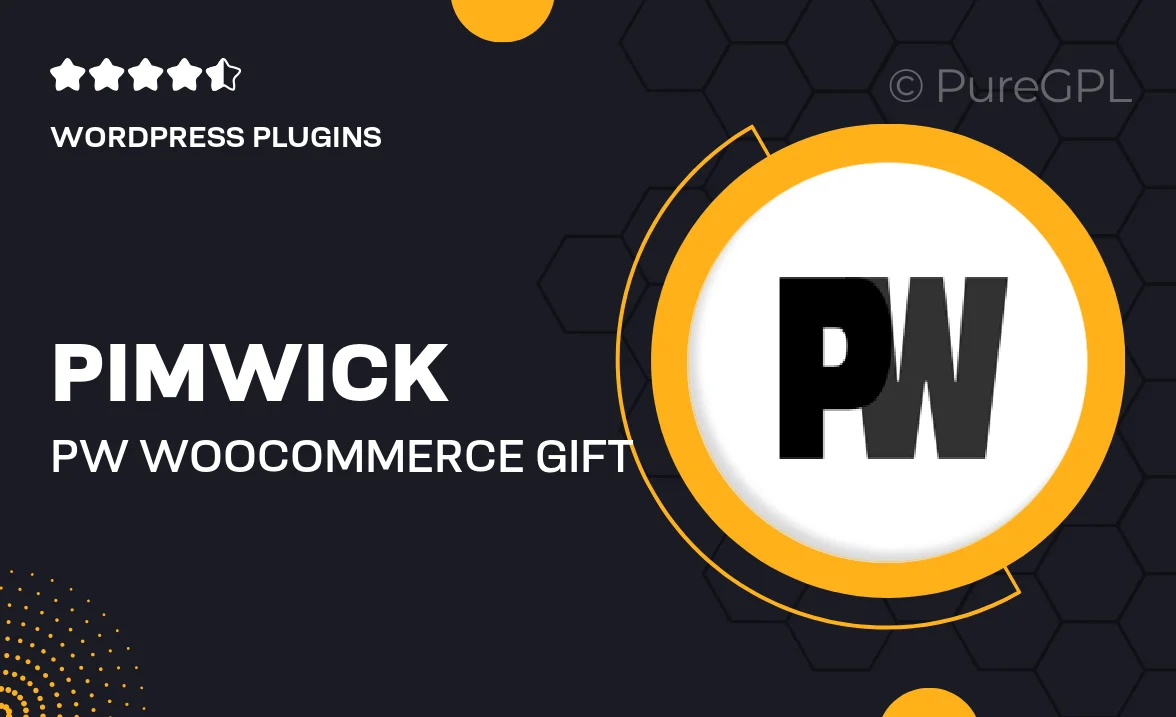
Single Purchase
Buy this product once and own it forever.
Membership
Unlock everything on the site for one low price.
Product Overview
Pimwick's PW WooCommerce Gift Cards Pro is the ultimate solution for businesses looking to enhance their eCommerce offerings. This powerful plugin allows you to create and sell customizable gift cards directly from your WooCommerce store. With an intuitive interface, you can easily manage gift card sales, track usage, and even set expiration dates. Plus, customers can personalize their gift cards with unique messages and designs, making them perfect for any occasion. What makes it stand out is its seamless integration with WooCommerce, ensuring a smooth shopping experience for your customers.
Key Features
- Create and sell customizable gift cards with ease.
- Seamless integration with WooCommerce for a smooth experience.
- Allow customers to personalize their gift cards with messages.
- Manage gift card balances and track usage effortlessly.
- Set expiration dates for added flexibility.
- Offer physical or digital gift card options to suit your needs.
- Attractive templates available to enhance your store’s branding.
- Support for multiple currencies, perfect for international stores.
Installation & Usage Guide
What You'll Need
- After downloading from our website, first unzip the file. Inside, you may find extra items like templates or documentation. Make sure to use the correct plugin/theme file when installing.
Unzip the Plugin File
Find the plugin's .zip file on your computer. Right-click and extract its contents to a new folder.

Upload the Plugin Folder
Navigate to the wp-content/plugins folder on your website's side. Then, drag and drop the unzipped plugin folder from your computer into this directory.

Activate the Plugin
Finally, log in to your WordPress dashboard. Go to the Plugins menu. You should see your new plugin listed. Click Activate to finish the installation.

PureGPL ensures you have all the tools and support you need for seamless installations and updates!
For any installation or technical-related queries, Please contact via Live Chat or Support Ticket.