Peepso | File Uploads
Updated on: December 16, 2025
Version 8.0.0.0
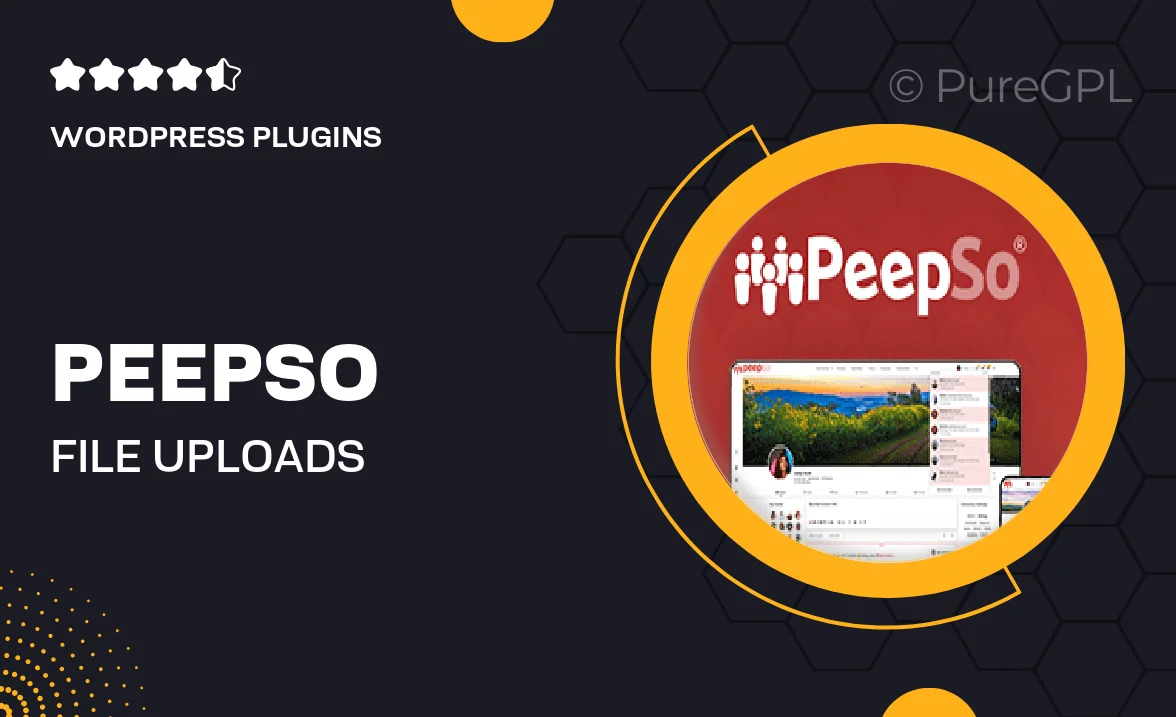
Single Purchase
Buy this product once and own it forever.
Membership
Unlock everything on the site for one low price.
Product Overview
Peepso | File Uploads is an essential add-on that enhances your Peepso community experience by allowing users to easily upload and share files. This feature not only fosters engagement but also encourages collaboration among members. Whether it's images, documents, or other media, users can share their content effortlessly. Plus, the intuitive interface ensures that even the least tech-savvy users can navigate file uploads with ease. What makes it stand out is its seamless integration with the Peepso platform, ensuring a smooth user experience without any interruptions.
Key Features
- Easy file uploads for community members, enhancing interaction.
- Supports multiple file types, including images and documents.
- Intuitive and user-friendly interface for hassle-free sharing.
- Seamless integration with Peepso for a cohesive experience.
- Customizable upload limits to suit your community's needs.
- Robust privacy settings to control who can view uploaded files.
- Notifications for users when files are uploaded or shared.
- Mobile-friendly design for file uploads on-the-go.
Installation & Usage Guide
What You'll Need
- After downloading from our website, first unzip the file. Inside, you may find extra items like templates or documentation. Make sure to use the correct plugin/theme file when installing.
Unzip the Plugin File
Find the plugin's .zip file on your computer. Right-click and extract its contents to a new folder.

Upload the Plugin Folder
Navigate to the wp-content/plugins folder on your website's side. Then, drag and drop the unzipped plugin folder from your computer into this directory.

Activate the Plugin
Finally, log in to your WordPress dashboard. Go to the Plugins menu. You should see your new plugin listed. Click Activate to finish the installation.

PureGPL ensures you have all the tools and support you need for seamless installations and updates!
For any installation or technical-related queries, Please contact via Live Chat or Support Ticket.