PayPal Express Checkout with Smart Buttons
Updated on: March 23, 2024
Version 1.0.8.p
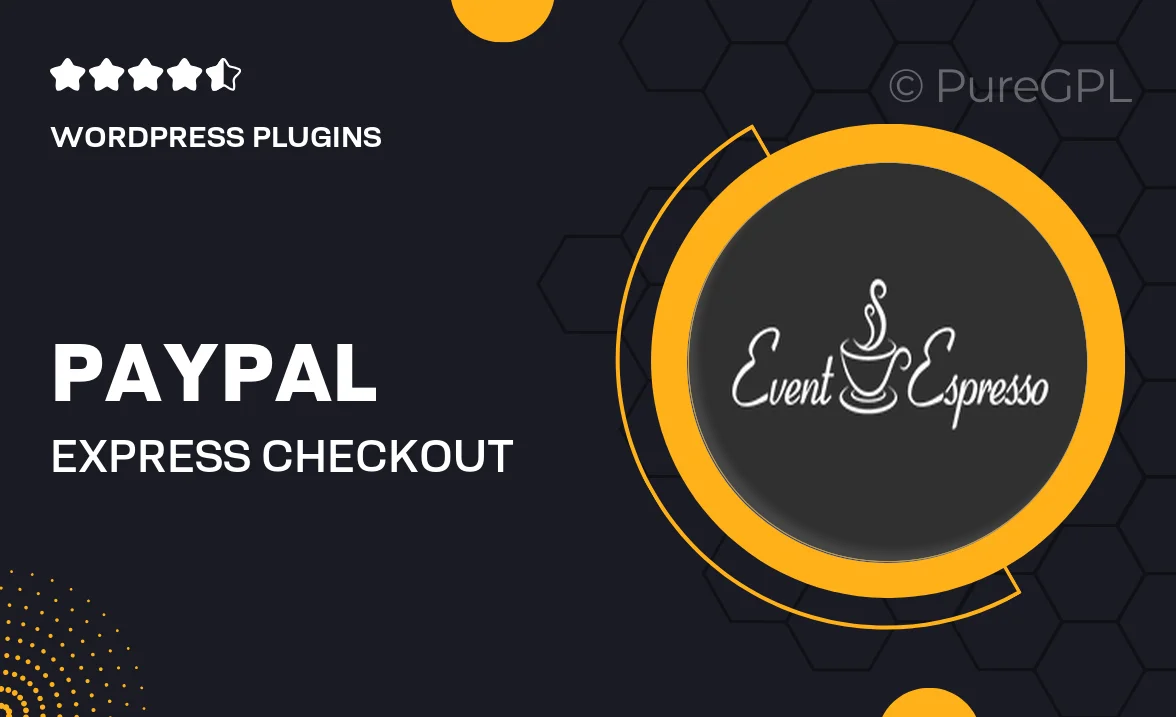
Single Purchase
Buy this product once and own it forever.
Membership
Unlock everything on the site for one low price.
Product Overview
Enhance your eCommerce site with the PayPal Express Checkout with Smart Buttons plugin. This powerful tool streamlines the payment process, allowing your customers to complete transactions swiftly and securely. With a user-friendly interface and customizable options, you can seamlessly integrate PayPal's trusted payment solution into your website. Plus, the Smart Buttons adapt to your customer's device, ensuring a smooth checkout experience whether they’re on a desktop or mobile. Say goodbye to cart abandonment and hello to increased conversions!
Key Features
- Quick and secure payment processing with PayPal's trusted platform.
- Smart Buttons that automatically adjust for optimal performance on any device.
- Easy integration with popular eCommerce platforms, simplifying setup.
- Customizable button styles to match your website's branding.
- Supports multiple currencies, catering to a global audience.
- Built-in features to combat cart abandonment, boosting sales.
- User-friendly dashboard for managing transactions and settings.
- Comprehensive support and documentation to help you every step of the way.
Installation & Usage Guide
What You'll Need
- After downloading from our website, first unzip the file. Inside, you may find extra items like templates or documentation. Make sure to use the correct plugin/theme file when installing.
Unzip the Plugin File
Find the plugin's .zip file on your computer. Right-click and extract its contents to a new folder.

Upload the Plugin Folder
Navigate to the wp-content/plugins folder on your website's side. Then, drag and drop the unzipped plugin folder from your computer into this directory.

Activate the Plugin
Finally, log in to your WordPress dashboard. Go to the Plugins menu. You should see your new plugin listed. Click Activate to finish the installation.

PureGPL ensures you have all the tools and support you need for seamless installations and updates!
For any installation or technical-related queries, Please contact via Live Chat or Support Ticket.