Paypal and Stripe Payment Integration
Updated on: August 12, 2025
Version 4.1.0
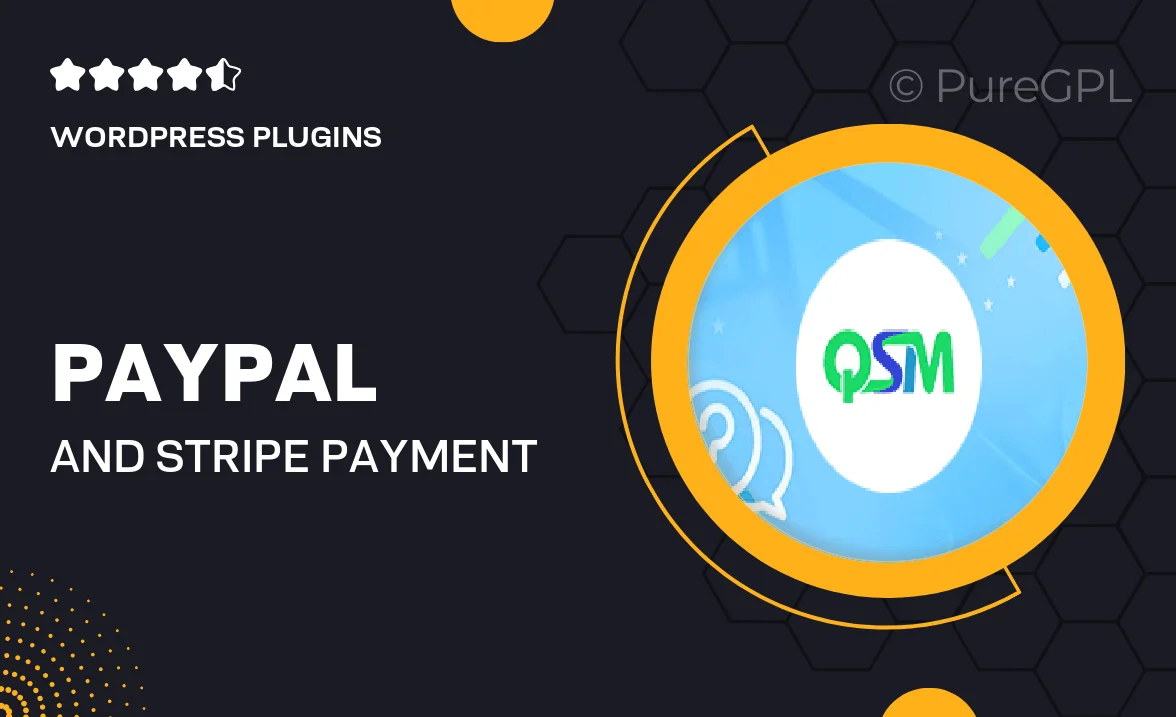
Single Purchase
Buy this product once and own it forever.
Membership
Unlock everything on the site for one low price.
Product Overview
Enhance your eCommerce platform with seamless PayPal and Stripe payment integration. This powerful solution allows you to accept payments effortlessly, ensuring a smooth checkout experience for your customers. With support for various currencies and payment methods, you can cater to a global audience. Plus, the integration is designed to be user-friendly, making it easy for you to set up and manage transactions. What makes it stand out is the added layer of security, giving your customers peace of mind while completing their purchases.
Key Features
- Seamless integration with PayPal and Stripe for hassle-free transactions.
- Supports multiple currencies to accommodate international customers.
- User-friendly setup process that requires no technical expertise.
- Enhanced security features to protect sensitive customer information.
- Customizable payment options to fit your business needs.
- Real-time transaction tracking for better financial management.
- Responsive design ensures compatibility with mobile devices.
- Comprehensive support and documentation for easy troubleshooting.
Installation & Usage Guide
What You'll Need
- After downloading from our website, first unzip the file. Inside, you may find extra items like templates or documentation. Make sure to use the correct plugin/theme file when installing.
Unzip the Plugin File
Find the plugin's .zip file on your computer. Right-click and extract its contents to a new folder.

Upload the Plugin Folder
Navigate to the wp-content/plugins folder on your website's side. Then, drag and drop the unzipped plugin folder from your computer into this directory.

Activate the Plugin
Finally, log in to your WordPress dashboard. Go to the Plugins menu. You should see your new plugin listed. Click Activate to finish the installation.

PureGPL ensures you have all the tools and support you need for seamless installations and updates!
For any installation or technical-related queries, Please contact via Live Chat or Support Ticket.