Paid memberships pro | Strong Passwords
Updated on: October 22, 2025
Version 0.5.2
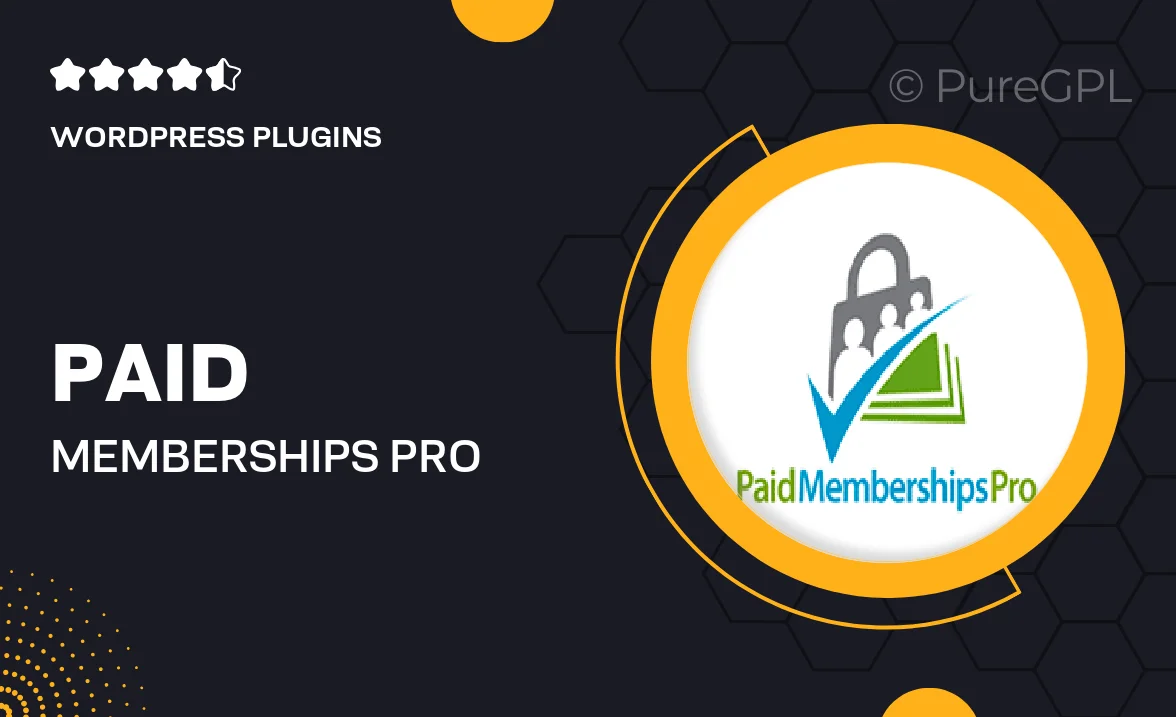
Single Purchase
Buy this product once and own it forever.
Membership
Unlock everything on the site for one low price.
Product Overview
Enhance the security of your membership site with the Paid Memberships Pro Strong Passwords add-on. This essential tool ensures that your users create strong, secure passwords, significantly reducing the risk of unauthorized access. With customizable password strength requirements, you can enforce security measures that fit your specific needs. Plus, the user-friendly interface makes it easy for members to understand what constitutes a strong password. On top of that, this add-on seamlessly integrates with your existing Paid Memberships Pro setup, so you can enhance your site's security without a hassle.
Key Features
- Enforces strong password creation for enhanced security.
- Customizable password strength requirements tailored to your needs.
- User-friendly prompts guide members on creating secure passwords.
- Seamless integration with Paid Memberships Pro for quick setup.
- Improves overall site security and user trust.
- Regular updates to ensure compliance with best security practices.
Installation & Usage Guide
What You'll Need
- After downloading from our website, first unzip the file. Inside, you may find extra items like templates or documentation. Make sure to use the correct plugin/theme file when installing.
Unzip the Plugin File
Find the plugin's .zip file on your computer. Right-click and extract its contents to a new folder.

Upload the Plugin Folder
Navigate to the wp-content/plugins folder on your website's side. Then, drag and drop the unzipped plugin folder from your computer into this directory.

Activate the Plugin
Finally, log in to your WordPress dashboard. Go to the Plugins menu. You should see your new plugin listed. Click Activate to finish the installation.

PureGPL ensures you have all the tools and support you need for seamless installations and updates!
For any installation or technical-related queries, Please contact via Live Chat or Support Ticket.