Paid memberships pro | Signup Shortcode
Updated on: July 24, 2025
Version 1.0
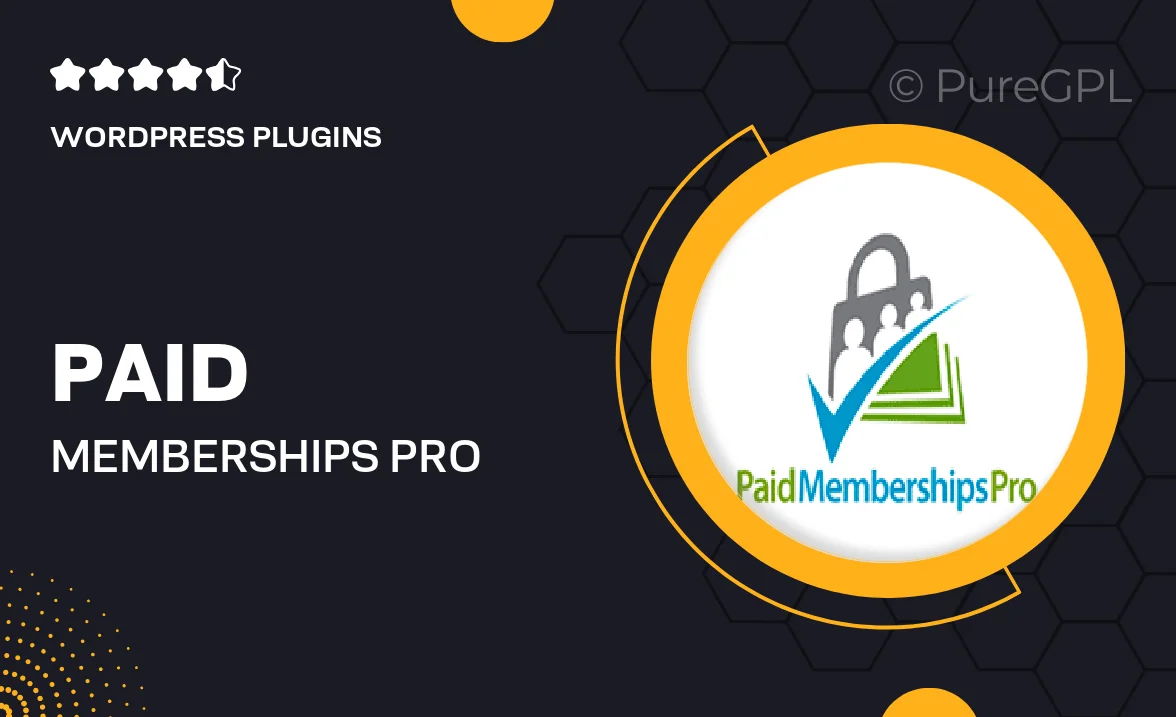
Single Purchase
Buy this product once and own it forever.
Membership
Unlock everything on the site for one low price.
Product Overview
Unlock the full potential of your membership site with the Paid Memberships Pro | Signup Shortcode plugin. This essential tool simplifies the registration process for your users, allowing them to sign up for memberships directly from any page or post on your WordPress site. With its user-friendly shortcode capabilities, you can easily customize the signup experience to match your brand. Plus, it seamlessly integrates with the Paid Memberships Pro core plugin, ensuring a smooth and efficient membership management system. What makes it stand out is its flexibility; you can choose which membership levels to display, making it perfect for diverse audiences.
Key Features
- Easy-to-use shortcode for quick signup integration.
- Customizable display options to match your site's design.
- Supports multiple membership levels for varied user needs.
- Responsive design for optimal viewing on any device.
- Seamless integration with the Paid Memberships Pro core plugin.
- Option to add custom fields to the signup form.
- Built-in support for email notifications upon registration.
- Simple setup process, no coding required.
Installation & Usage Guide
What You'll Need
- After downloading from our website, first unzip the file. Inside, you may find extra items like templates or documentation. Make sure to use the correct plugin/theme file when installing.
Unzip the Plugin File
Find the plugin's .zip file on your computer. Right-click and extract its contents to a new folder.

Upload the Plugin Folder
Navigate to the wp-content/plugins folder on your website's side. Then, drag and drop the unzipped plugin folder from your computer into this directory.

Activate the Plugin
Finally, log in to your WordPress dashboard. Go to the Plugins menu. You should see your new plugin listed. Click Activate to finish the installation.

PureGPL ensures you have all the tools and support you need for seamless installations and updates!
For any installation or technical-related queries, Please contact via Live Chat or Support Ticket.