Paid memberships pro | Set Expiration Dates
Updated on: March 30, 2024
Version 0.6.1
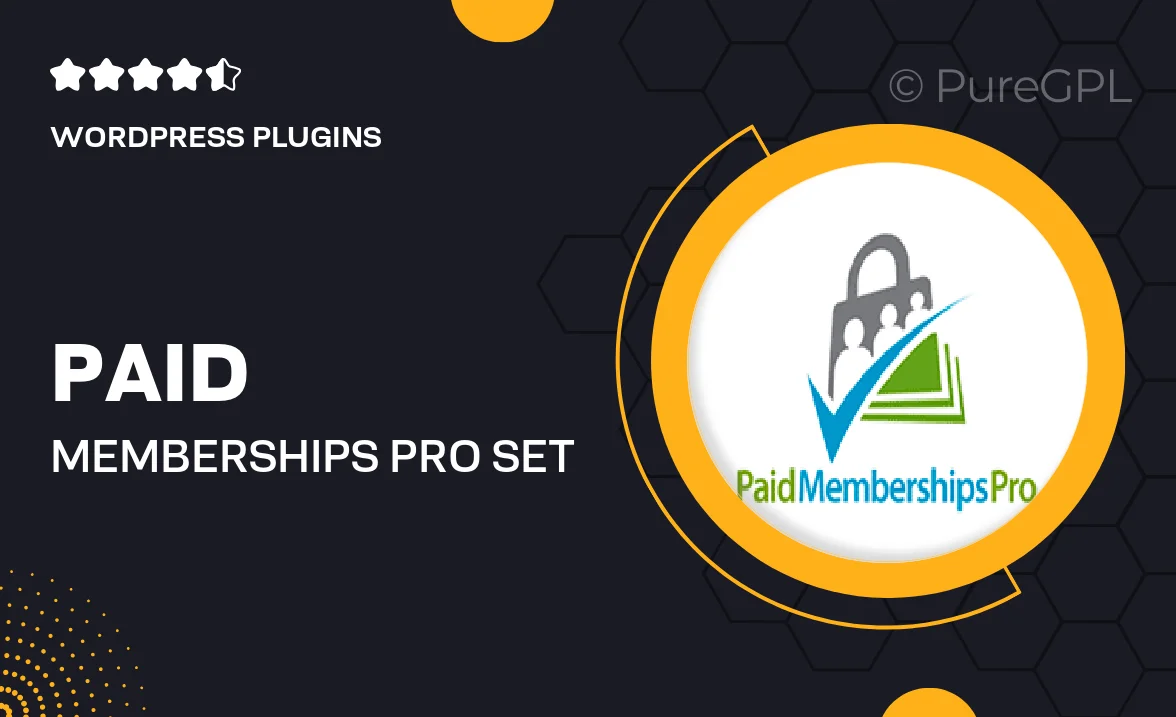
Single Purchase
Buy this product once and own it forever.
Membership
Unlock everything on the site for one low price.
Product Overview
Unlock the full potential of your membership site with the "Paid Memberships Pro | Set Expiration Dates" plugin. This powerful tool enables you to easily manage membership expiration dates, ensuring that your users remain engaged and up-to-date with their subscriptions. Plus, it allows you to create a seamless experience for both site administrators and members alike. With intuitive settings and a user-friendly interface, you can set specific expiration dates for any membership level. What makes it truly stand out is its flexibility in handling renewals and reminders, helping you maintain a healthy membership base.
Key Features
- Set customized expiration dates for each membership level.
- Automated renewal reminders sent to members before expiration.
- Easy-to-use interface for managing expiration settings.
- Flexible options for handling renewals and grace periods.
- Integration with payment gateways for smooth transactions.
- Detailed reports on membership status and expirations.
- Responsive support to assist with any queries.
- Compatibility with other Paid Memberships Pro add-ons.
Installation & Usage Guide
What You'll Need
- After downloading from our website, first unzip the file. Inside, you may find extra items like templates or documentation. Make sure to use the correct plugin/theme file when installing.
Unzip the Plugin File
Find the plugin's .zip file on your computer. Right-click and extract its contents to a new folder.

Upload the Plugin Folder
Navigate to the wp-content/plugins folder on your website's side. Then, drag and drop the unzipped plugin folder from your computer into this directory.

Activate the Plugin
Finally, log in to your WordPress dashboard. Go to the Plugins menu. You should see your new plugin listed. Click Activate to finish the installation.

PureGPL ensures you have all the tools and support you need for seamless installations and updates!
For any installation or technical-related queries, Please contact via Live Chat or Support Ticket.