Paid memberships pro | Proration
Updated on: February 7, 2025
Version 1.0.1
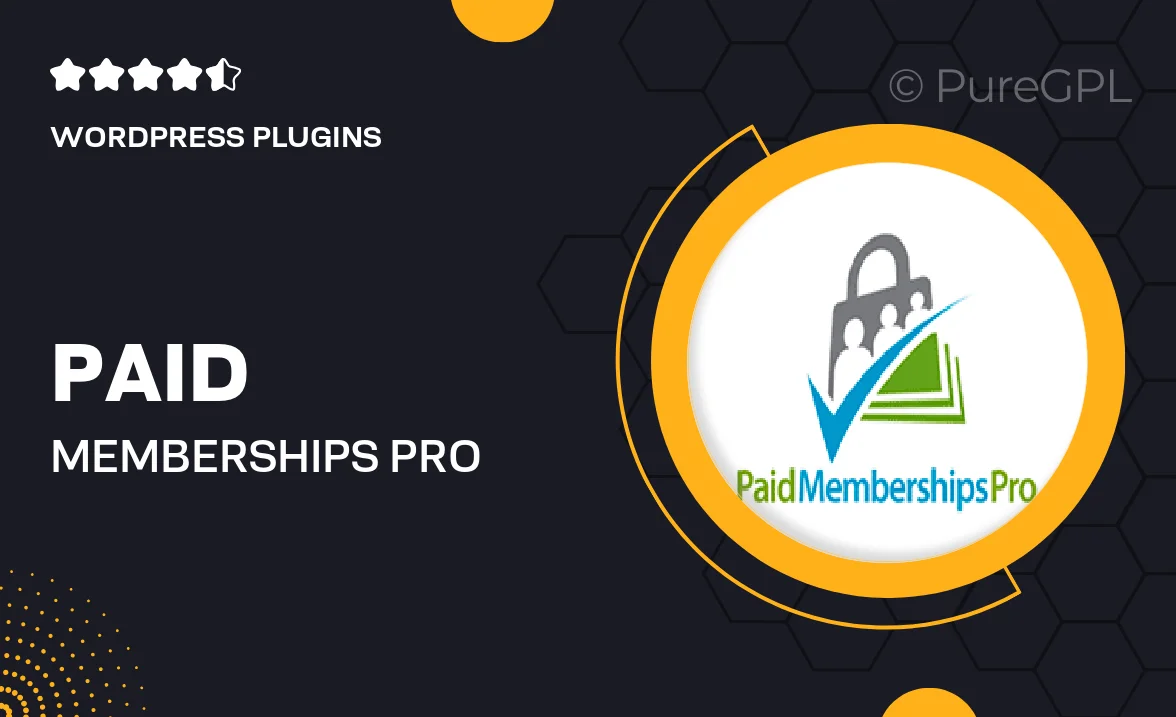
Single Purchase
Buy this product once and own it forever.
Membership
Unlock everything on the site for one low price.
Product Overview
Unlock the full potential of your membership site with the Paid Memberships Pro | Proration add-on. This powerful tool allows you to effortlessly manage membership fees, ensuring your users only pay for the time they actually use. Whether they upgrade, downgrade, or switch plans, proration calculates the exact amount owed, making transitions seamless and fair. Plus, it enhances user satisfaction by providing flexible billing options. With this add-on, your members will appreciate the transparency and fairness in their billing, leading to higher retention rates.
Key Features
- Automatic proration calculations for upgrades and downgrades.
- Flexible billing options that enhance user satisfaction.
- Seamless integration with your existing Paid Memberships Pro setup.
- Real-time updates on membership fees during plan changes.
- User-friendly interface for both admins and members.
- Transparent billing process that builds trust with your users.
- Comprehensive support and documentation for easy setup.
Installation & Usage Guide
What You'll Need
- After downloading from our website, first unzip the file. Inside, you may find extra items like templates or documentation. Make sure to use the correct plugin/theme file when installing.
Unzip the Plugin File
Find the plugin's .zip file on your computer. Right-click and extract its contents to a new folder.

Upload the Plugin Folder
Navigate to the wp-content/plugins folder on your website's side. Then, drag and drop the unzipped plugin folder from your computer into this directory.

Activate the Plugin
Finally, log in to your WordPress dashboard. Go to the Plugins menu. You should see your new plugin listed. Click Activate to finish the installation.

PureGPL ensures you have all the tools and support you need for seamless installations and updates!
For any installation or technical-related queries, Please contact via Live Chat or Support Ticket.