Paid memberships pro | Payflow Recurring Orders
Updated on: March 30, 2024
Version 0.3.2
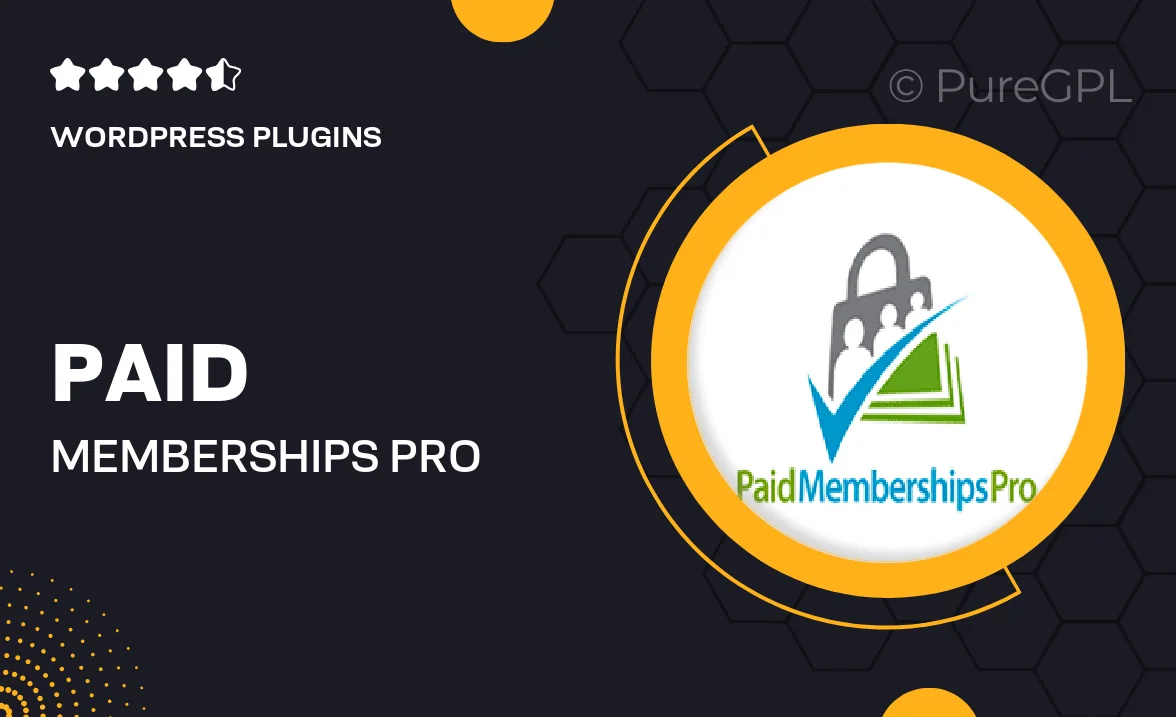
Single Purchase
Buy this product once and own it forever.
Membership
Unlock everything on the site for one low price.
Product Overview
Unlock the full potential of your membership site with Paid Memberships Pro | Payflow Recurring Orders. This powerful add-on seamlessly integrates with your existing Paid Memberships Pro setup, allowing you to manage recurring payments effortlessly. With a user-friendly interface, you can set up and customize subscription plans, ensuring a smooth experience for both you and your members. Plus, the secure Payflow gateway guarantees peace of mind when handling transactions. Say goodbye to payment headaches and hello to a streamlined membership management system.
Key Features
- Effortless integration with Paid Memberships Pro for a cohesive experience.
- Customizable subscription plans to fit your business model.
- Secure transactions through the trusted Payflow gateway.
- User-friendly setup process that saves you time and effort.
- Automated billing and invoicing for hassle-free membership management.
- Comprehensive reporting tools to track payment history and member activity.
- Responsive support to assist you with any questions or issues.
Installation & Usage Guide
What You'll Need
- After downloading from our website, first unzip the file. Inside, you may find extra items like templates or documentation. Make sure to use the correct plugin/theme file when installing.
Unzip the Plugin File
Find the plugin's .zip file on your computer. Right-click and extract its contents to a new folder.

Upload the Plugin Folder
Navigate to the wp-content/plugins folder on your website's side. Then, drag and drop the unzipped plugin folder from your computer into this directory.

Activate the Plugin
Finally, log in to your WordPress dashboard. Go to the Plugins menu. You should see your new plugin listed. Click Activate to finish the installation.

PureGPL ensures you have all the tools and support you need for seamless installations and updates!
For any installation or technical-related queries, Please contact via Live Chat or Support Ticket.