Paid memberships pro | Membership Maps
Updated on: May 25, 2025
Version 0.9
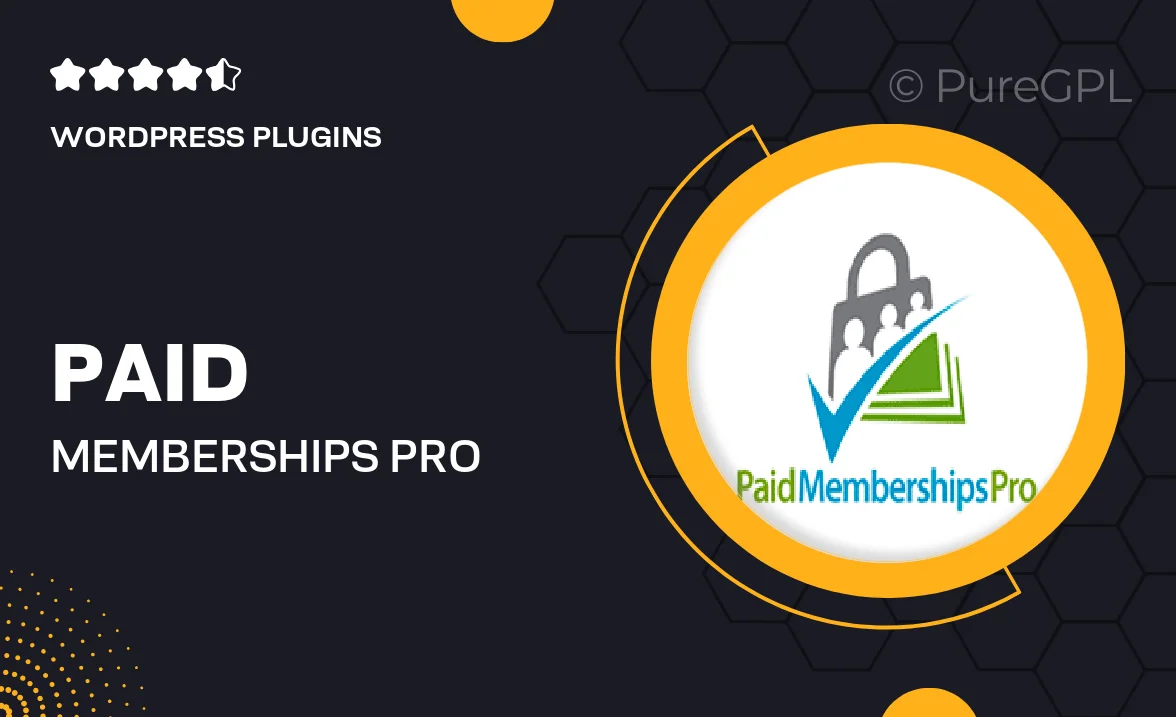
Single Purchase
Buy this product once and own it forever.
Membership
Unlock everything on the site for one low price.
Product Overview
Unlock the full potential of your membership site with Paid Memberships Pro | Membership Maps. This powerful add-on enhances your membership management by allowing you to visualize member locations on an interactive map. It's perfect for organizations that want to engage their members in new ways, connecting them based on geography. Plus, with customizable settings, you can tailor the map to suit your needs. Whether you're hosting local events or simply want to foster community, this plugin makes it easy to understand your membership demographics at a glance.
Key Features
- Interactive map displays member locations for better engagement.
- Customizable markers to represent different membership tiers.
- Easy integration with Paid Memberships Pro for seamless functionality.
- Filter options to view specific member groups or demographics.
- Responsive design ensures optimal viewing on all devices.
- Admin dashboard widget for quick access to map insights.
- Supports multiple map styles to match your site’s branding.
- Simple setup process with detailed documentation.
Installation & Usage Guide
What You'll Need
- After downloading from our website, first unzip the file. Inside, you may find extra items like templates or documentation. Make sure to use the correct plugin/theme file when installing.
Unzip the Plugin File
Find the plugin's .zip file on your computer. Right-click and extract its contents to a new folder.

Upload the Plugin Folder
Navigate to the wp-content/plugins folder on your website's side. Then, drag and drop the unzipped plugin folder from your computer into this directory.

Activate the Plugin
Finally, log in to your WordPress dashboard. Go to the Plugins menu. You should see your new plugin listed. Click Activate to finish the installation.

PureGPL ensures you have all the tools and support you need for seamless installations and updates!
For any installation or technical-related queries, Please contact via Live Chat or Support Ticket.