Paid memberships pro | Lock Membership Level
Updated on: February 25, 2024
Version 1.0.1
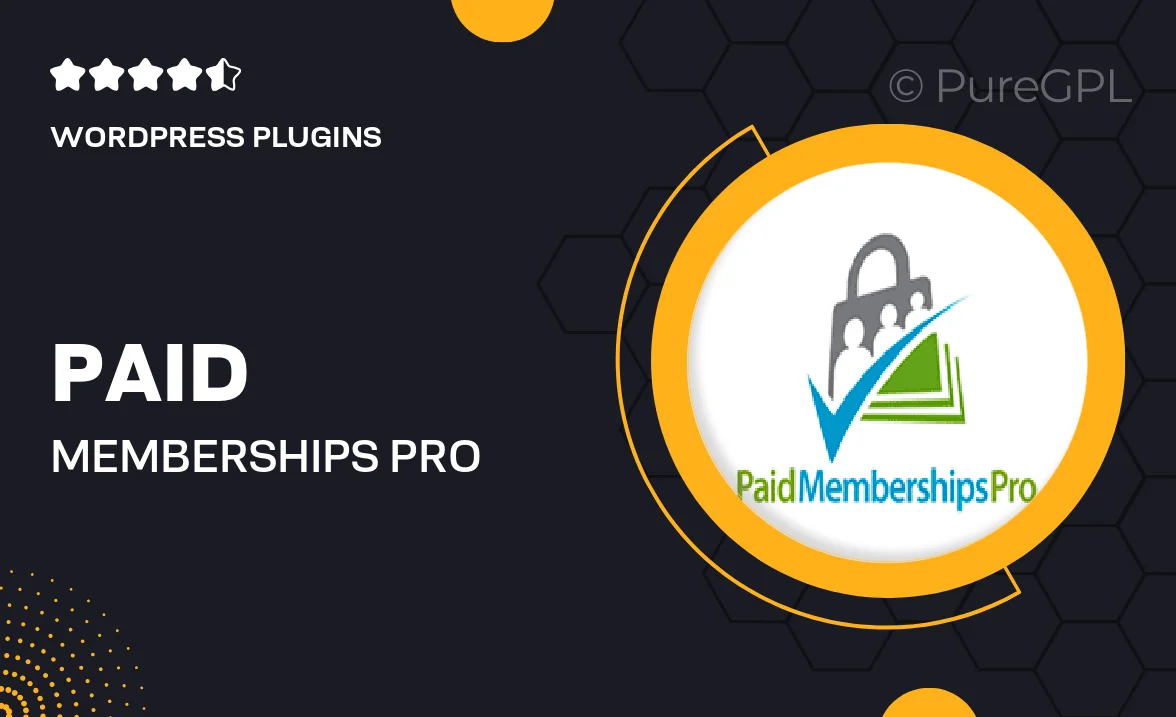
Single Purchase
Buy this product once and own it forever.
Membership
Unlock everything on the site for one low price.
Product Overview
Unlock the full potential of your membership site with the "Paid Memberships Pro | Lock Membership Level" plugin. This powerful tool allows you to restrict access to specific content based on membership levels, creating a tailored experience for your subscribers. With an intuitive interface, you can easily manage which pages, posts, or even custom content are available to different tiers of membership. Plus, it enhances user engagement by encouraging upgrades to higher membership levels. What makes it stand out is its seamless integration with the Paid Memberships Pro framework, ensuring you have a robust solution that grows with your site.
Key Features
- Effortlessly lock content based on membership levels.
- Customizable access settings for pages, posts, and more.
- Encourage upgrades with clear visibility of locked content.
- Simple integration with Paid Memberships Pro for a smooth setup.
- User-friendly interface for managing content restrictions.
- Support for multiple membership tiers to suit diverse needs.
- Detailed reporting on member engagement and access patterns.
Installation & Usage Guide
What You'll Need
- After downloading from our website, first unzip the file. Inside, you may find extra items like templates or documentation. Make sure to use the correct plugin/theme file when installing.
Unzip the Plugin File
Find the plugin's .zip file on your computer. Right-click and extract its contents to a new folder.

Upload the Plugin Folder
Navigate to the wp-content/plugins folder on your website's side. Then, drag and drop the unzipped plugin folder from your computer into this directory.

Activate the Plugin
Finally, log in to your WordPress dashboard. Go to the Plugins menu. You should see your new plugin listed. Click Activate to finish the installation.

PureGPL ensures you have all the tools and support you need for seamless installations and updates!
For any installation or technical-related queries, Please contact via Live Chat or Support Ticket.