Paid memberships pro | Holler Box Integration
Updated on: March 30, 2024
Version .1.1
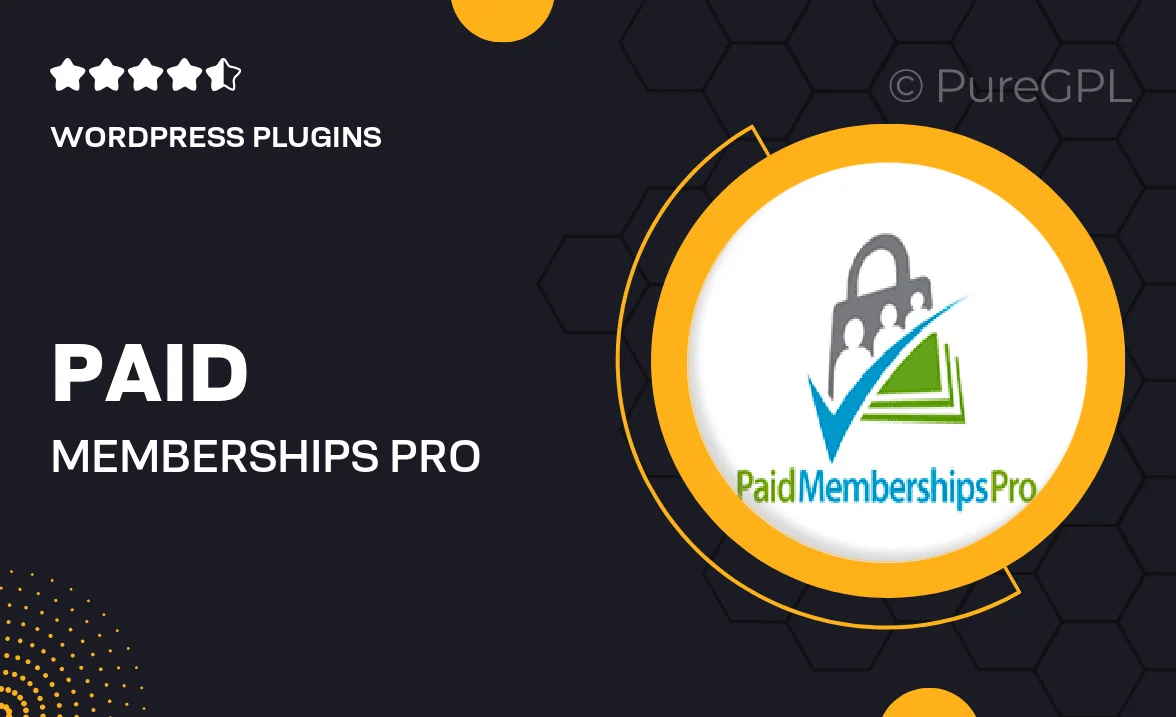
Single Purchase
Buy this product once and own it forever.
Membership
Unlock everything on the site for one low price.
Product Overview
Unlock the full potential of your membership site with the Paid Memberships Pro and Holler Box Integration. This powerful combination allows you to engage your members like never before, enhancing communication and boosting retention. With seamless integration, you can easily create personalized messages that pop up to greet your users, fostering a sense of community. Plus, the user-friendly interface ensures that you can set it up quickly without any hassle. What makes it stand out is its ability to drive conversions and keep your audience informed about important updates or promotions. Elevate your membership experience today!
Key Features
- Seamless integration with Paid Memberships Pro for effortless setup.
- Customizable pop-up messages to engage members instantly.
- Boosts member retention with timely notifications and updates.
- User-friendly interface that requires no coding skills.
- Supports various message types, including announcements and promotions.
- Responsive design ensures optimal viewing on all devices.
- Enhanced community interaction through real-time messaging.
- Analytics tracking to measure engagement and effectiveness.
Installation & Usage Guide
What You'll Need
- After downloading from our website, first unzip the file. Inside, you may find extra items like templates or documentation. Make sure to use the correct plugin/theme file when installing.
Unzip the Plugin File
Find the plugin's .zip file on your computer. Right-click and extract its contents to a new folder.

Upload the Plugin Folder
Navigate to the wp-content/plugins folder on your website's side. Then, drag and drop the unzipped plugin folder from your computer into this directory.

Activate the Plugin
Finally, log in to your WordPress dashboard. Go to the Plugins menu. You should see your new plugin listed. Click Activate to finish the installation.

PureGPL ensures you have all the tools and support you need for seamless installations and updates!
For any installation or technical-related queries, Please contact via Live Chat or Support Ticket.