Paid memberships pro | Email Confirmation
Updated on: March 30, 2024
Version .8
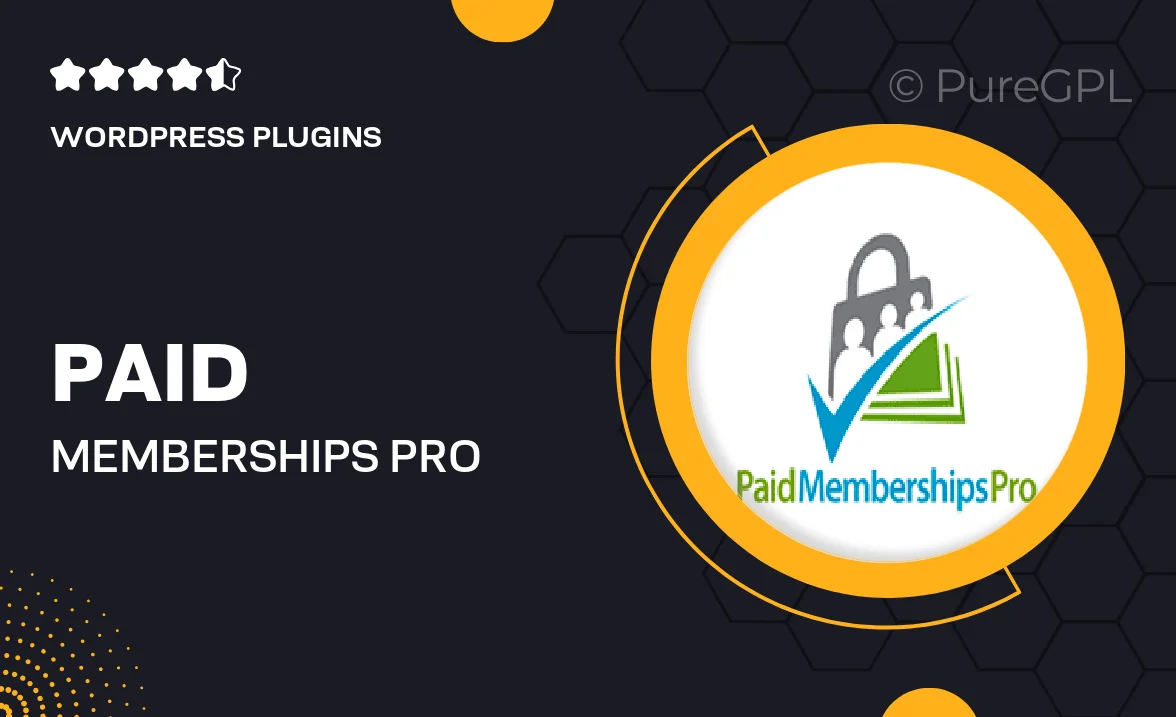
Single Purchase
Buy this product once and own it forever.
Membership
Unlock everything on the site for one low price.
Product Overview
Enhance your membership site with the Paid Memberships Pro Email Confirmation add-on. This powerful tool ensures that your users confirm their email addresses before gaining access to exclusive content. By requiring email verification, you can reduce fake sign-ups and improve the overall quality of your member base. Plus, it helps maintain a secure environment for both you and your members. With customizable templates, you can tailor the confirmation emails to reflect your brand’s voice. This add-on is an essential step in building trust and engagement with your audience.
Key Features
- Mandatory email confirmation to ensure valid member sign-ups.
- Customizable email templates to align with your branding.
- Easy integration with existing Paid Memberships Pro setups.
- Automated email notifications for a seamless user experience.
- Reduce spam and fake accounts, enhancing your member community.
- Simple management options from the WordPress dashboard.
- Compatible with various email services for added flexibility.
- Detailed documentation to guide you through setup and usage.
Installation & Usage Guide
What You'll Need
- After downloading from our website, first unzip the file. Inside, you may find extra items like templates or documentation. Make sure to use the correct plugin/theme file when installing.
Unzip the Plugin File
Find the plugin's .zip file on your computer. Right-click and extract its contents to a new folder.

Upload the Plugin Folder
Navigate to the wp-content/plugins folder on your website's side. Then, drag and drop the unzipped plugin folder from your computer into this directory.

Activate the Plugin
Finally, log in to your WordPress dashboard. Go to the Plugins menu. You should see your new plugin listed. Click Activate to finish the installation.

PureGPL ensures you have all the tools and support you need for seamless installations and updates!
For any installation or technical-related queries, Please contact via Live Chat or Support Ticket.