Paid memberships pro | Custom Post Type
Updated on: March 30, 2024
Version 1.0.1
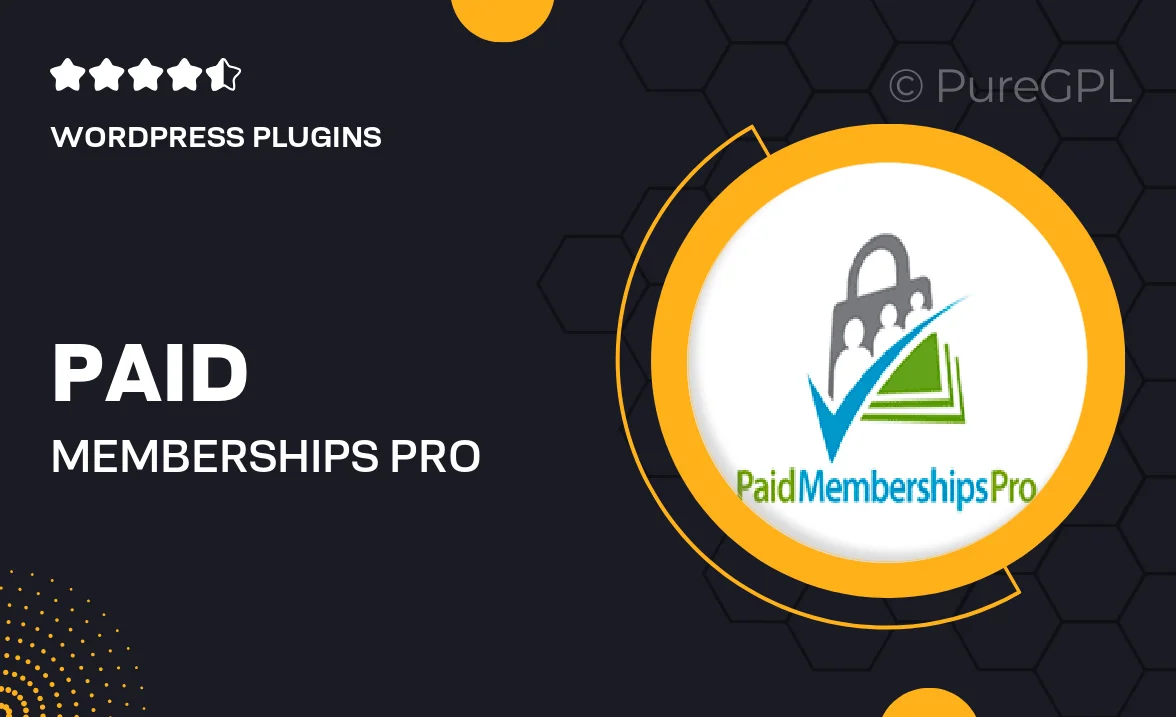
Single Purchase
Buy this product once and own it forever.
Membership
Unlock everything on the site for one low price.
Product Overview
Unlock the full potential of your website with the Paid Memberships Pro Custom Post Type add-on. This powerful tool allows you to create exclusive content tailored to your membership levels, ensuring that your subscribers receive unique value. Whether you’re running a blog, an online course, or a community site, this add-on helps you manage and restrict access to specific post types effortlessly. Plus, it integrates seamlessly with your existing Paid Memberships Pro setup, making customization a breeze. Enhance your members' experience and keep them engaged with content designed just for them.
Key Features
- Create custom post types exclusively for your members.
- Control access to content based on membership levels.
- Seamless integration with Paid Memberships Pro.
- Easy setup with a user-friendly interface.
- Enhance member engagement with tailored content offerings.
- Support for a variety of post formats including articles, videos, and more.
- Robust documentation to guide you through the setup process.
Installation & Usage Guide
What You'll Need
- After downloading from our website, first unzip the file. Inside, you may find extra items like templates or documentation. Make sure to use the correct plugin/theme file when installing.
Unzip the Plugin File
Find the plugin's .zip file on your computer. Right-click and extract its contents to a new folder.

Upload the Plugin Folder
Navigate to the wp-content/plugins folder on your website's side. Then, drag and drop the unzipped plugin folder from your computer into this directory.

Activate the Plugin
Finally, log in to your WordPress dashboard. Go to the Plugins menu. You should see your new plugin listed. Click Activate to finish the installation.

PureGPL ensures you have all the tools and support you need for seamless installations and updates!
For any installation or technical-related queries, Please contact via Live Chat or Support Ticket.