Paid memberships pro | Custom Level Cost Text
Updated on: February 15, 2024
Version 0.4.2
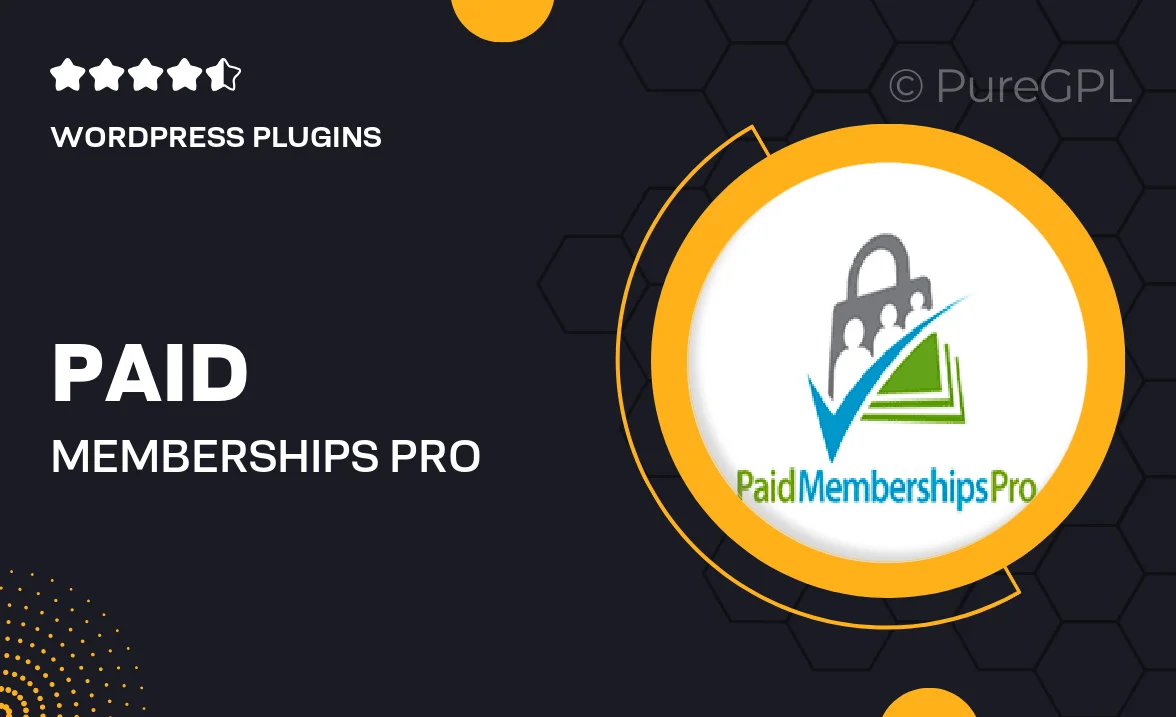
Single Purchase
Buy this product once and own it forever.
Membership
Unlock everything on the site for one low price.
Product Overview
Unlock the full potential of your membership site with the "Paid Memberships Pro | Custom Level Cost Text" plugin. This invaluable tool allows you to personalize the pricing display for each membership level, creating a more engaging experience for your users. Say goodbye to generic pricing labels and hello to customized messages that resonate with your audience. Whether you want to highlight discounts, showcase premium features, or simply clarify the value of each level, this plugin makes it easy. Plus, with a user-friendly interface, you can implement changes quickly and effortlessly, making your membership offerings stand out.
Key Features
- Customizable pricing text for each membership level.
- User-friendly interface for quick adjustments.
- Enhances user engagement with tailored messages.
- Compatible with Paid Memberships Pro for seamless integration.
- Ideal for highlighting special offers or premium features.
- Responsive design ensures optimal display on all devices.
- Easy to install and configure, no coding required.
- Regular updates and support for ongoing improvements.
Installation & Usage Guide
What You'll Need
- After downloading from our website, first unzip the file. Inside, you may find extra items like templates or documentation. Make sure to use the correct plugin/theme file when installing.
Unzip the Plugin File
Find the plugin's .zip file on your computer. Right-click and extract its contents to a new folder.

Upload the Plugin Folder
Navigate to the wp-content/plugins folder on your website's side. Then, drag and drop the unzipped plugin folder from your computer into this directory.

Activate the Plugin
Finally, log in to your WordPress dashboard. Go to the Plugins menu. You should see your new plugin listed. Click Activate to finish the installation.

PureGPL ensures you have all the tools and support you need for seamless installations and updates!
For any installation or technical-related queries, Please contact via Live Chat or Support Ticket.