Paid memberships pro | Check Levels
Updated on: March 30, 2024
Version 3
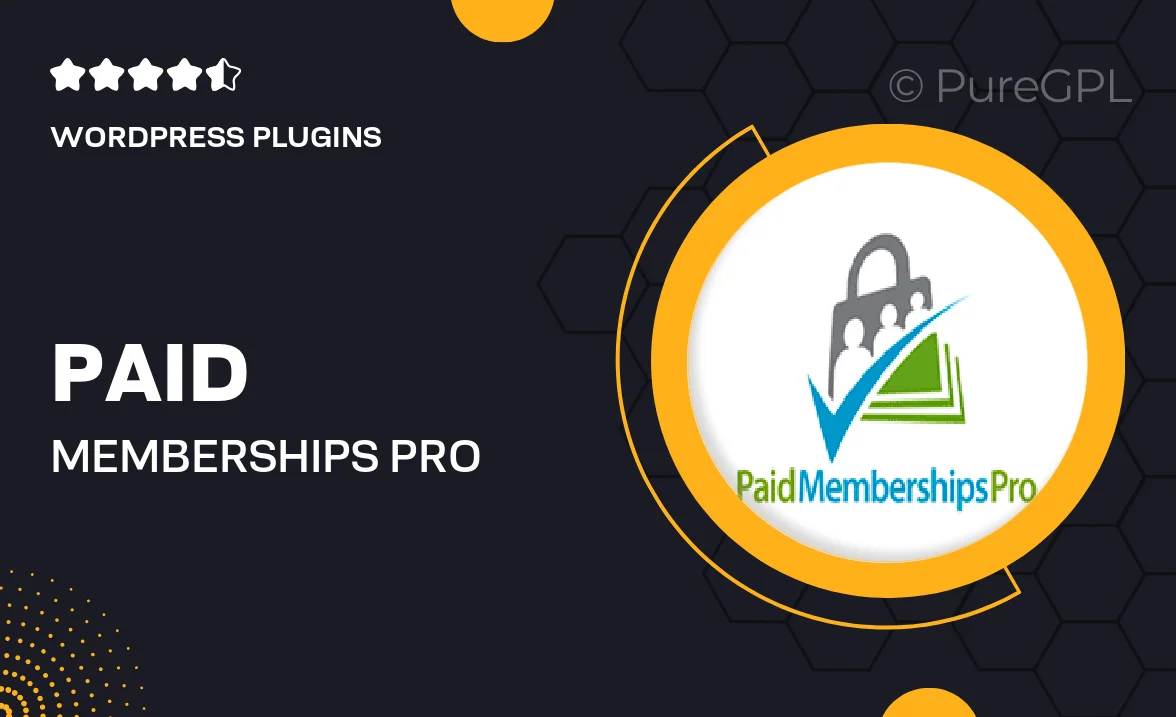
Single Purchase
Buy this product once and own it forever.
Membership
Unlock everything on the site for one low price.
Product Overview
Paid Memberships Pro | Check Levels is an essential tool for managing membership levels on your WordPress site. With this plugin, you can easily create, modify, and monitor different membership tiers, allowing you to offer tailored experiences for your users. It simplifies the process of tracking user access and benefits, ensuring that your members receive exactly what they signed up for. Plus, the intuitive interface makes it easy for site administrators to handle memberships without the need for technical expertise. Enjoy peace of mind knowing that your membership management is both effective and efficient.
Key Features
- Seamless integration with Paid Memberships Pro for effortless level management.
- Customizable membership levels to fit your unique business model.
- Real-time tracking of member access and benefits for enhanced user satisfaction.
- User-friendly interface that simplifies the administration process.
- Detailed reporting features to help you analyze membership performance.
- Supports multiple payment gateways for flexibility in transactions.
- Robust member management tools to keep your community engaged.
Installation & Usage Guide
What You'll Need
- After downloading from our website, first unzip the file. Inside, you may find extra items like templates or documentation. Make sure to use the correct plugin/theme file when installing.
Unzip the Plugin File
Find the plugin's .zip file on your computer. Right-click and extract its contents to a new folder.

Upload the Plugin Folder
Navigate to the wp-content/plugins folder on your website's side. Then, drag and drop the unzipped plugin folder from your computer into this directory.

Activate the Plugin
Finally, log in to your WordPress dashboard. Go to the Plugins menu. You should see your new plugin listed. Click Activate to finish the installation.

PureGPL ensures you have all the tools and support you need for seamless installations and updates!
For any installation or technical-related queries, Please contact via Live Chat or Support Ticket.