Paid memberships pro | BuddyPress
Updated on: March 15, 2025
Version 1.5.1
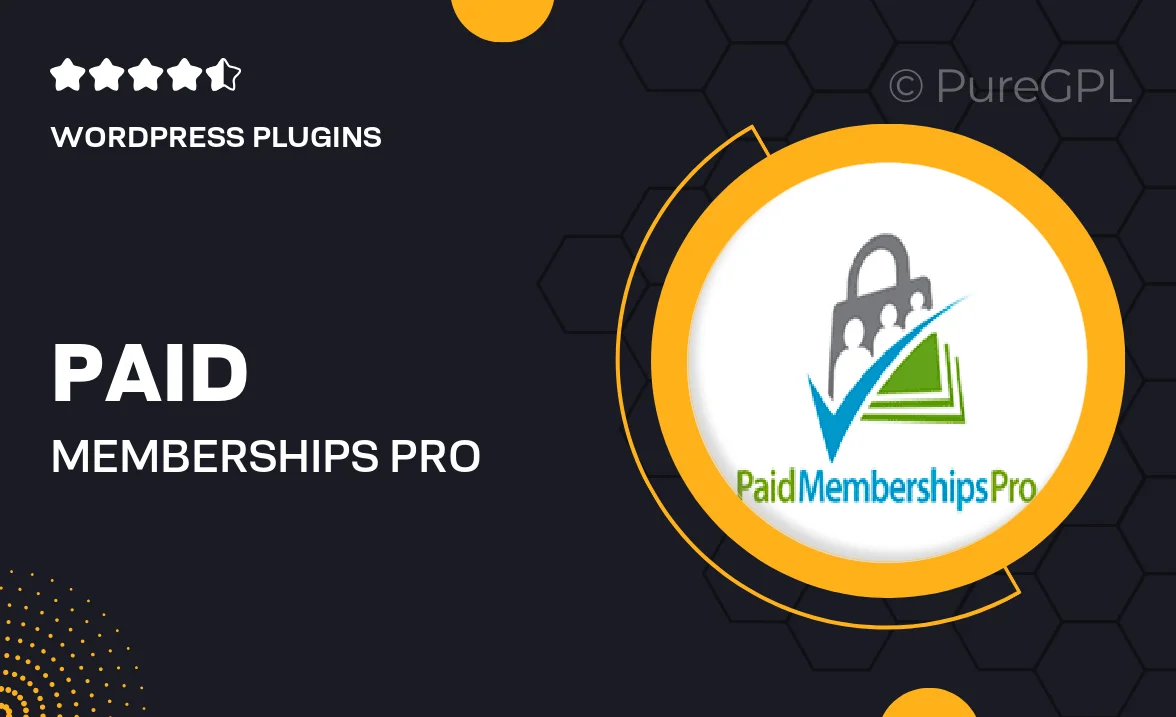
Single Purchase
Buy this product once and own it forever.
Membership
Unlock everything on the site for one low price.
Product Overview
Transform your BuddyPress community with Paid Memberships Pro, a powerful plugin designed to enhance user engagement and monetize your site effortlessly. This plugin seamlessly integrates with BuddyPress, allowing you to create tiered membership levels, manage subscriptions, and offer exclusive content. With easy-to-use settings, you can customize your membership options to fit your community’s unique needs. Plus, it includes robust reporting tools to track user activity and revenue. What makes it stand out is its flexibility, enabling you to offer both free and paid memberships without hassle.
Key Features
- Create unlimited membership levels with customized pricing.
- Seamless integration with BuddyPress for enhanced community features.
- Offer free trials and discount codes to attract new members.
- Robust reporting tools to monitor sales and user engagement.
- Flexible content protection options to restrict access easily.
- Support for popular payment gateways like PayPal and Stripe.
- User-friendly dashboard for managing members and subscriptions.
- Mobile-responsive design to ensure a great experience on all devices.
Installation & Usage Guide
What You'll Need
- After downloading from our website, first unzip the file. Inside, you may find extra items like templates or documentation. Make sure to use the correct plugin/theme file when installing.
Unzip the Plugin File
Find the plugin's .zip file on your computer. Right-click and extract its contents to a new folder.

Upload the Plugin Folder
Navigate to the wp-content/plugins folder on your website's side. Then, drag and drop the unzipped plugin folder from your computer into this directory.

Activate the Plugin
Finally, log in to your WordPress dashboard. Go to the Plugins menu. You should see your new plugin listed. Click Activate to finish the installation.

PureGPL ensures you have all the tools and support you need for seamless installations and updates!
For any installation or technical-related queries, Please contact via Live Chat or Support Ticket.