Paid memberships pro | Auto-Renewal Checkbox
Updated on: February 12, 2025
Version 0.4.1
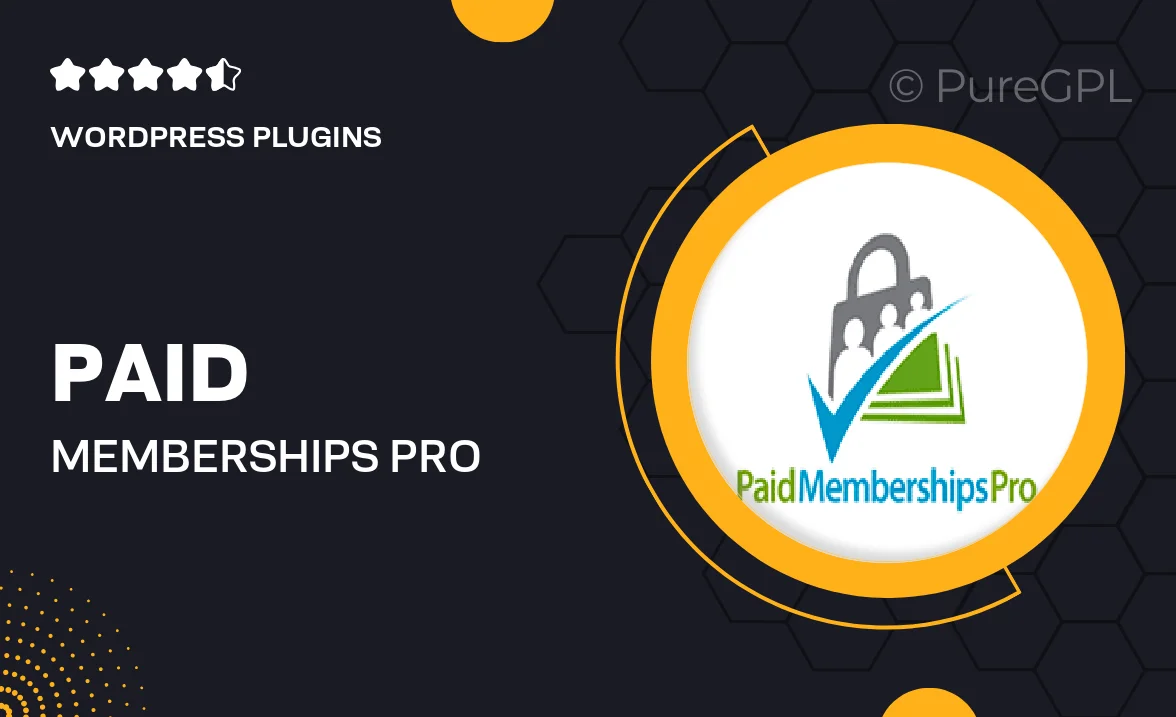
Single Purchase
Buy this product once and own it forever.
Membership
Unlock everything on the site for one low price.
Product Overview
Enhance your membership site with the Paid Memberships Pro Auto-Renewal Checkbox add-on. This powerful plugin allows members to easily opt-in for automatic renewals, ensuring they never miss out on their favorite content. With seamless integration into your existing membership system, it simplifies the renewal process and boosts member retention. Plus, it offers a user-friendly interface that makes it easy for members to manage their subscriptions. On top of that, you can customize the messaging to align perfectly with your brand’s voice, making it a perfect fit for any membership-based website.
Key Features
- Easy opt-in for automatic renewals, enhancing user experience.
- Seamless integration with Paid Memberships Pro for a hassle-free setup.
- Customizable messaging to match your brand’s tone.
- Increased member retention with automatic billing reminders.
- Compatible with various payment gateways for flexibility.
- User-friendly interface for simple management of subscriptions.
- Supports both new and existing members for a smooth transition.
Installation & Usage Guide
What You'll Need
- After downloading from our website, first unzip the file. Inside, you may find extra items like templates or documentation. Make sure to use the correct plugin/theme file when installing.
Unzip the Plugin File
Find the plugin's .zip file on your computer. Right-click and extract its contents to a new folder.

Upload the Plugin Folder
Navigate to the wp-content/plugins folder on your website's side. Then, drag and drop the unzipped plugin folder from your computer into this directory.

Activate the Plugin
Finally, log in to your WordPress dashboard. Go to the Plugins menu. You should see your new plugin listed. Click Activate to finish the installation.

PureGPL ensures you have all the tools and support you need for seamless installations and updates!
For any installation or technical-related queries, Please contact via Live Chat or Support Ticket.