Paid memberships pro | Address For Free Levels
Updated on: December 9, 2025
Version 0.6
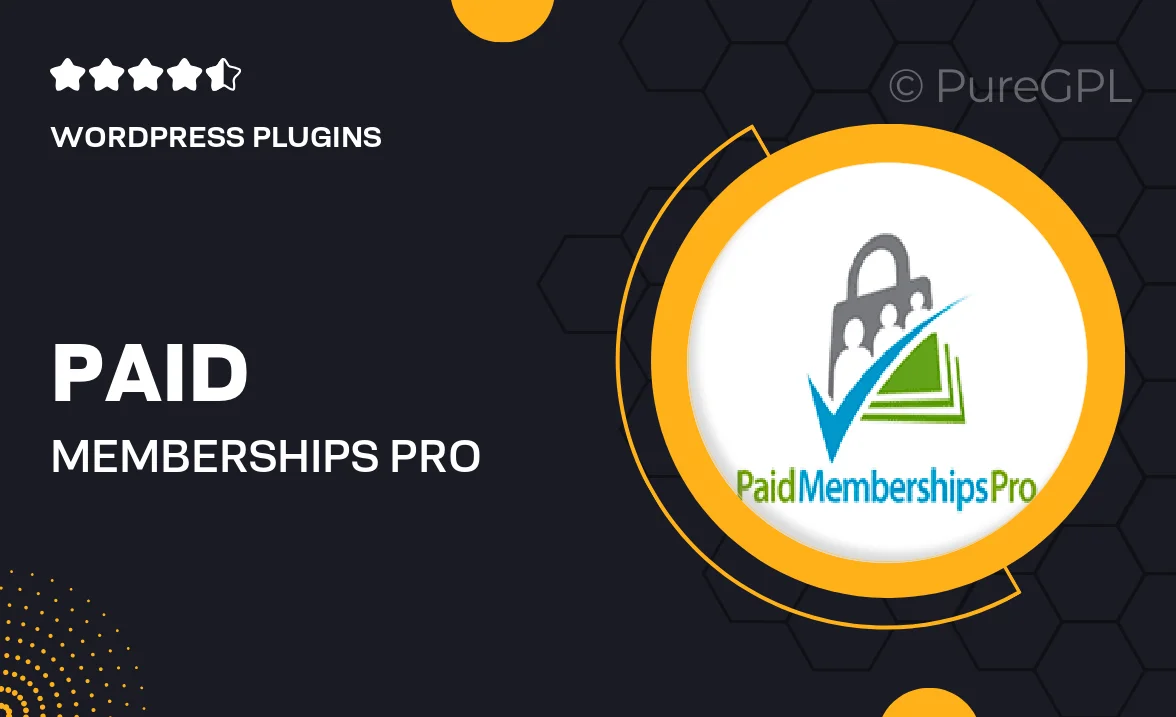
Single Purchase
Buy this product once and own it forever.
Membership
Unlock everything on the site for one low price.
Product Overview
Unlock the full potential of your membership site with the "Paid Memberships Pro | Address For Free Levels" add-on. This powerful tool allows you to seamlessly integrate free membership levels into your existing Paid Memberships Pro setup. With this feature, you can effortlessly manage user access and create a more inclusive experience for your audience. Plus, it simplifies the process of offering free content while still providing premium options. What makes it stand out is its ease of use and flexibility, allowing you to cater to diverse member needs without any hassle.
Key Features
- Effortlessly add free membership levels alongside paid tiers.
- Simplifies user management for diverse membership options.
- Enhances user experience by offering free content access.
- Fully compatible with existing Paid Memberships Pro settings.
- Customizable options for tailoring free levels to your needs.
- Easy integration with your current WordPress theme and plugins.
- Responsive support to help you troubleshoot and optimize.
Installation & Usage Guide
What You'll Need
- After downloading from our website, first unzip the file. Inside, you may find extra items like templates or documentation. Make sure to use the correct plugin/theme file when installing.
Unzip the Plugin File
Find the plugin's .zip file on your computer. Right-click and extract its contents to a new folder.

Upload the Plugin Folder
Navigate to the wp-content/plugins folder on your website's side. Then, drag and drop the unzipped plugin folder from your computer into this directory.

Activate the Plugin
Finally, log in to your WordPress dashboard. Go to the Plugins menu. You should see your new plugin listed. Click Activate to finish the installation.

PureGPL ensures you have all the tools and support you need for seamless installations and updates!
For any installation or technical-related queries, Please contact via Live Chat or Support Ticket.