Paid memberships pro | Add Name to Checkout
Updated on: March 9, 2025
Version 0.7.1
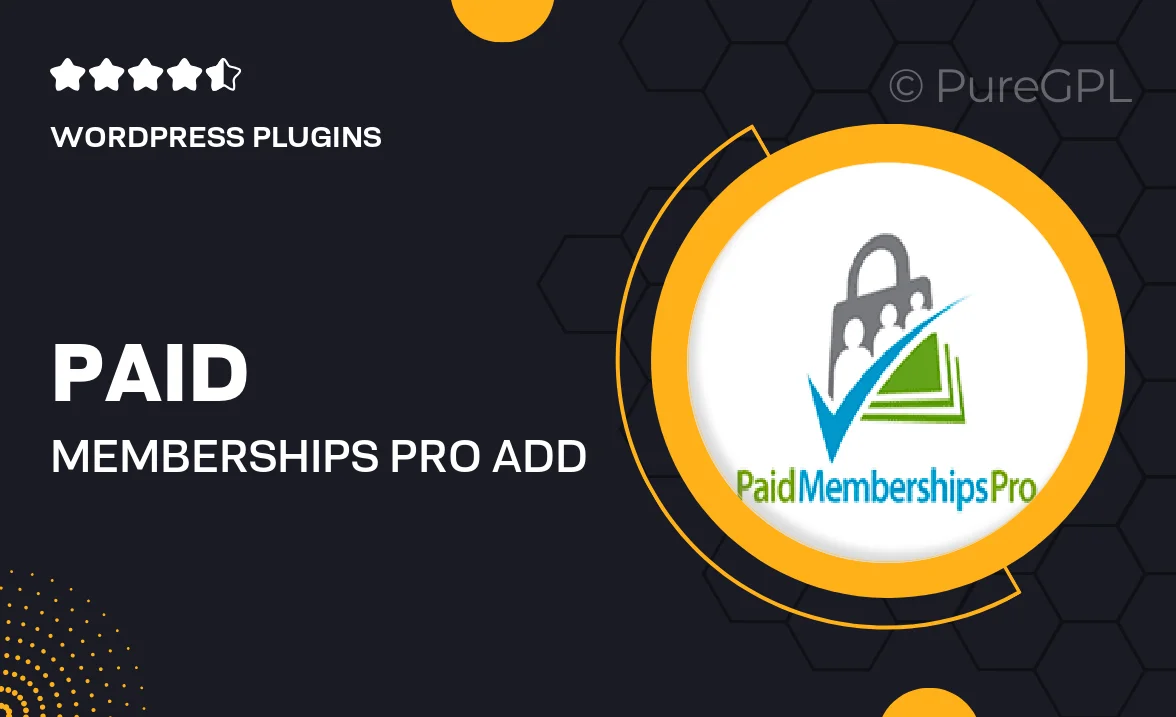
Single Purchase
Buy this product once and own it forever.
Membership
Unlock everything on the site for one low price.
Product Overview
Enhance your eCommerce experience with the "Add Name to Checkout" add-on for Paid Memberships Pro. This plugin allows you to personalize the checkout process by capturing the name of your members during registration. By doing so, you create a more engaging and tailored experience for your users, fostering a sense of community right from the start. Plus, it's incredibly easy to integrate and customize. Whether you're running a membership site, a subscription service, or any online platform, this feature can significantly improve user satisfaction and retention.
Key Features
- Seamlessly adds a name field to the checkout process.
- Enhances user engagement by personalizing the registration experience.
- Easy to install and configure with your existing Paid Memberships Pro setup.
- Compatible with various payment gateways for smooth transactions.
- Customizable field options to match your site’s branding.
- Improves communication by allowing personalized greetings in emails.
- Boosts member retention through a more welcoming onboarding process.
Installation & Usage Guide
What You'll Need
- After downloading from our website, first unzip the file. Inside, you may find extra items like templates or documentation. Make sure to use the correct plugin/theme file when installing.
Unzip the Plugin File
Find the plugin's .zip file on your computer. Right-click and extract its contents to a new folder.

Upload the Plugin Folder
Navigate to the wp-content/plugins folder on your website's side. Then, drag and drop the unzipped plugin folder from your computer into this directory.

Activate the Plugin
Finally, log in to your WordPress dashboard. Go to the Plugins menu. You should see your new plugin listed. Click Activate to finish the installation.

PureGPL ensures you have all the tools and support you need for seamless installations and updates!
For any installation or technical-related queries, Please contact via Live Chat or Support Ticket.