Paid member subscriptions | Stripe
Updated on: March 30, 2024
Version 1.4.8
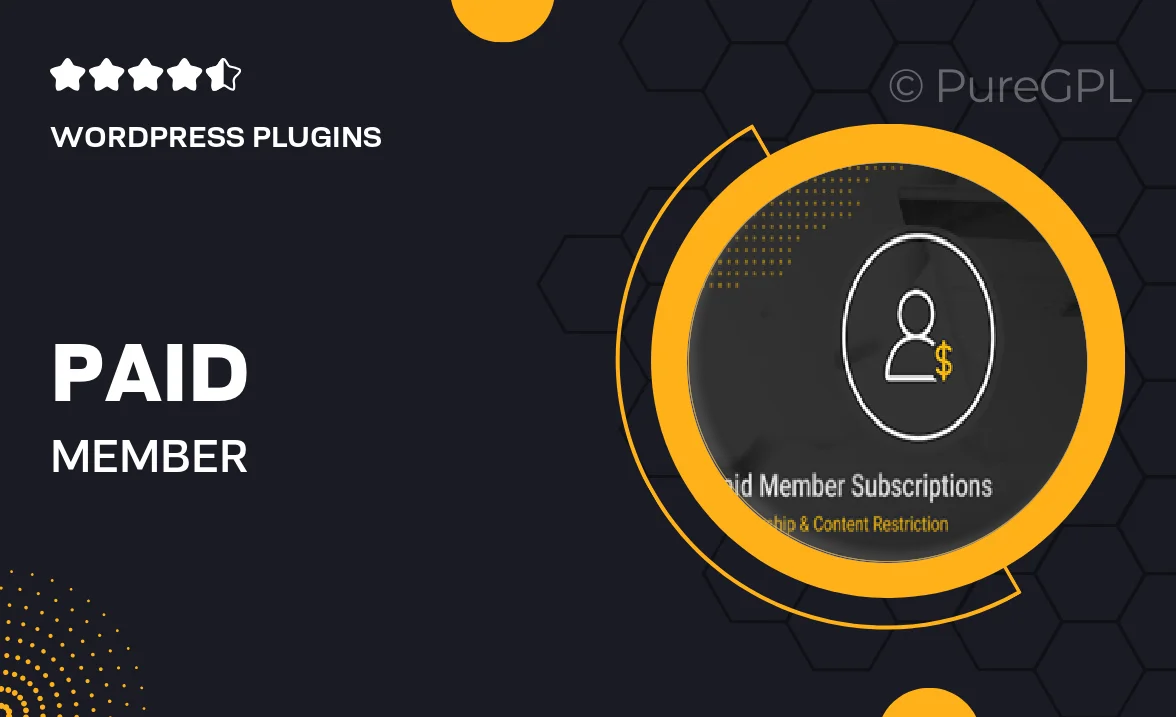
Single Purchase
Buy this product once and own it forever.
Membership
Unlock everything on the site for one low price.
Product Overview
Transform your website into a lucrative membership platform with the Paid Member Subscriptions plugin for WordPress. Designed to seamlessly integrate with Stripe, this tool allows you to effortlessly manage member subscriptions and payments. You can create multiple subscription plans, set up free trials, and even offer discounts. Plus, the intuitive dashboard makes it easy to track your subscribers and their payments. Whether you're running a blog, a course platform, or a community site, this plugin gives you the flexibility to monetize your content effectively.
Key Features
- Seamless integration with Stripe for secure payment processing.
- Create unlimited subscription plans tailored to your audience.
- Offer free trials and promotional discounts to attract new members.
- Manage member accounts and track payment statuses with ease.
- Customizable email notifications for subscription updates.
- Support for both one-time and recurring payments.
- Built-in analytics to monitor your membership growth and revenue.
- Responsive design ensures a great experience on all devices.
Installation & Usage Guide
What You'll Need
- After downloading from our website, first unzip the file. Inside, you may find extra items like templates or documentation. Make sure to use the correct plugin/theme file when installing.
Unzip the Plugin File
Find the plugin's .zip file on your computer. Right-click and extract its contents to a new folder.

Upload the Plugin Folder
Navigate to the wp-content/plugins folder on your website's side. Then, drag and drop the unzipped plugin folder from your computer into this directory.

Activate the Plugin
Finally, log in to your WordPress dashboard. Go to the Plugins menu. You should see your new plugin listed. Click Activate to finish the installation.

PureGPL ensures you have all the tools and support you need for seamless installations and updates!
For any installation or technical-related queries, Please contact via Live Chat or Support Ticket.