Paid member subscriptions | Pay What You Want
Updated on: March 30, 2024
Version 1.0.8
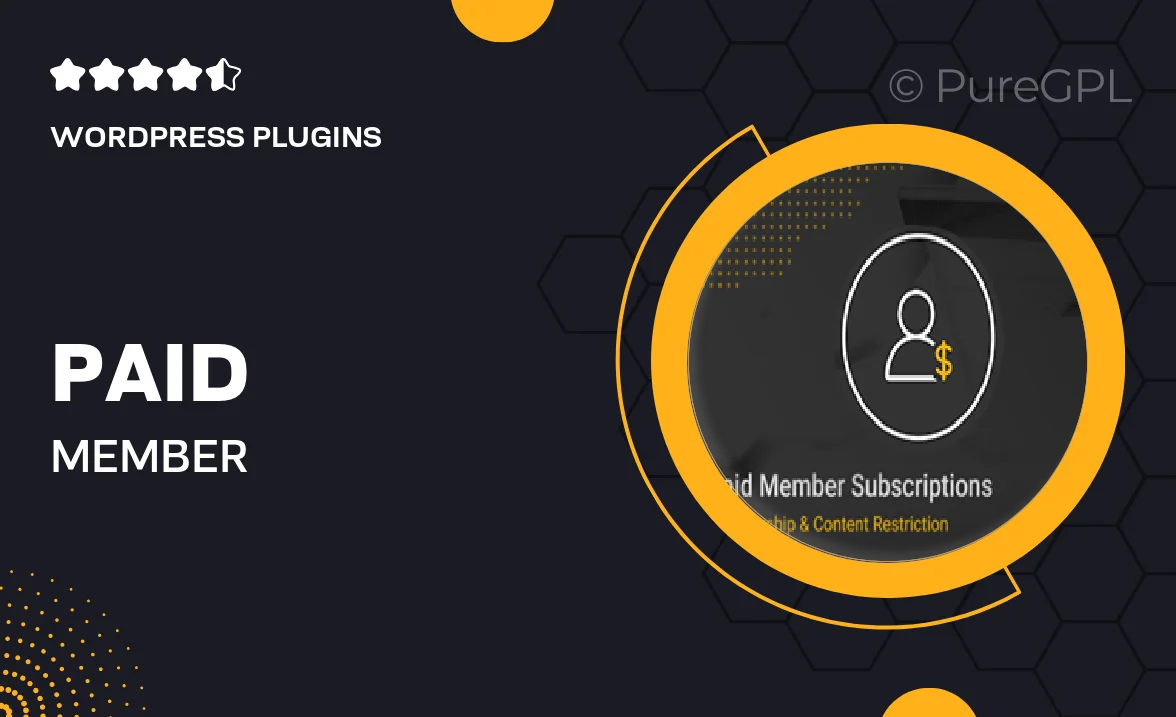
Single Purchase
Buy this product once and own it forever.
Membership
Unlock everything on the site for one low price.
Product Overview
Unlock the potential of your website with the Paid Member Subscriptions | Pay What You Want plugin. This innovative tool allows you to easily manage subscriptions while giving your users the freedom to choose how much they want to pay. Whether you’re running a blog, an online course, or a membership site, this plugin adapts to your needs. Plus, it enhances user engagement by allowing members to contribute based on their appreciation for your content. What makes it stand out is its flexibility and user-friendly interface, making it simple for both site owners and subscribers alike.
Key Features
- Flexible pricing model lets users pay what they want.
- Easy subscription management for site administrators.
- Customizable membership levels to cater to different user needs.
- Seamless integration with major payment gateways.
- User-friendly dashboard for tracking subscriptions and payments.
- Option to set minimum and suggested payment amounts.
- Built-in analytics to monitor user engagement and revenue.
- Responsive design ensures a smooth experience on all devices.
- Regular updates and support to keep your site running smoothly.
Installation & Usage Guide
What You'll Need
- After downloading from our website, first unzip the file. Inside, you may find extra items like templates or documentation. Make sure to use the correct plugin/theme file when installing.
Unzip the Plugin File
Find the plugin's .zip file on your computer. Right-click and extract its contents to a new folder.

Upload the Plugin Folder
Navigate to the wp-content/plugins folder on your website's side. Then, drag and drop the unzipped plugin folder from your computer into this directory.

Activate the Plugin
Finally, log in to your WordPress dashboard. Go to the Plugins menu. You should see your new plugin listed. Click Activate to finish the installation.

PureGPL ensures you have all the tools and support you need for seamless installations and updates!
For any installation or technical-related queries, Please contact via Live Chat or Support Ticket.