Paid member subscriptions | Navigation Menu Filtering
Updated on: March 30, 2024
Version 1.1.0
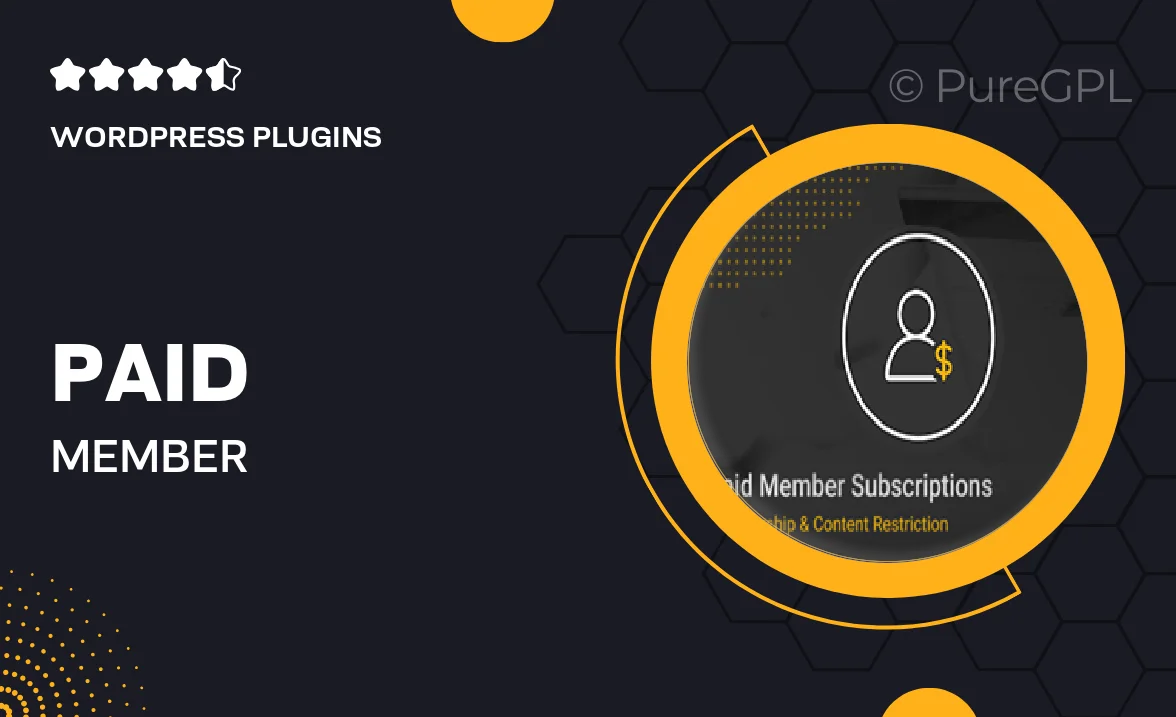
Single Purchase
Buy this product once and own it forever.
Membership
Unlock everything on the site for one low price.
Product Overview
Unlock the full potential of your website with the Paid Member Subscriptions and Navigation Menu Filtering plugin. This powerful tool allows you to create a seamless experience for your users by offering exclusive content based on their subscription level. Imagine the ease of managing memberships while ensuring that only paying members access premium features. Plus, with intuitive navigation menu filtering, your members can easily find what they need without any hassle. This plugin is designed to enhance user engagement and streamline your site's functionality, making it a must-have for any membership-based site.
Key Features
- Flexible subscription plans to cater to different user needs.
- Easy management of member roles and permissions.
- Customizable navigation menus that adapt based on user membership status.
- Seamless integration with popular payment gateways for smooth transactions.
- Automated renewal reminders to keep your membership base active.
- User-friendly interface that simplifies the setup process.
- Access to detailed reports and analytics for better decision-making.
- Responsive design ensures compatibility across all devices.
Installation & Usage Guide
What You'll Need
- After downloading from our website, first unzip the file. Inside, you may find extra items like templates or documentation. Make sure to use the correct plugin/theme file when installing.
Unzip the Plugin File
Find the plugin's .zip file on your computer. Right-click and extract its contents to a new folder.

Upload the Plugin Folder
Navigate to the wp-content/plugins folder on your website's side. Then, drag and drop the unzipped plugin folder from your computer into this directory.

Activate the Plugin
Finally, log in to your WordPress dashboard. Go to the Plugins menu. You should see your new plugin listed. Click Activate to finish the installation.

PureGPL ensures you have all the tools and support you need for seamless installations and updates!
For any installation or technical-related queries, Please contact via Live Chat or Support Ticket.