Paid member subscriptions | Invoices
Updated on: March 30, 2024
Version 1.2.5
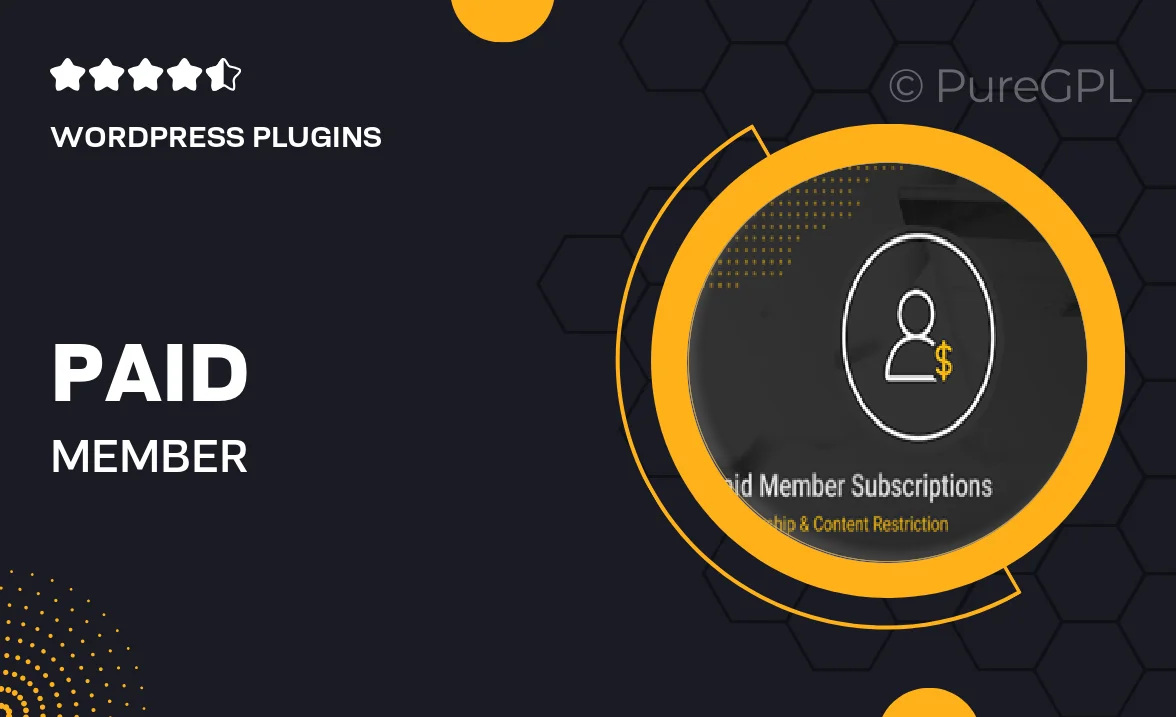
Single Purchase
Buy this product once and own it forever.
Membership
Unlock everything on the site for one low price.
Product Overview
Transform your website into a powerful membership platform with the "Paid Member Subscriptions | Invoices" plugin. This intuitive tool allows you to easily manage subscriptions, create invoices, and provide a seamless experience for your members. Whether you're running a blog, an online course, or a membership site, this plugin simplifies the entire process. Plus, it integrates smoothly with your existing WordPress setup. What makes it stand out is its user-friendly interface and comprehensive features that cater to both site owners and subscribers.
Key Features
- Easy subscription management for both users and administrators.
- Automated invoice generation for a hassle-free billing process.
- Customizable membership plans to suit your business needs.
- Secure payment processing with popular gateways like PayPal and Stripe.
- Member account management for users to track their subscriptions.
- Built-in reporting tools to analyze membership growth and revenue.
- Responsive design ensures a smooth experience on all devices.
- Seamless integration with other popular WordPress plugins.
Installation & Usage Guide
What You'll Need
- After downloading from our website, first unzip the file. Inside, you may find extra items like templates or documentation. Make sure to use the correct plugin/theme file when installing.
Unzip the Plugin File
Find the plugin's .zip file on your computer. Right-click and extract its contents to a new folder.

Upload the Plugin Folder
Navigate to the wp-content/plugins folder on your website's side. Then, drag and drop the unzipped plugin folder from your computer into this directory.

Activate the Plugin
Finally, log in to your WordPress dashboard. Go to the Plugins menu. You should see your new plugin listed. Click Activate to finish the installation.

PureGPL ensures you have all the tools and support you need for seamless installations and updates!
For any installation or technical-related queries, Please contact via Live Chat or Support Ticket.