Pagseguro Payment Gateway Addon
Updated on: May 24, 2025
Version 1.5
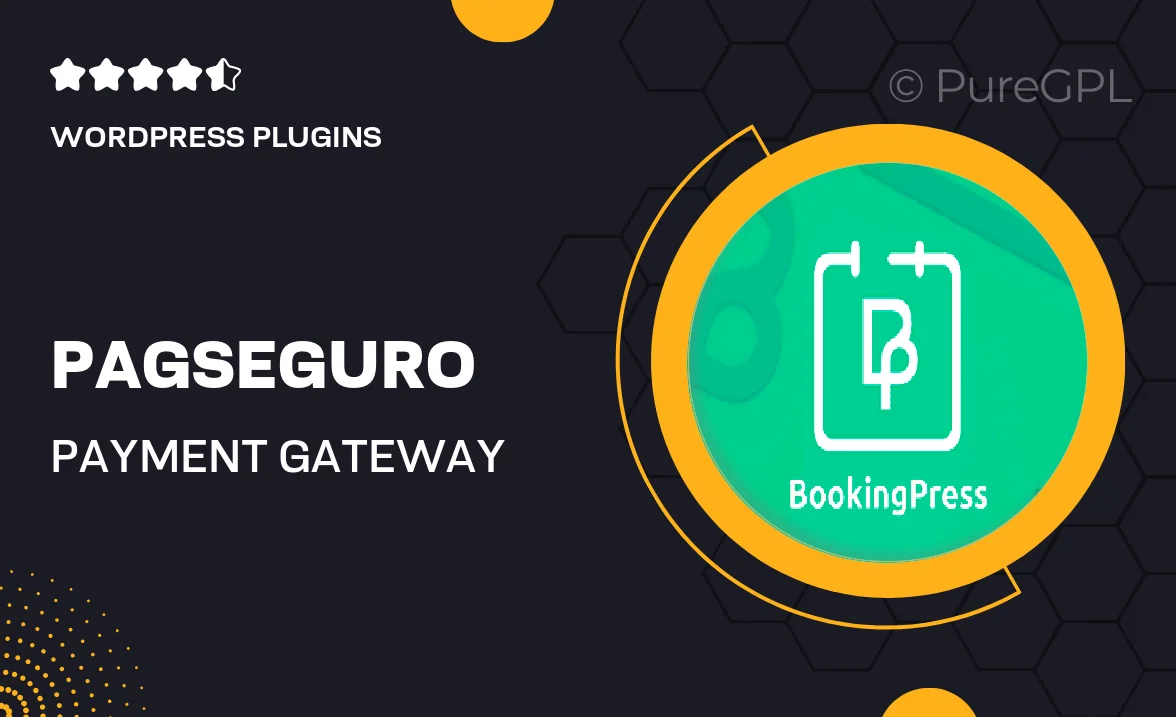
Single Purchase
Buy this product once and own it forever.
Membership
Unlock everything on the site for one low price.
Product Overview
The Pagseguro Payment Gateway Addon is designed to seamlessly integrate with your WordPress site, making online transactions smoother than ever. With this powerful tool, you can accept payments directly through Pagseguro, a trusted payment processor in Brazil. It offers users a secure and reliable way to pay, enhancing their shopping experience. Plus, the addon is easy to set up and customize, ensuring you can tailor it to fit your unique business needs. What makes it stand out is its compatibility with various themes and plugins, ensuring a hassle-free integration process.
Key Features
- Seamless integration with WordPress for effortless payment processing.
- Supports multiple payment methods, including credit cards and bank slips.
- User-friendly interface for both site owners and customers.
- Enhanced security features to protect sensitive payment information.
- Customizable settings to match your site's branding.
- Real-time transaction tracking for better financial management.
- Responsive design ensures compatibility with mobile devices.
- Regular updates to keep up with the latest payment trends.
Installation & Usage Guide
What You'll Need
- After downloading from our website, first unzip the file. Inside, you may find extra items like templates or documentation. Make sure to use the correct plugin/theme file when installing.
Unzip the Plugin File
Find the plugin's .zip file on your computer. Right-click and extract its contents to a new folder.

Upload the Plugin Folder
Navigate to the wp-content/plugins folder on your website's side. Then, drag and drop the unzipped plugin folder from your computer into this directory.

Activate the Plugin
Finally, log in to your WordPress dashboard. Go to the Plugins menu. You should see your new plugin listed. Click Activate to finish the installation.

PureGPL ensures you have all the tools and support you need for seamless installations and updates!
For any installation or technical-related queries, Please contact via Live Chat or Support Ticket.