Page Intro for Elementor WordPress Plugin
Updated on: December 18, 2023
Version 1.0
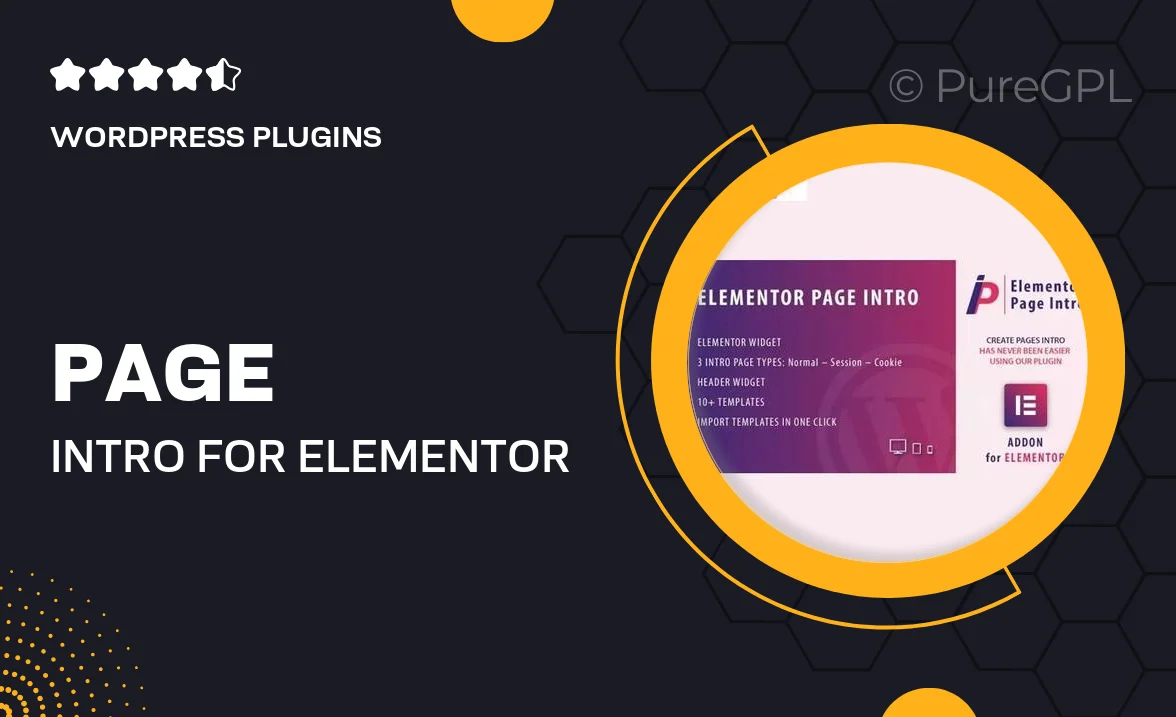
Single Purchase
Buy this product once and own it forever.
Membership
Unlock everything on the site for one low price.
Product Overview
Elevate your website's first impression with the Page Intro for Elementor WordPress Plugin. This dynamic tool allows you to create stunning introductory sections for your pages, capturing your visitors' attention from the moment they arrive. With an intuitive interface and a range of customizable options, you can easily design unique introductions that reflect your brand's personality. Plus, it seamlessly integrates with your existing Elementor setup, ensuring a smooth user experience. On top of that, the plugin is lightweight and optimized for performance, so your site remains fast and responsive.
Key Features
- Easy drag-and-drop functionality for effortless design.
- Fully customizable intro sections to match your branding.
- Responsive layouts that look great on any device.
- Supports video backgrounds for an engaging visual experience.
- Built-in animation effects to captivate your audience.
- SEO-friendly structure to enhance your site's visibility.
- Regular updates and dedicated support for peace of mind.
- Compatible with all Elementor themes and templates.
Installation & Usage Guide
What You'll Need
- After downloading from our website, first unzip the file. Inside, you may find extra items like templates or documentation. Make sure to use the correct plugin/theme file when installing.
Unzip the Plugin File
Find the plugin's .zip file on your computer. Right-click and extract its contents to a new folder.

Upload the Plugin Folder
Navigate to the wp-content/plugins folder on your website's side. Then, drag and drop the unzipped plugin folder from your computer into this directory.

Activate the Plugin
Finally, log in to your WordPress dashboard. Go to the Plugins menu. You should see your new plugin listed. Click Activate to finish the installation.

PureGPL ensures you have all the tools and support you need for seamless installations and updates!
For any installation or technical-related queries, Please contact via Live Chat or Support Ticket.