Ova Mega Menu WordPress Plugin
Updated on: April 18, 2024
Version 1.0.2
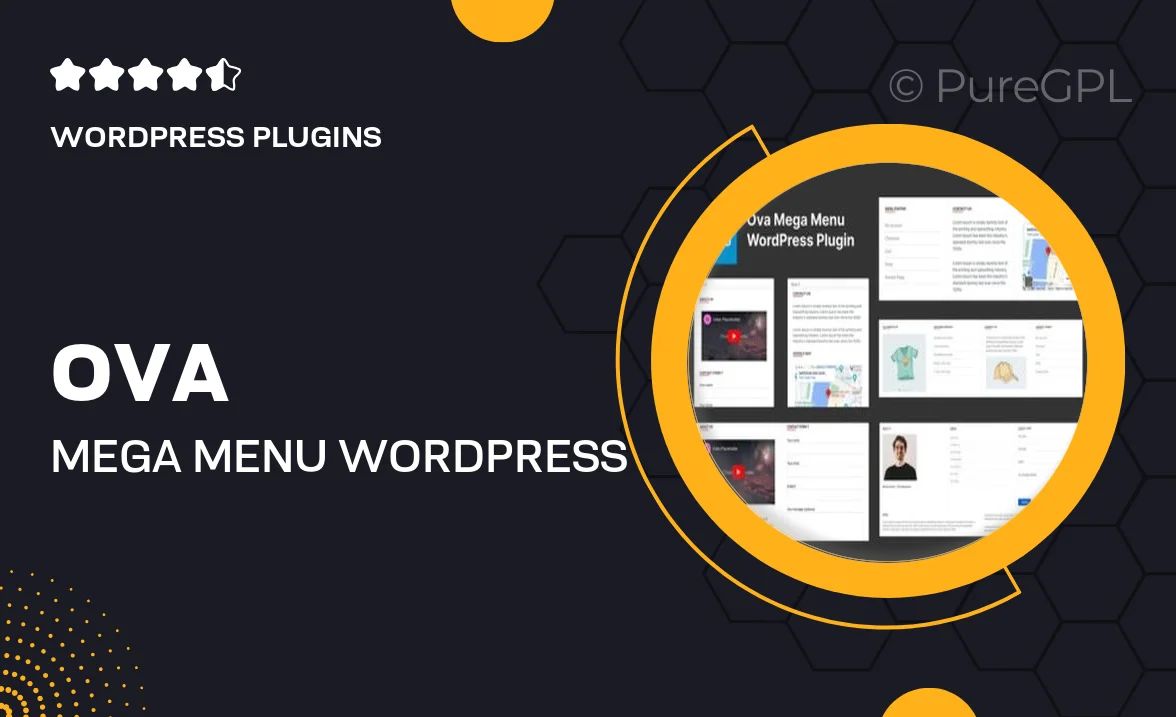
Single Purchase
Buy this product once and own it forever.
Membership
Unlock everything on the site for one low price.
Product Overview
Introducing the Ova Mega Menu WordPress Plugin, a powerful tool designed to enhance your website's navigation experience. With its user-friendly interface, you can easily create stunning mega menus that are both functional and visually appealing. This plugin is perfect for anyone looking to organize their content more effectively, allowing visitors to find what they need quickly. Plus, with a variety of customization options, you can tailor the menu to fit your site's unique style. What makes it stand out is its responsive design, ensuring a seamless experience across all devices.
Key Features
- Intuitive drag-and-drop builder for easy menu creation
- Fully responsive design for optimal viewing on any device
- Customizable styles and layouts to match your brand
- Multiple menu types including vertical and horizontal options
- Built-in icons and images for enhanced visual appeal
- Support for multiple languages to cater to a global audience
- SEO-friendly structure to improve your site's visibility
- Compatible with popular WordPress themes and plugins
- Regular updates and dedicated support for peace of mind
Installation & Usage Guide
What You'll Need
- After downloading from our website, first unzip the file. Inside, you may find extra items like templates or documentation. Make sure to use the correct plugin/theme file when installing.
Unzip the Plugin File
Find the plugin's .zip file on your computer. Right-click and extract its contents to a new folder.

Upload the Plugin Folder
Navigate to the wp-content/plugins folder on your website's side. Then, drag and drop the unzipped plugin folder from your computer into this directory.

Activate the Plugin
Finally, log in to your WordPress dashboard. Go to the Plugins menu. You should see your new plugin listed. Click Activate to finish the installation.

PureGPL ensures you have all the tools and support you need for seamless installations and updates!
For any installation or technical-related queries, Please contact via Live Chat or Support Ticket.